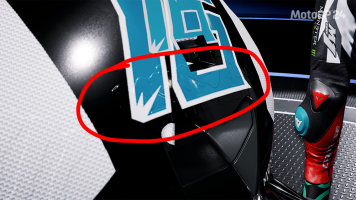Nevermind i forgot to copy the path to the base files its working now but where can we see the custom rider numbers ?Which step is this for, could you provide a screenshot?
You are using an out of date browser. It may not display this or other websites correctly.
You should upgrade or use an alternative browser.
You should upgrade or use an alternative browser.
MGP24 MotoGP 24 Modding Tutorial
- Thread starter BIKER7202
- Start date
Mods for MotoGP 24 | Milestone
Do you think its possible to replace the current ducati model with the 2018 one ?I'll add importing custom models to the list
¿Vas a poder hacerlo al final?Agregaré la importación de modelos personalizados a la lista.
Yes that would be relatively straight forwardDo you think its possible to replace the current ducati model with the 2018 one ?
Do you think you can make one ?Yes that would be relatively straight forward
Or make a tutorial on how to do it ?Do you think you can make one ?
How to enable mods if I didn´t get motogp from steam?
Hi biker, I have some question. first, can this tool transfer rider to other team ? I want to move some riders to their 2025 team. like marquez to ducati lenovo n jorge martin to aprillia. and second, can this tool edit rider performance ??I thought marc marquez is under performance in this game.This post focusses on how to create bike skins. I know some of you will want to do more but it's a good way to get used to the tools and the processes.
Again, Make Sure You Check Out The "Enable Mods" Section From The Previous Post Before Creating Any Mods. Otherwise They Won't Work In Game!!!
Before you do anything, you'll first need to get the tools that you'll be using throughout the tutorial.
Text Tutorial:
You'll need to download 3 things:
These can be downloaded here: https://www.overtake.gg/downloads/motogp-24-mod-repacking-tools.70132/
Once you have that file downloaded, extract it somewhere that you can easily find as you'll need it later.Next you'll need a program called UE Viewer (formerly known as Umodel): https://www.gildor.org/en/projects/umodel
Similarly to the repacking tools, extract this file to an easy to find place as you'll need to run the program shortly.Next you'll need to install Unreal Engine Editor Version 4.27:

Download Unreal Engine
Follow these steps to download and install Unreal Engine.www.unrealengine.com
That page has a video showing you how to install Unreal Engine, you will want to select version 4.27 from the drop down.Now that you've got the tools you'll need from the first part we can get into the modding!!
Text Tutorial:
First of all I'll start by showing you how to edit a bike skin as it's fairly simple, but the process is the same for pretty much any texture in the game so afterwards you can try with something else.
Section 1: Export
- Open Umodel (This will be located where you extracted it earlier).
- Copy and paste the path to MotoGP 24 game directory into the text box (Normally it is: "C:\Program Files (x86)\Steam\steamapps\common\MotoGP™24" ).
- Don't try to navigate to it as it will remove everything after the "™" and you wont see any files, just copy the path directly into the text box.
- Select "Override Game Detection".
- Select "Unreal Engine 4" And "Unreal Engine 4.27".
View attachment 763191
- Then hit "OK".
As with MotoGP 23, the game files are encrypted so a decryption key must be entered.
- You'll be presented with a window asking for an AES key, that looks like this:
View attachment 763192
- Enter this key: 0xDAA05A8D0A1E1948431E91FDB2004A775B209CEDF7FEF3C9B1E1EB4579099839
- Now click "Ok".
- You'll now have a window with all the directories of the game.
- Navigate to: "Game\assets\graphics\vehicles\bikes\cat001\chassis\chassis101".
View attachment 763193
If you're unsure of the ID of the bike you want to edit click on textures and then on "livery001_d.uasset".
This will load the first texture of the bike so you can see if this is the bike you want to edit.
In this case we are using "chassis101", which is the Ducati GP23. (Strangely though, in this game livery001 in chassis101 seems to be a Bastianini texture from an old patch.)
Opening the texture will display something like this:
View attachment 763194
If you want to return to the previous screen press "O" and it will exit the preview.
- Once you have found the texture you want to edit, click on "Tools->Export current object" and Umodel will export the texture currently being viewed.
-Umodel will automatically create a folder called "UmodelExport" located where Umodel.exe is. (Again this is where you extracted it to earlier).
You can now find the texture (.tga format) and edit it!
Section 2: Import back in game
Part 1: Prepare your modded textures.
Basically we are now going to convert the modded .tga texture to a .uasset (The file format used in Unreal Engine games).
- Launch the Unreal Engine editor.
- Select Games.
View attachment 741818
- Select Blank Project.
View attachment 741819
- Select no starter content, choose a path to save the project to and then you can name it whatever you want. I'm going to call mine "Tutorial".
- Click on Create Project. (Again, create this somewhere you can find later)
View attachment 763197
- Now that the project is created, you need to create the same directory structure as the texture you extracted through Umodel.
In our case this is:
"Content\assets\graphics\vehicles\bikes\cat001\chassis\chassis101\textures".
To create a folder, Right Click and select "New Folder".
Once it is done, it will look like this:
View attachment 741820
- Now drag your modded texture here:
View attachment 763195
- Double Click the texture and change the Texture Group setting to "Project Group 01", this is so the texture doesn't appear blurry in game before loading fully.
View attachment 763196
- Now you can close the texture window to return to the previous screen.
- Click on File->Save all.
- Click on File->Cook content for windows.
Once this has finished, you can now close Unreal Engine.You're done! Check your mod in game.Part 2: Repack.
In this part of the process, we are taking the files you just cooked and repacking them for the game.
- Now go to the location you saved the Unreal Project earlier.
- From there go to "Saved\Cooked\WindowsNoEditor\ProjectName\Content".
You will see there is a folder called "assets".
- Copy this "assets" folder.
- Next you need to go to the "MotoGP 24 Mod Repacking Tools" folder (This will be wherever you put it earlier).
- From here go to "motogp24\Content".
- Paste the "assets" folder from the previous step.
- Now go back to the “MotoGP 24 Mod Repacking Tools” folder and double click "repack command.bat".
Once it's done (it's quick), you will have a file called "pakchunk1-WindowsNoEditor_X_P.pak". Replace the X with something else, like "pakchunk1-WindowsNoEditor_MyMod_P.pak".
- Finally copy the pak file you created and paste into:
"C:\Program Files (x86)\Steam\steamapps\common\MotoGP™24\motogp24\Content\Paks"
(or wherever you have installed the game).
Make sure you copy it to where all the other pak files are!!
pls tell me how if its possible to transfer a rider and edit their performance. Big Thx and good job after all.
right click on your shortcut icon, the klik properties, on target box add" -fileopenlog" without quotes.How to enable mods if I didn´t get motogp from steam?
when tutorial update? for up performance riderYes, I’ll write up at tutorial for that soon
But where exactly??right click on your shortcut icon, the klik properties, on target box add" -fileopenlog" without quotes.
This is for texture_d,
but for _I or _n is the same?
did you put your motogp shortcut on your dekstop ? Just right click the shortcut and go to properties. you will see target box like this "C:\Program Files\MotoGP 24\motogp24.exe". just add " -fileopenlog" (w/out quotes) at the end of it like this: "C:\Program Files\MotoGP 24\motogp24.exe" -fileopenlogBut where exactly??
or go to your installation folder first, make a shortcut and do like i told you above.
For _n yes it's the exact same, for _l you need to set the compression setting to Masks (no sRGB) as wellThis is for texture_d,
but for _I or _n is the same?
Yes, later posting my last comment Isolved the problem, but without you first comment I will probably never installled mods, so very thank you!!!! ❤❤❤did you put your motogp shortcut on your dekstop ? Just right click the shortcut and go to properties. you will see target box like this "C:\Program Files\MotoGP 24\motogp24.exe". just add " -fileopenlog" (w/out quotes) at the end of it like this: "C:\Program Files\MotoGP 24\motogp24.exe" -fileopenlog
or go to your installation folder first, make a shortcut and do like i told you above.
Hi there,
how can i remove the crowd next to the track? I tried making the corresponding files just blank pngs but the game said, that it found corrupted files
how can i remove the crowd next to the track? I tried making the corresponding files just blank pngs but the game said, that it found corrupted files
Did you cook the pngs?Hi there,
how can i remove the crowd next to the track? I tried making the corresponding files just blank pngs but the game said, that it found corrupted files
Latest News
-
Racing Club Schedule: November 17 - 24A new week means a new set of events in our Racing Club. Here's what's on tap from November 17...
- Yannik Haustein
- Updated:
- 3 min read
-
Macau Grand Prix in Sim Racing: Deserving of More?This weekend is the Macau Grand Prix and whilst a shadow of its former self, this tight street...
- Angus Martin
- Updated:
- 3 min read
-
How One Announcement Quadrupled Forza Horizon 4's Player BaseIt is exactly one month until Forza Horizon 4 will no longer be available to purchase online...
- Angus Martin
- Updated:
- 2 min read
-
Assetto Corsa EVO New Car Configurator In The PipelineAfter this year's sim Racing Expo, the excitement around Assetto Corsa EVO has continued to...
- Connor Minniss
- Updated:
- 2 min read
-
Steering Wheel Showdown: Which Wheel Would You Like A Sim Racing Version Of?Sim racers have plenty of choice when it comes to hardware. There are a number of cool steering...
- Yannik Haustein
- Updated:
- 2 min read
-
Gran Turismo 7: Yamauchi Teases New Cars For Update 1.53It is that time again when Gran Turismo series producer Kazunori Yamauchi teases us with an...
- Luca Munro
- Updated:
- 5 min read
-
Automobilista 2: Incoming DLC Will Have Free Trial PeriodWith the big v1.6 update, plenty of new content is coming to Automobilista 2. Players who are on...
- Yannik Haustein
- Updated:
- 2 min read