You are using an out of date browser. It may not display this or other websites correctly.
You should upgrade or use an alternative browser.
You should upgrade or use an alternative browser.
RIDE 3 RIDE 3
- Thread starter Aaron Smythe
- Start date
I have gone through all the motions, but the edited textures don t show in game
How do you incorporate the new pak file in such a way that the new textures in the pak file are selected instead of the textures in the default pak file?
What name does the new pak file have to get?
pakchunk0-WindowsNoEditor_1_P.pak <--- I was thinking of a next number in sequence.
*edit*
Bingo, that worked - new texture is now in-game
I just took one SP2 livery and imported as the other race SP2 name (bike 212 to 218) - not much to look at for now.


How do you incorporate the new pak file in such a way that the new textures in the pak file are selected instead of the textures in the default pak file?
What name does the new pak file have to get?
pakchunk0-WindowsNoEditor_1_P.pak <--- I was thinking of a next number in sequence.
*edit*
Bingo, that worked - new texture is now in-game
I just took one SP2 livery and imported as the other race SP2 name (bike 212 to 218) - not much to look at for now.

Last edited:
I think you can put anything where this x is in pakchunk0-WindowsNoEditor_x_P.pak as long as there is something between editor and p it works I believeI have gone through all the motions, but the edited textures don t show in game
How do you incorporate the new pak file in such a way that the new textures in the pak file are selected instead of the textures in the default pak file?
What name does the new pak file have to get?
pakchunk0-WindowsNoEditor_1_P.pak <--- I was thinking of a next number in sequence.
*edit*
Bingo, that worked - new texture is now in-game
I just took one SP2 livery and imported as the other race SP2 name (bike 212 to 218) - not much to look at for now.


Last edited:
Ah ok, Ride 3 must work slightly different. I know model_test and Dainese_Boots work for ride 3 alsoI tried my project name at first, but only when I put in a number higher than the previous pak number did it show up - for me at least.
I’d assume it would work fine, they’ll probably have the same bones so they should work without issueAny luck with swapping meshes? Like say swingarms?
I second that, as long as they have the same name bones and same length/size 3d model it should work fine.I’d assume it would work fine, they’ll probably have the same bones so they should work without issue
As far as I can understand I need to know the repak command to repak the cooked file(s) . Anyone know this ?
I successfully went through the tutorial . Basically I have successfully cooked the modded textures for one bike
I successfully went through the tutorial . Basically I have successfully cooked the modded textures for one bike
Last edited:
https://www.racedepartment.com/downloads/motogp-18-modding-tools.21477/As far as I can understand I need to know the repak command to repak the cooked file(s) . Anyone know this ?
Download this and there’s a python script to repack the file and a command to activate it in a text file (Just change where it says motogp18 to ride3 and change the file extension to bat) then place the bat file and the python script in the same folder as the files you are trying to repack and run the bat
I understand everything up until this part - " and change the file extension to bat) then place the bat file and the python script in the same folder as the files you are trying to repack and run the bat "
What file extension ?
And so the command line would be - u4pak.py pack pakchunk0-WindowsNoEditor_X.pak ride3
??
Edit - O.k I see how a batch file creates a pak file
What file extension ?
And so the command line would be - u4pak.py pack pakchunk0-WindowsNoEditor_X.pak ride3
??
Edit - O.k I see how a batch file creates a pak file
Last edited:
Yes that is the command line, forget the bit about the file extension and do this instead: go to where the ride3 folder you are trying to pak is and paste the python script there, then hold down CTRL+Shift and right click->Select "Open command window here" and just paste in the command lineI understand everything up until this part - " and change the file extension to bat) then place the bat file and the python script in the same folder as the files you are trying to repack and run the bat "
What file extension ?
And so the command line would be - u4pak.py pack pakchunk0-WindowsNoEditor_X.pak ride3
??
I am getting some coaching from Dogface atm hehe , so close to making this work 
I think I might make a thread and a video explaining the process in detail to make it easier for people new to unreal engineI am getting some coaching from Dogface atm hehe , so close to making this work
That would be amazing . Its the only difficult part IMoI think I might make a thread and a video explaining the process in detail to make it easier for people new to unreal engine
Dogface was mentioning in unreal editor to turn off texture streaming . when I get time to work on this again I will be trying this out.
I didn't actually realise you could turn texture streaming off, I may have to look into thatThat would be amazing . Its the only difficult part IMo
Dogface was mentioning in unreal editor to turn off texture streaming . when I get time to work on this again I will be trying this out.
I didn't actually realise you could turn texture streaming off, I may have to look into that
O.k . So where I am at now is ... I know I can create a PAK file , but when it creates the PAK file the PAK file is 0KB and this is why it will not work . Tried re cooking files with and without texture streaming (no difference either way ) . I tried another modding tools folder that has a different command line slightly , this one will not create a PAK file at all . The first Modding tool folder that actually creates a PAK file I feel is not grabbing the cooked files for some reason .
The File structure looks to be correct and have checked many times ... hmmm
The Command line for the command that creates the 0KB PAK file is - C:\Python27\python.exe C:\Users\Rossy\Desktop\Motogp2018\u4pak.py pack pakchunk0-WindowsNoEditor_X.pak ride3
The Structure of the cooked files path is - ride3/content/assets/graphics/vehicles/bikes/chassis/chassis015/textures
In the textures folder there are the three files each for each modded texture these are the cooked files
The above file structure with the cooked files inside is in the same folder as the folder with the bat file and the python script etc.
The File structure looks to be correct and have checked many times ... hmmm
The Command line for the command that creates the 0KB PAK file is - C:\Python27\python.exe C:\Users\Rossy\Desktop\Motogp2018\u4pak.py pack pakchunk0-WindowsNoEditor_X.pak ride3
The Structure of the cooked files path is - ride3/content/assets/graphics/vehicles/bikes/chassis/chassis015/textures
In the textures folder there are the three files each for each modded texture these are the cooked files
The above file structure with the cooked files inside is in the same folder as the folder with the bat file and the python script etc.
Last edited:
Requirements:
1) Download these tools: https://www.racedepartment.com/downloads/ride-3-modding-tools.24888/
2) You need Unreal Engine Editor:
https://www.epicgames.com/unrealtournament/download
3) Also make sure you have Python 2.7 installed:
https://www.python.org/download/releases/2.7/
Video tutorial (How to edit skins):
Text tutorial (skins):
In the tutorial we'll modify a bike skin, but once you know the method you can try with something else.
Section 1: Export
Section 2: Import back in game
You're done! Check your mod in game.
1) Download these tools: https://www.racedepartment.com/downloads/ride-3-modding-tools.24888/
2) You need Unreal Engine Editor:
https://www.epicgames.com/unrealtournament/download
3) Also make sure you have Python 2.7 installed:
https://www.python.org/download/releases/2.7/
Video tutorial (How to edit skins):
Text tutorial (skins):
In the tutorial we'll modify a bike skin, but once you know the method you can try with something else.
Section 1: Export
-Launch Umodel.exe (It's in the modding tools)
-Insert the path to Ride 3 or navigate to it (Normally it is: C:\Program Files (x86)\Steam\steamapps\common\RIDE 3 or wherever you have installed it).
Select "Override Game Detection"
Select "Unreal Engine 4" And "Unreal Engine 4.19"
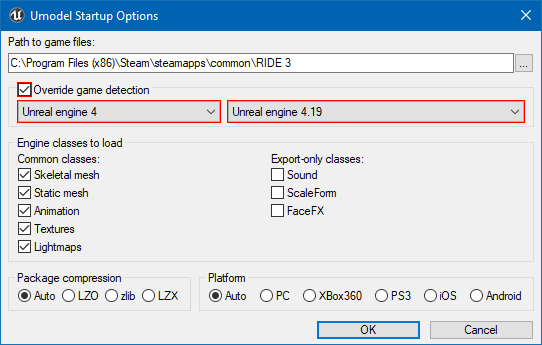
Select "PC" in the Platform setting and then hit OK.
-You'll now have a window with all the directories of the game. Navigate to: ride3\Content\assets\graphics\vehicles\bikes\chassis\chassis131'
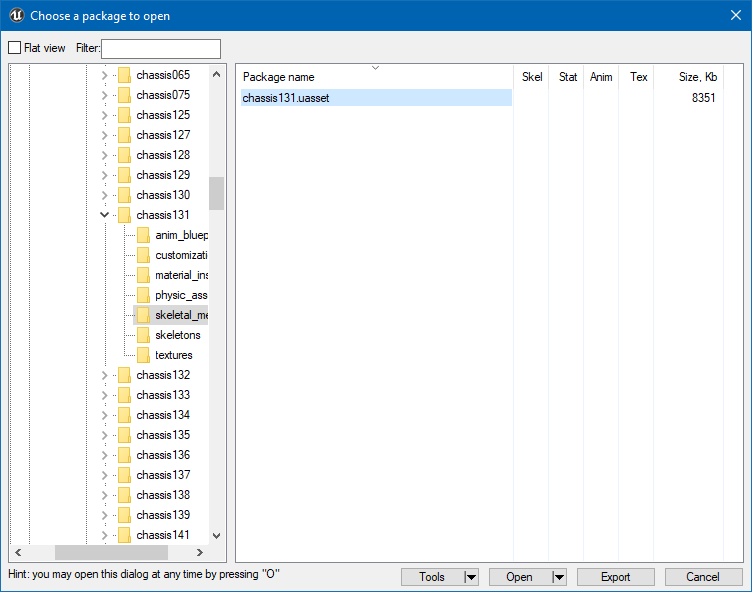
You'll see a folder for each element of the bike (3D mesh, animation, textures..)
Click on skeletal_meshes and then on chassis131.uasset. You'll see a 3D preview of the object.
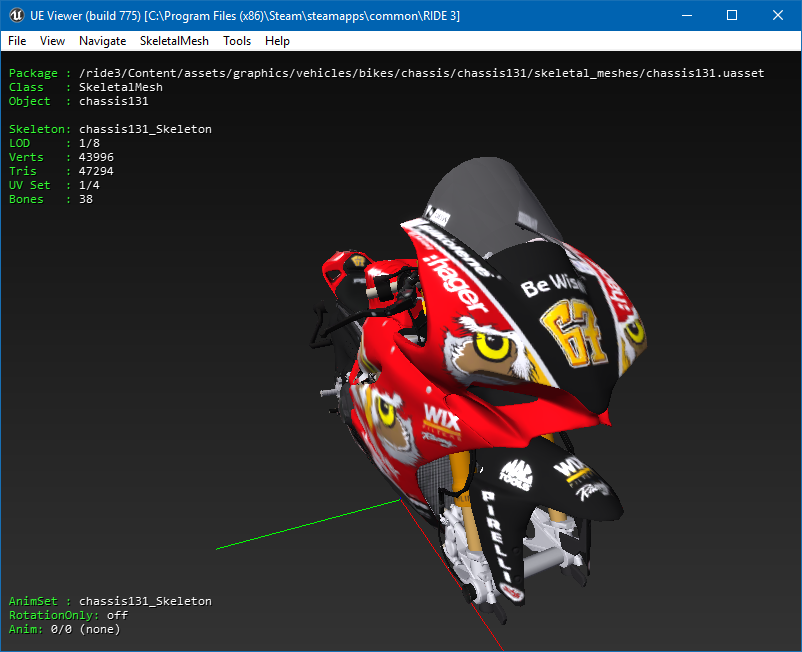
If you click on "Tools->Export current object" Umodel will export everything related to the object, but we only need the bike texture.
- Press "O" to exit the 3D preview. Click on "textures" and find the bike livery (it's "livery131_001_d.uasset"). Click on "Tools->Export".
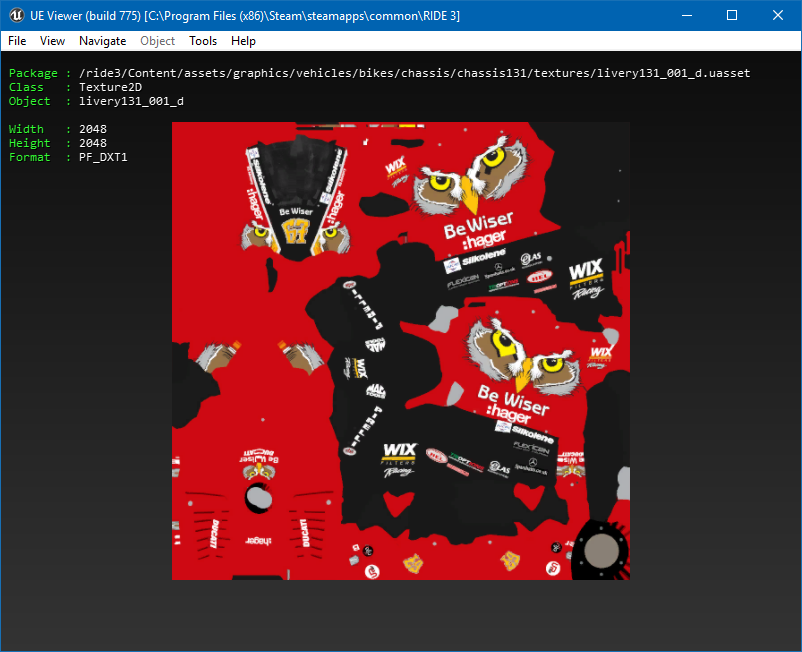
-Umodel will automatically create a folder called "UmodelExport" located where Umodel.exe is.
You can now find the texture (.tga format) and edit it!
-Insert the path to Ride 3 or navigate to it (Normally it is: C:\Program Files (x86)\Steam\steamapps\common\RIDE 3 or wherever you have installed it).
Select "Override Game Detection"
Select "Unreal Engine 4" And "Unreal Engine 4.19"
Select "PC" in the Platform setting and then hit OK.
-You'll now have a window with all the directories of the game. Navigate to: ride3\Content\assets\graphics\vehicles\bikes\chassis\chassis131'
You'll see a folder for each element of the bike (3D mesh, animation, textures..)
Click on skeletal_meshes and then on chassis131.uasset. You'll see a 3D preview of the object.
If you click on "Tools->Export current object" Umodel will export everything related to the object, but we only need the bike texture.
- Press "O" to exit the 3D preview. Click on "textures" and find the bike livery (it's "livery131_001_d.uasset"). Click on "Tools->Export".
-Umodel will automatically create a folder called "UmodelExport" located where Umodel.exe is.
You can now find the texture (.tga format) and edit it!
Section 2: Import back in game
Part 1: Prepare your modded textures.
Basically we need to convert our modded .tga texture to .uasset.
- Launch Unreal Engine editor. Select Blank Project, no starter content and name it "Ride3". Click on Create Project.
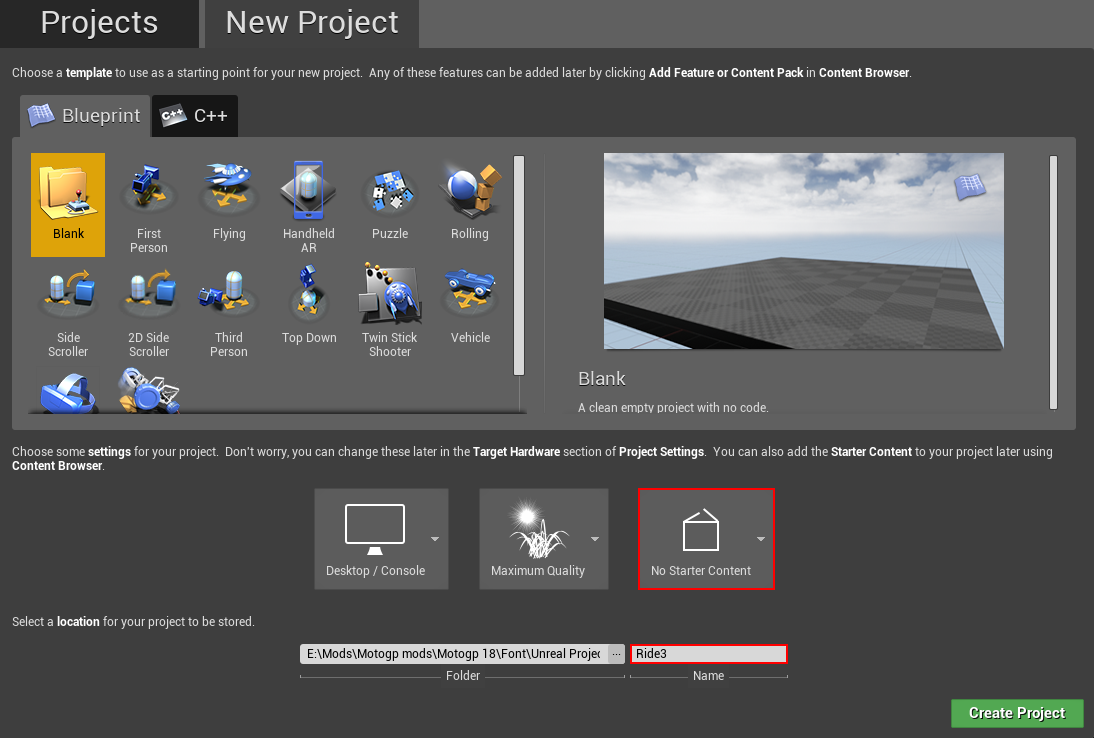
- Drag your modded texture here:
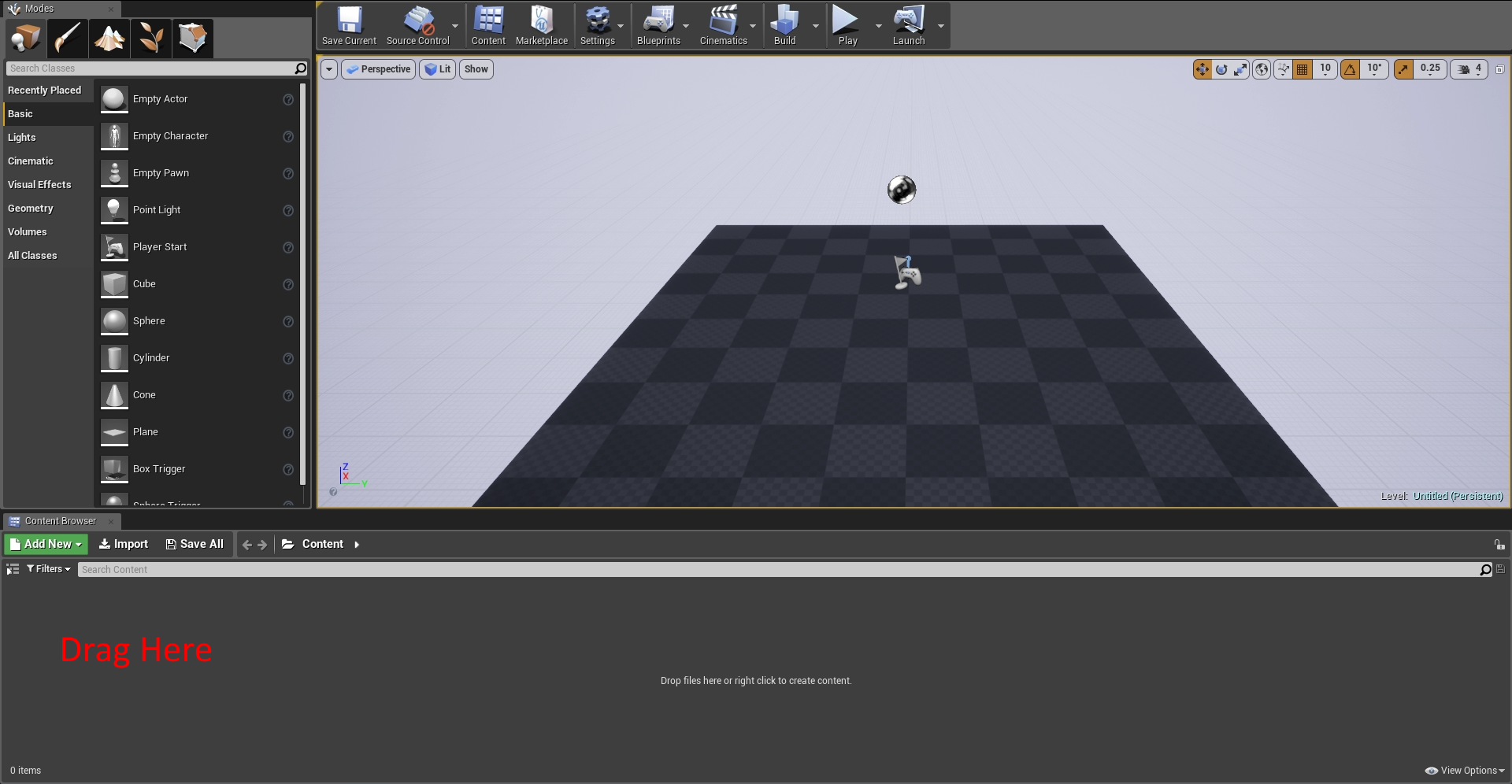
- Click on File->Save all. This way you will not need to create a new project next time.
- Click on File->Cook content for windows. Wait till it finishes. You can close Unreal Engine now!
Basically we need to convert our modded .tga texture to .uasset.
- Launch Unreal Engine editor. Select Blank Project, no starter content and name it "Ride3". Click on Create Project.
- Drag your modded texture here:
- Click on File->Save all. This way you will not need to create a new project next time.
- Click on File->Cook content for windows. Wait till it finishes. You can close Unreal Engine now!
Part 2: Repack.
Go into "Import in game" folder. There you will see a folder called "ride3". Inside it, you need to create the same Directory where you extracted the file from in Umodel:
ride3\Content\assets\graphics\vehicles\bikes\chassis\chassis131\textures
Create the missing folders.
- Go to Documents\Unreal Projects\Ride3\Saved\Cooked\WindowsNoEditor\Ride3\Content
here you will wind the files UnrealEngine cooked for you. You should have 3 files. Copy ALL of them into
ride3\Content\assets\graphics\vehicles\bikes\chassis\chassis131\textures.
We're almost done!
- Go back into the root of folder "Import in game". Double click repack command.bat
Once it's done (it's quick), you will have a file called "pakchunk0-WindowsNoEditor_X_P.pak". Replace the X with something else, like "pakchunk0-WindowsNoEditor_MyMod_P.pak"
Copy the pak file you created and paste into:
C:\Program Files (x86)\Steam\steamapps\common\RIDE 3\ride3\Content\Paks
or wherever you have installed the game. Make sure you copy it where all the other pak files are.
Go into "Import in game" folder. There you will see a folder called "ride3". Inside it, you need to create the same Directory where you extracted the file from in Umodel:
ride3\Content\assets\graphics\vehicles\bikes\chassis\chassis131\textures
Create the missing folders.
- Go to Documents\Unreal Projects\Ride3\Saved\Cooked\WindowsNoEditor\Ride3\Content
here you will wind the files UnrealEngine cooked for you. You should have 3 files. Copy ALL of them into
ride3\Content\assets\graphics\vehicles\bikes\chassis\chassis131\textures.
We're almost done!
- Go back into the root of folder "Import in game". Double click repack command.bat
Once it's done (it's quick), you will have a file called "pakchunk0-WindowsNoEditor_X_P.pak". Replace the X with something else, like "pakchunk0-WindowsNoEditor_MyMod_P.pak"
Copy the pak file you created and paste into:
C:\Program Files (x86)\Steam\steamapps\common\RIDE 3\ride3\Content\Paks
or wherever you have installed the game. Make sure you copy it where all the other pak files are.
Last edited:
Latest News
-
TrophyRC Preview: Radio Controlled Simulation Taken To New Heights?An idea that started as a one-person operation to re-create treasured childhood memories has...
- Connor Minniss
- Updated:
- 2 min read
-
F1 24 Is Free To Play For The Las Vegas Grand Prix WeekendJust like its predecessor, F1 24 is free to play on the weekend of the Las Vegas Grand Prix...
- Yannik Haustein
- Updated:
- 2 min read
-
Need For Speed Unbound To Add Playable Motorbikes In Vol. 9Throughout the rich thirty-year history of Need For Speed, motorbikes have always evaded the...
- Connor Minniss
- Updated:
- 3 min read
-
Revisiting Our Top 3 2024 FIA WEC Moments in Le Mans UltimateThe 2024 FIA World Endurance Championship may be over but its intense action rests heavy on the...
- Angus Martin
- Updated:
- 6 min read
-
Community Question: Which Car Would You Like To See Brought To Assetto Corsa?Assetto Corsa is renowned for being the most versatile racing simulator on the market with...
- Connor Minniss
- Updated:
- 2 min read
-
"A Lifelong Dream": How OverTake Community Members Tackled The Mantorp 6 HoursSim racing can have a great sense of community. A handful of OverTake members took this one step...
- Yannik Haustein
- Updated:
- 6 min read
-
F1 Manager 2024: Pit Lane Starts & More New Features In Latest UpdateAs the Formula One season starts to draw to a close, F1 Manager 2024 has been hit with a big...
- Connor Minniss
- Updated:
- 2 min read










