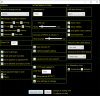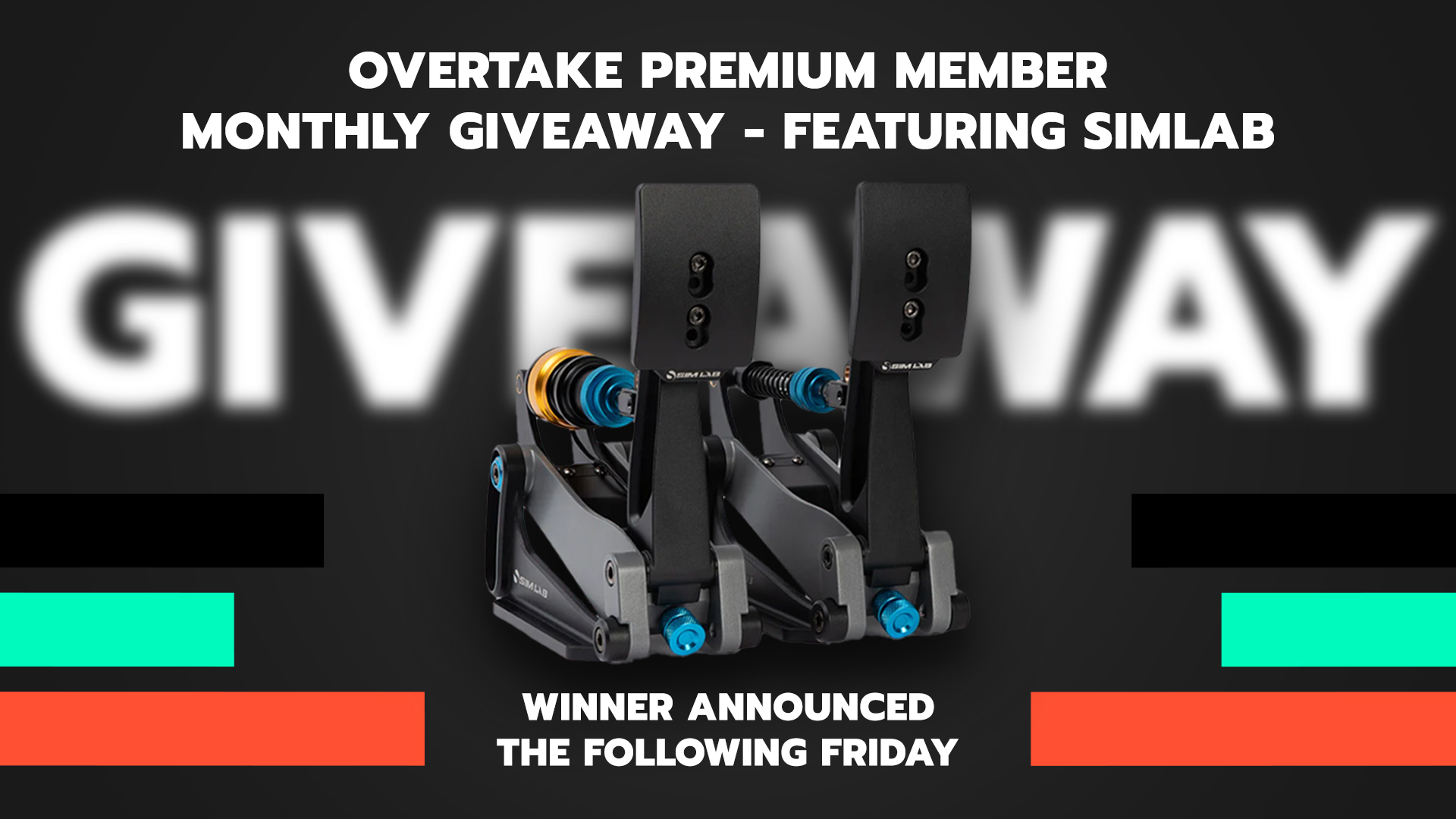Hi,
I have made my F1 Telemetry tool to work now also with ACC.
The tool provides
You can download the tool from the RaceDepartment's F1 2019 subforum.
You can run the Telemetry on the same computer as ACC or on separate laptop/desktop on Windows, Linux or Mac.
With ACC the installation is bit different, than with the other supported games (F1 2019, PC2 & DiRT Rally 2.0), as the ACC only provides Shared Memory access to player car data. For this I have created a SharedMemory-->UDP relay to send the data also to remote computers. In the ReadMe.txt (in the .zip) there are detailed instructions, how to make the tool work, but I added here too a simple overview.
1) Install, if you run the Telemetry tool on the same computer as ACC
Few things to notes
- You can save automatically the race history (Enable in settings) and later load it to the tool
- You can set TC_UP, TC_DOWN, ABS_UP or ABS_DOWN as way to change the active view in the tool. I typically switch between RaceInfo, Mapview and Racetiming views during the race. So e.g. if you set the Tab/View change to TC_UP, you could just do TC_UP (to change view) and then immediately return with TC_DOWN to TC settings remains same, but the view changed.
- If you have used the tool earlier with F1 games, you will note that the data files are larger, as there is more detailed data coming from ACC.
I have built this tool mainly for myself and only for those games, which I play myself. I have shared the tool, so that the paid tools also have to make best effort. When I play, I have extra screen reserved for the Telemetry tool.
If you like this, I am also happy to take donations via PayPal. Data for this in the tool and in the ReadMe.txt.
Below are some screenshots
- BASIC TELEMETRY
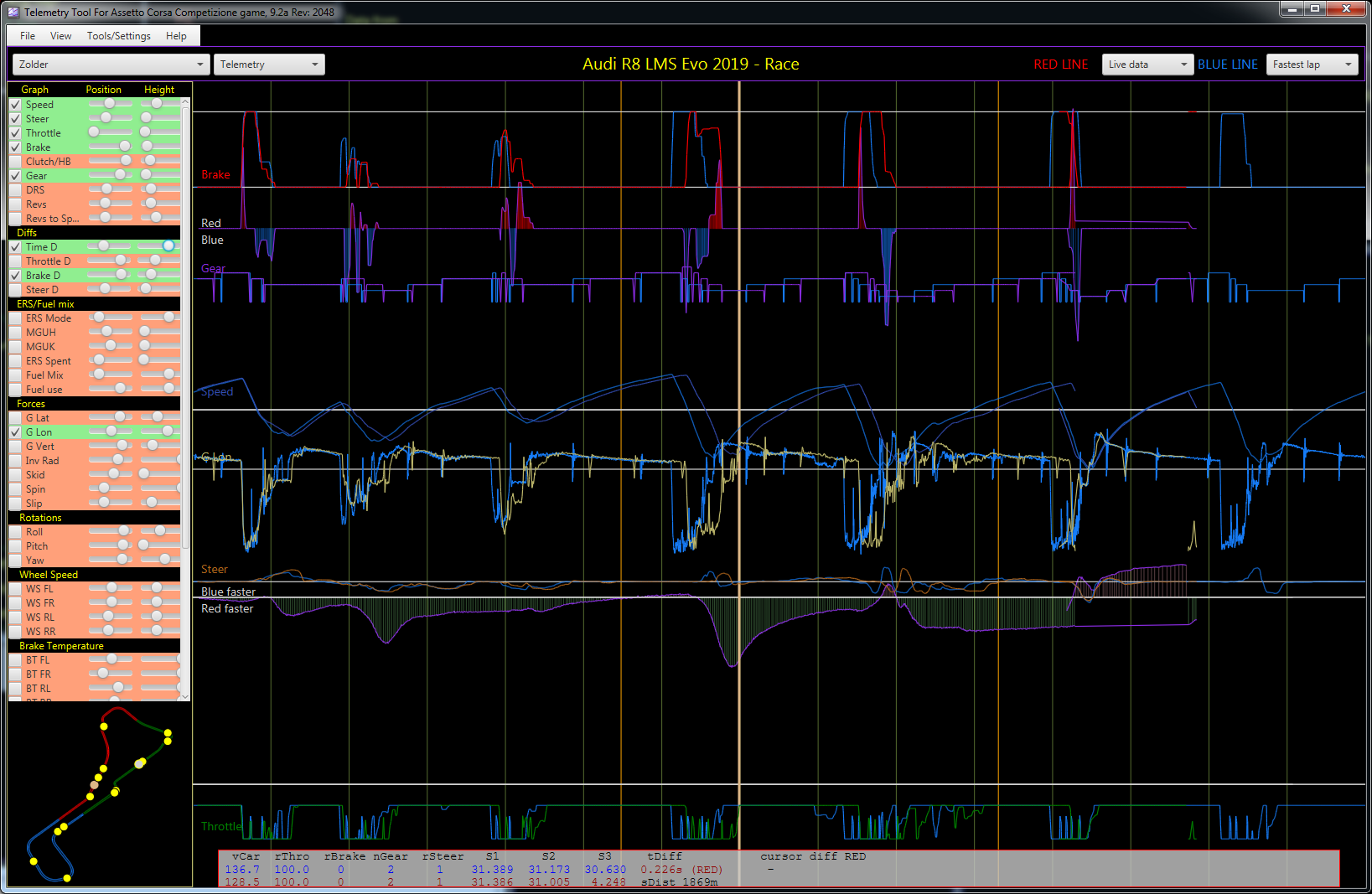
PLOTTER

MAP with different viewing options, including pit window (i.e. where you end up after pitstop
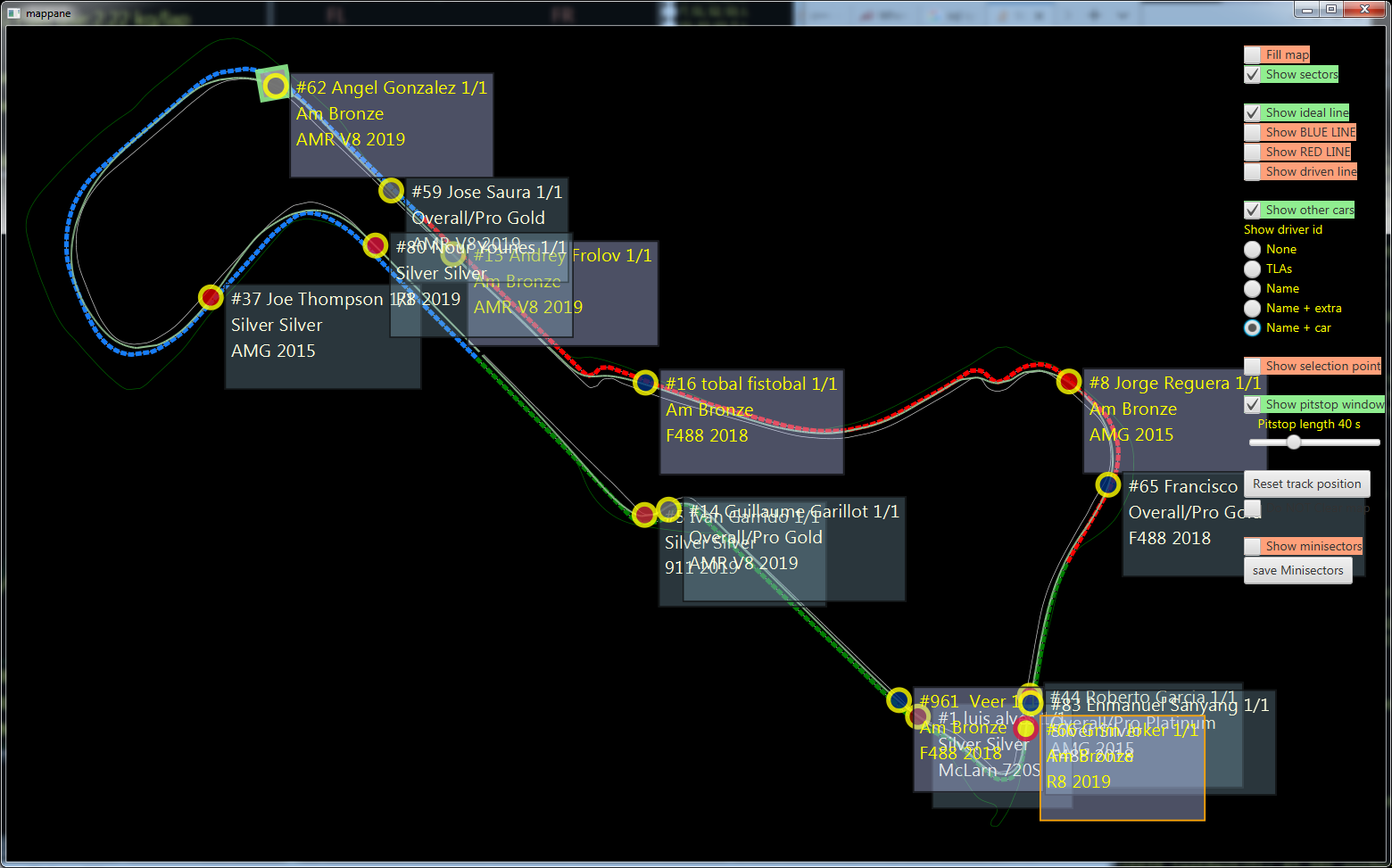
Track position history
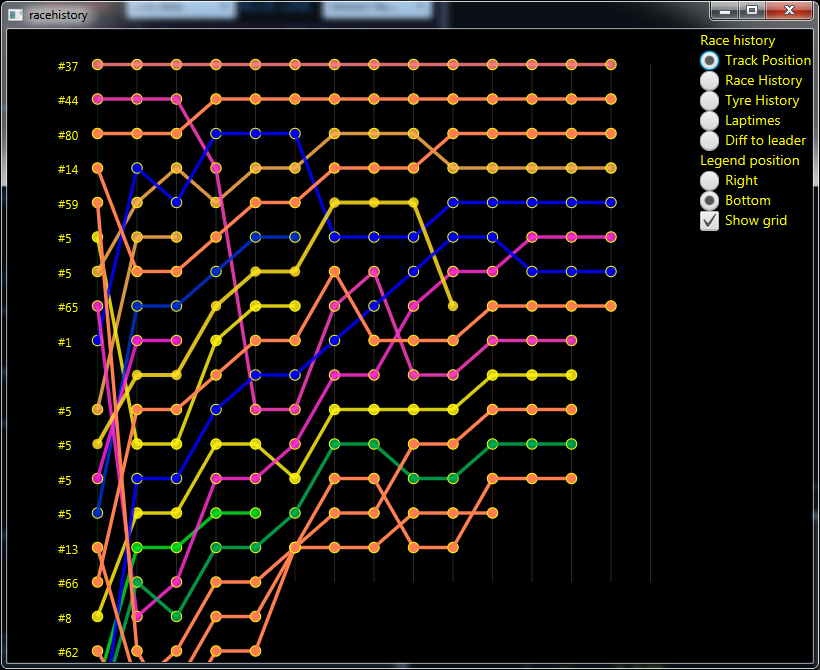
Race timing history, 1 hour online race at Silverstone
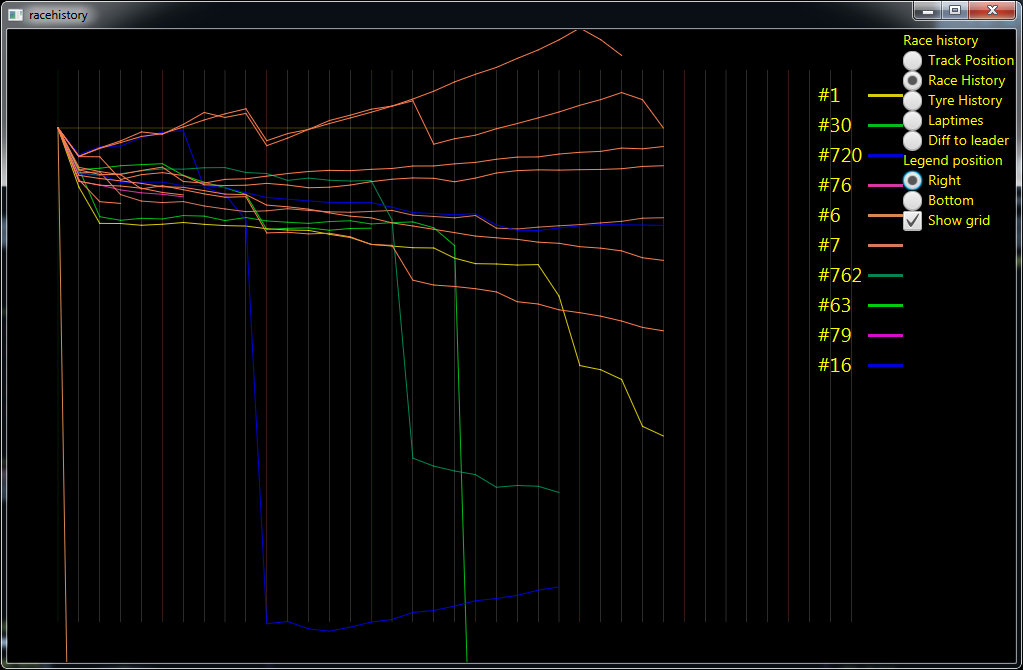
Racetiming info, speeds, delta, driver level etc.
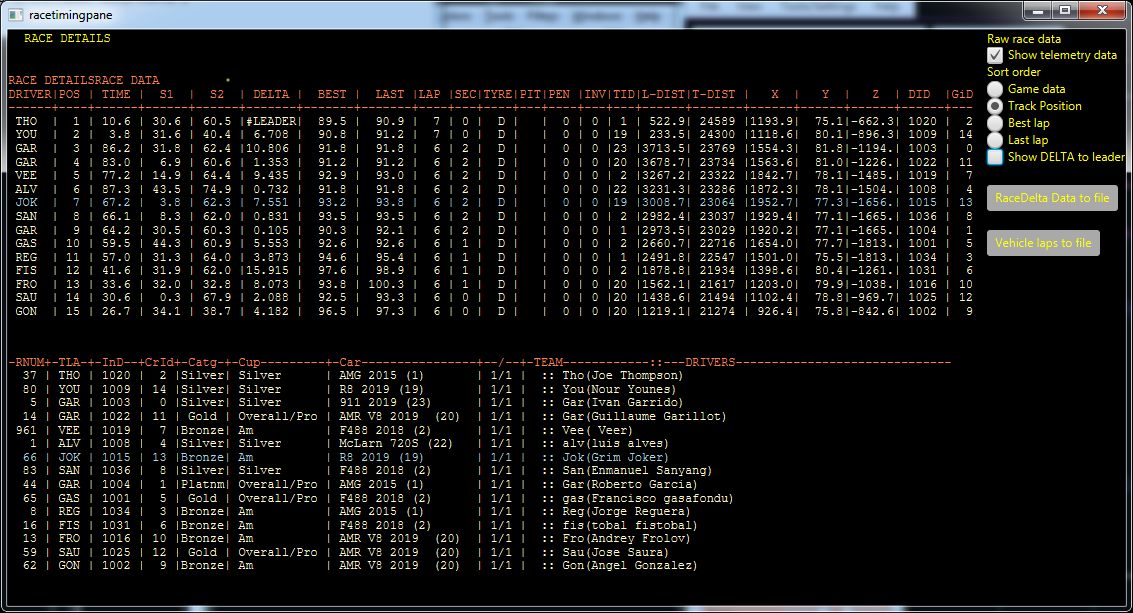
Visual comparison of two laps
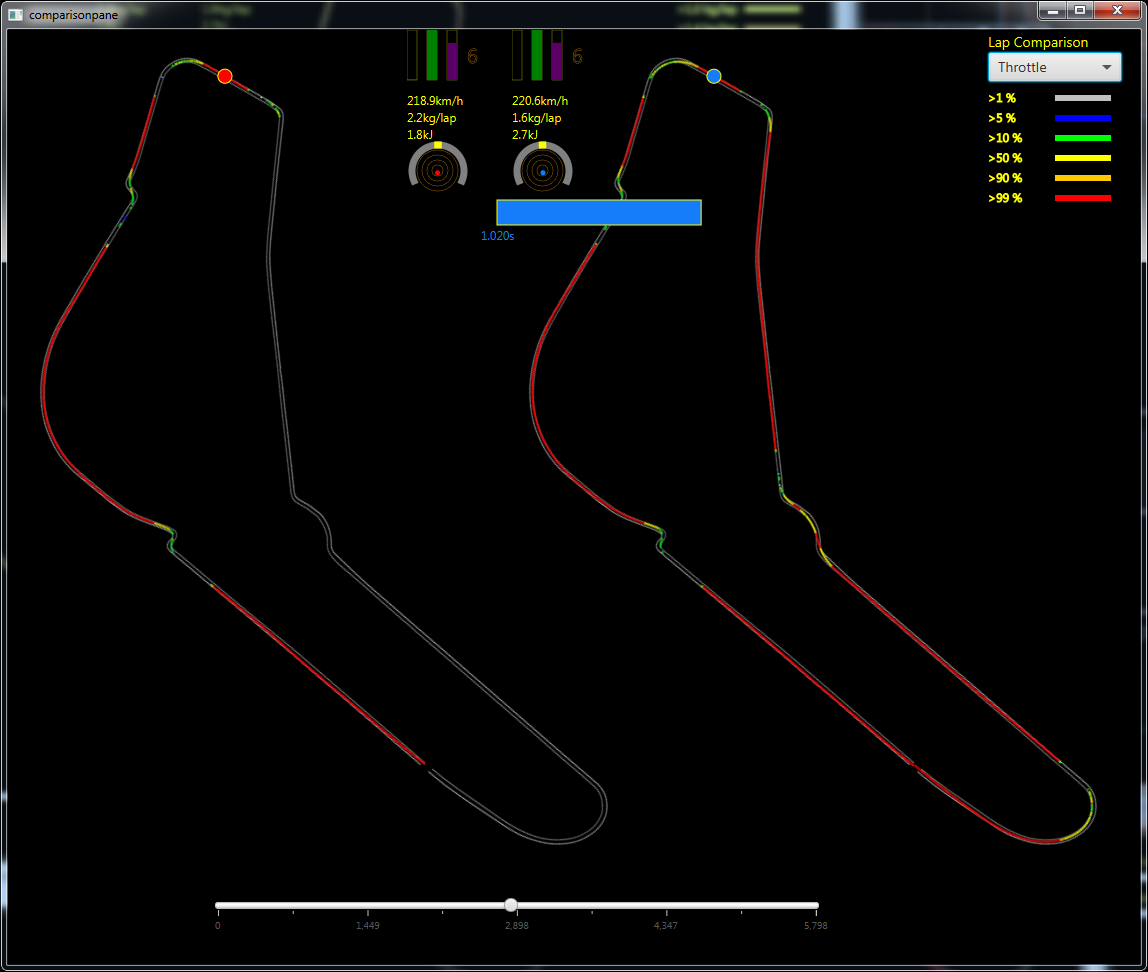
And you can have many windows open, if you want. This is bit like a race engineers view.
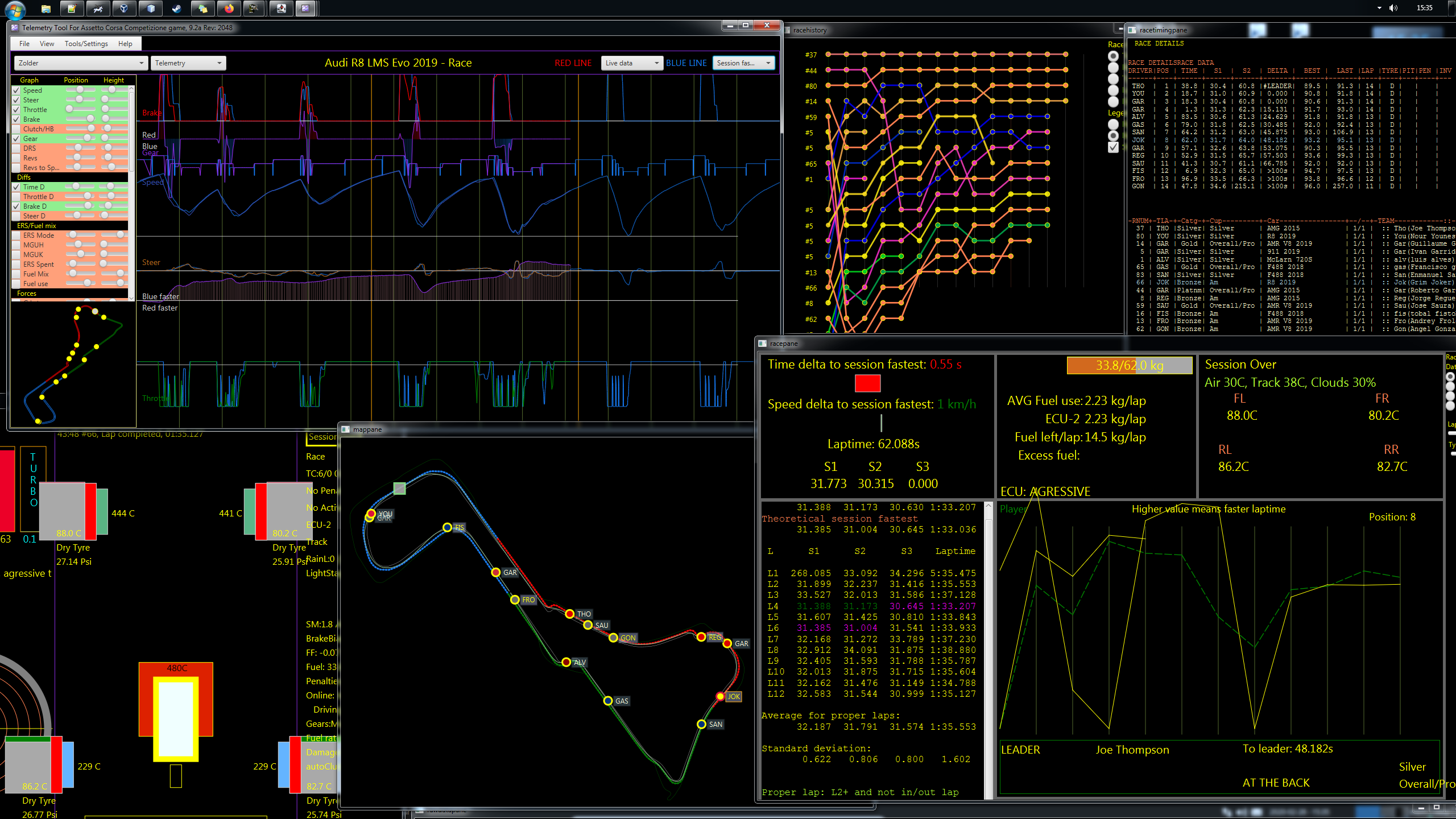
I have made my F1 Telemetry tool to work now also with ACC.
The tool provides
- real-time Telemetry on plenty of data (including TimeDiff to the comparison lap, break diff, throttle diff and steer diff)
- way to save each lap into its own file and later you can compare any lap (in map view and telemetry view)
- race update (fuel usage per ECU Mode), fuel left estimates (e.g. to see, how much you must refuel)
- key race info (standard deviation per sector), pit/non-pit lap averages
- save full race track position/laptimes history for later analysis.
You can download the tool from the RaceDepartment's F1 2019 subforum.
You can run the Telemetry on the same computer as ACC or on separate laptop/desktop on Windows, Linux or Mac.
With ACC the installation is bit different, than with the other supported games (F1 2019, PC2 & DiRT Rally 2.0), as the ACC only provides Shared Memory access to player car data. For this I have created a SharedMemory-->UDP relay to send the data also to remote computers. In the ReadMe.txt (in the .zip) there are detailed instructions, how to make the tool work, but I added here too a simple overview.
1) Install, if you run the Telemetry tool on the same computer as ACC
- Unzip the package somewhere, i.e. to C:\Bin\Telemetry_ACC
- Start the Telemetry tool with the RunWin.bat
- Modify the ACC broadcast specific Settings (and save them) and set in General Settings the game to ACC, tool will need to be restarted
- Now click the acc_relay.bat (just runs the ACC_SharedMemory_Relay.exe from the bin\acc_relay directory)
- Run the Telemetry tool
- Start ACC and start driving around
- If the install was a success, the data should come to the Telemetry tool
- As in 1), set the tool to work with ACC (on the remote Telemetry computer)
- In the Telemetry tool, set the ACC settings and also set the IP address, where you will run ACC (this is needed for access to the broadcast data for the race details of other cars)
- Copy the acc_relay directory to the computer, where you will run ACC. Start the acc_relay.bat or directly the ACC_SharedMemory_Relay once. Then edit the relay_settings.ini file to set the IP address there to be the remote computer's IP address. (This is needed, so that the SHMem-UDP relay can send data to the Telemetry tool)
- Edit the broadcast.json file in the C:\Users\<your user name>\Documents\Assetto Corsa Competizione\Config and set the passwords etc to be same as in the ACC Settings dialog in the Telemetry tool.
- Huh, now we start the acc_relay.bat in the ACC Computer and the Telemetry tool in the remote computer and then we start ACC and start driving around
- If we got things right (or were lucky
) data will come to the Telemetry tool
Few things to notes
- You can save automatically the race history (Enable in settings) and later load it to the tool
- You can set TC_UP, TC_DOWN, ABS_UP or ABS_DOWN as way to change the active view in the tool. I typically switch between RaceInfo, Mapview and Racetiming views during the race. So e.g. if you set the Tab/View change to TC_UP, you could just do TC_UP (to change view) and then immediately return with TC_DOWN to TC settings remains same, but the view changed.
- If you have used the tool earlier with F1 games, you will note that the data files are larger, as there is more detailed data coming from ACC.
I have built this tool mainly for myself and only for those games, which I play myself. I have shared the tool, so that the paid tools also have to make best effort. When I play, I have extra screen reserved for the Telemetry tool.
If you like this, I am also happy to take donations via PayPal. Data for this in the tool and in the ReadMe.txt.
Below are some screenshots
- BASIC TELEMETRY
PLOTTER
MAP with different viewing options, including pit window (i.e. where you end up after pitstop
Track position history
Race timing history, 1 hour online race at Silverstone
Racetiming info, speeds, delta, driver level etc.
Visual comparison of two laps
And you can have many windows open, if you want. This is bit like a race engineers view.