Dave Stephenson
Premium
NB: the Teamspeak server is only available to Premium members.
SERVER ADDRESS
ts.racedepartment.com
SERVER PASSWORD
see here
INSTALLATION
Download the latest Teamspeak 3 client from the link below. It is available in 32 and 64 bit versions. For most users on Windows 8 or above this will be the 64bit version. If you have any doubts about which is suitable for your PC, select the 32 bit option.
DOWNLOAD
Run the downloaded installer to completion. The installer will also offer to install OverWolf though it is not required.
You can now join the server by clicking the TEAMSPEAK link in the main menu of the site or by creating a bookmark as detailed below.
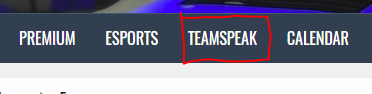
CREATE A BOOKMARK
1) Click the bookmarks menu, and select 'Manage Bookmarks'
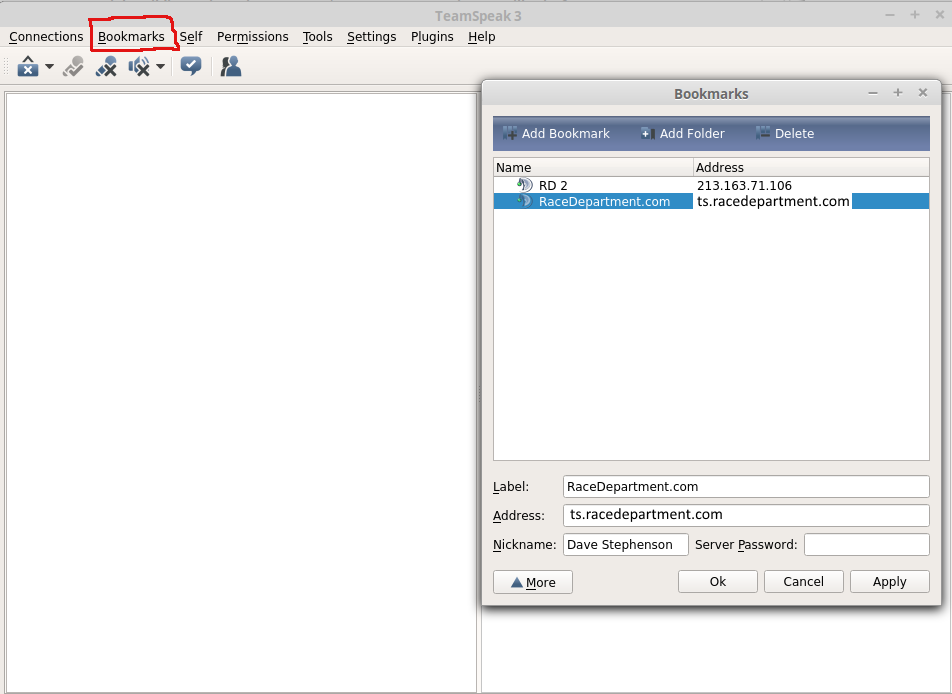
2) A new dialog box will appear. click 'Add Bookmark', and select the new bookamrk it created in the list.
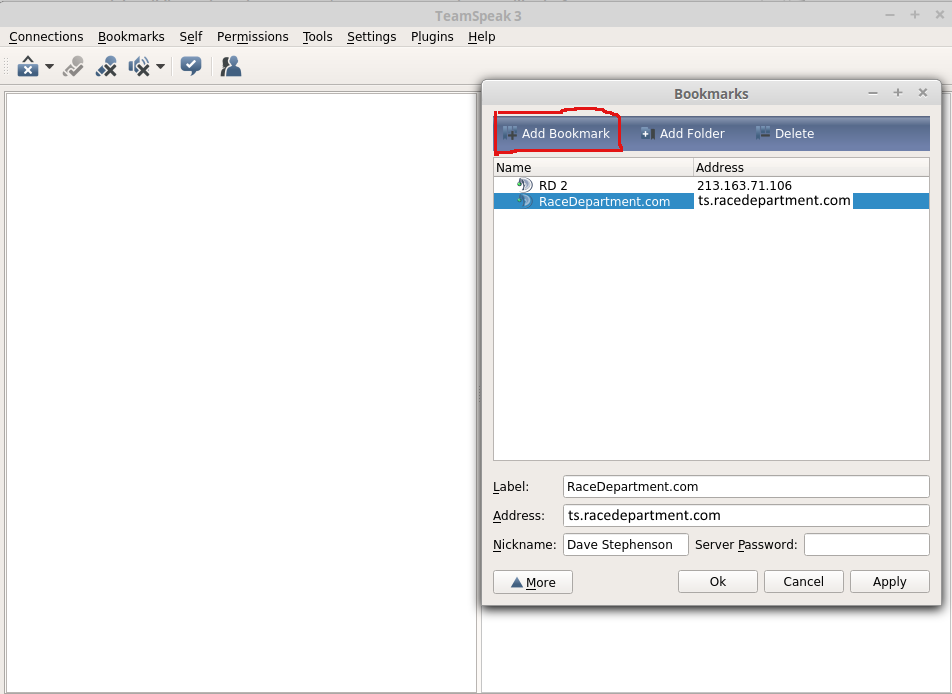
3) Enter the details in the boxes at the bottom of the dialog.
Label: RaceDepartment.com (Though this can be anything you choose)
Address: ts.racedepartment.com
Nickname: This should be your username from the forum or your realname.
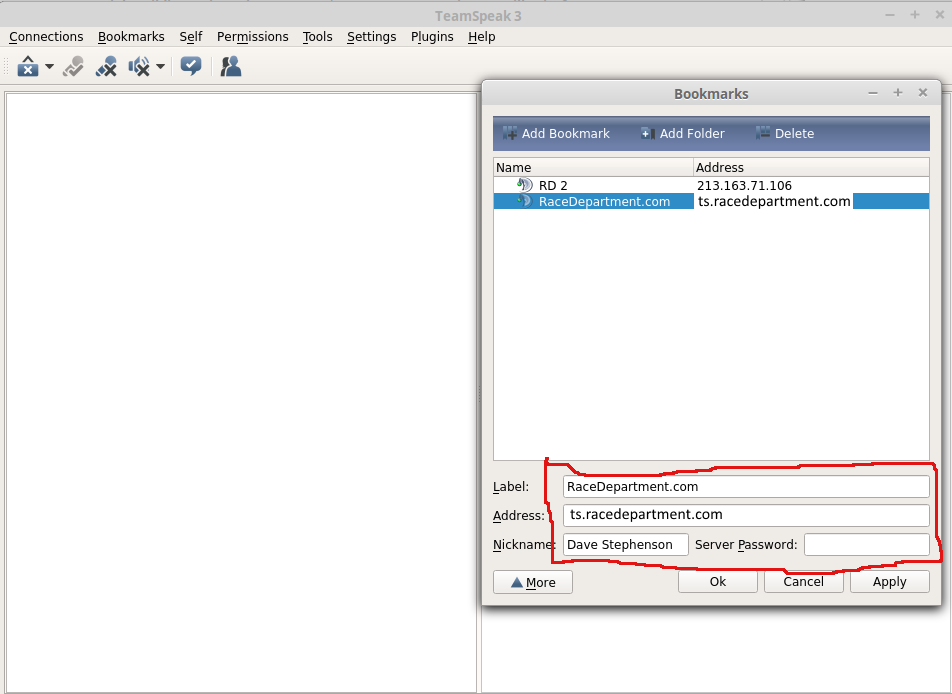
4) Once your bookmark is created, the main box to be concerned with is the server password box. This is the password available here. When the password changes, this is where to update it. Remember to click 'Apply' once you've entered the password.
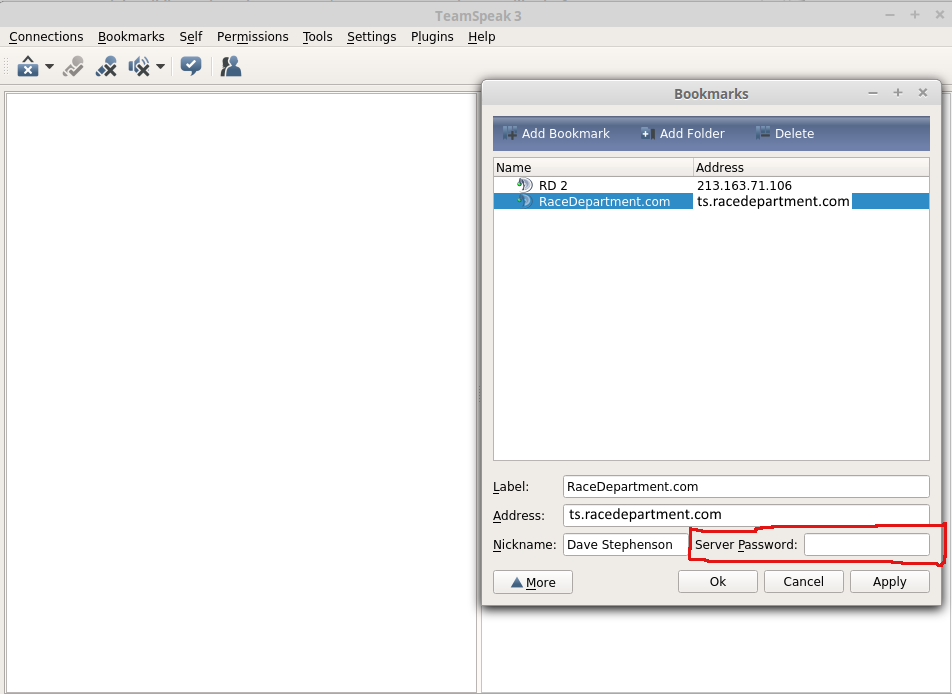
After completing the steps above you can connect to the server by clicking the bookmarks menu and selecting the new option there for Race Department.
SERVER ADDRESS
ts.racedepartment.com
SERVER PASSWORD
see here
INSTALLATION
Download the latest Teamspeak 3 client from the link below. It is available in 32 and 64 bit versions. For most users on Windows 8 or above this will be the 64bit version. If you have any doubts about which is suitable for your PC, select the 32 bit option.
DOWNLOAD
Run the downloaded installer to completion. The installer will also offer to install OverWolf though it is not required.
You can now join the server by clicking the TEAMSPEAK link in the main menu of the site or by creating a bookmark as detailed below.
CREATE A BOOKMARK
1) Click the bookmarks menu, and select 'Manage Bookmarks'
2) A new dialog box will appear. click 'Add Bookmark', and select the new bookamrk it created in the list.
3) Enter the details in the boxes at the bottom of the dialog.
Label: RaceDepartment.com (Though this can be anything you choose)
Address: ts.racedepartment.com
Nickname: This should be your username from the forum or your realname.
4) Once your bookmark is created, the main box to be concerned with is the server password box. This is the password available here. When the password changes, this is where to update it. Remember to click 'Apply' once you've entered the password.
After completing the steps above you can connect to the server by clicking the bookmarks menu and selecting the new option there for Race Department.
Last edited by a moderator:










