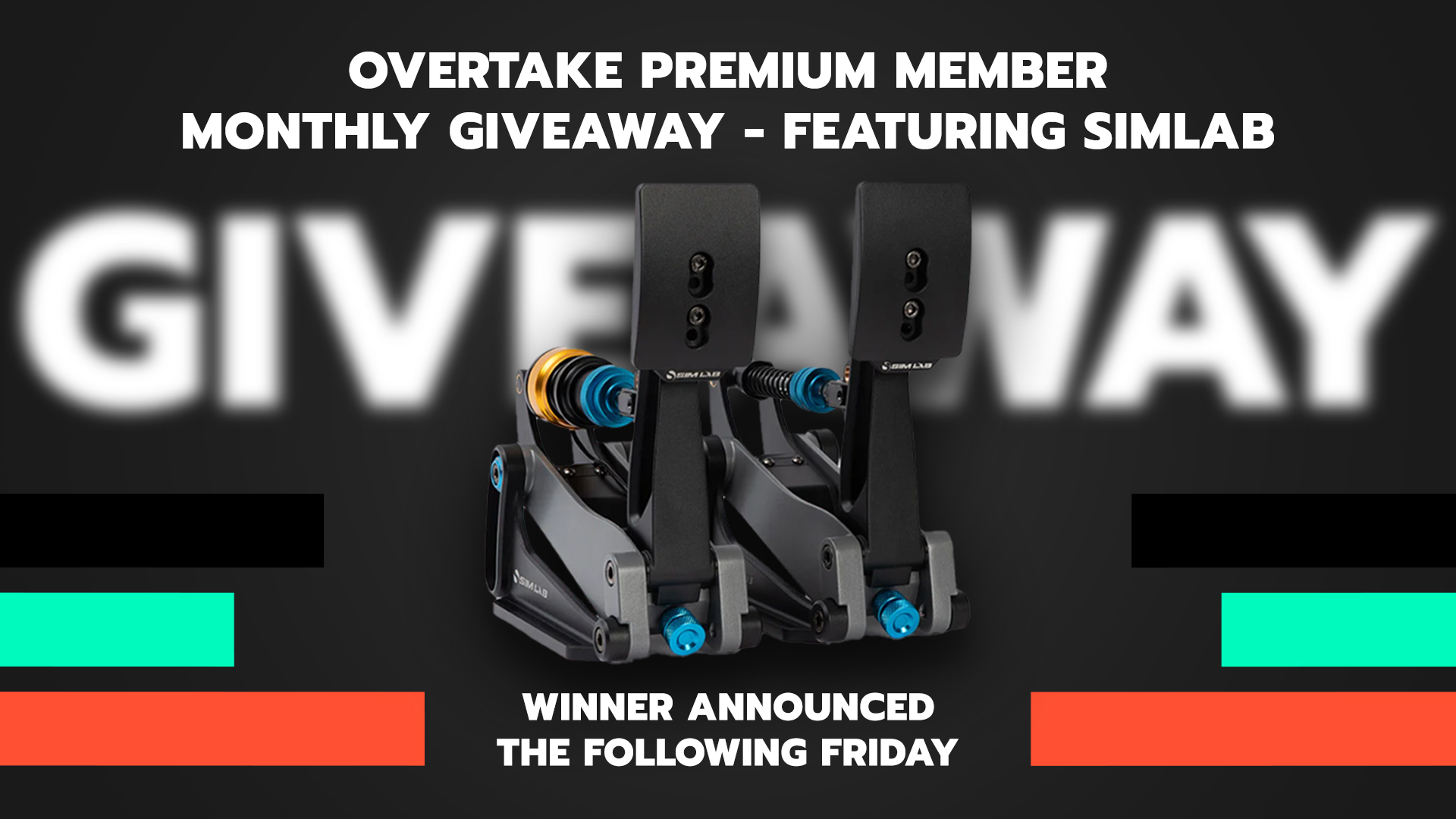Just reviving this thread for a quick question: What should all of the scene settings be for a proper .FBX export?
Started building a track with the scene in meters, but it exports 100x too large. I can export it at 0.01 scale when I spit out the FBX, but this setting reverts every time Blender is closed. I'd like to fix my scene settings so I don't have to change the FBX Settings when I export if possible. Any tips?
Started building a track with the scene in meters, but it exports 100x too large. I can export it at 0.01 scale when I spit out the FBX, but this setting reverts every time Blender is closed. I'd like to fix my scene settings so I don't have to change the FBX Settings when I export if possible. Any tips?