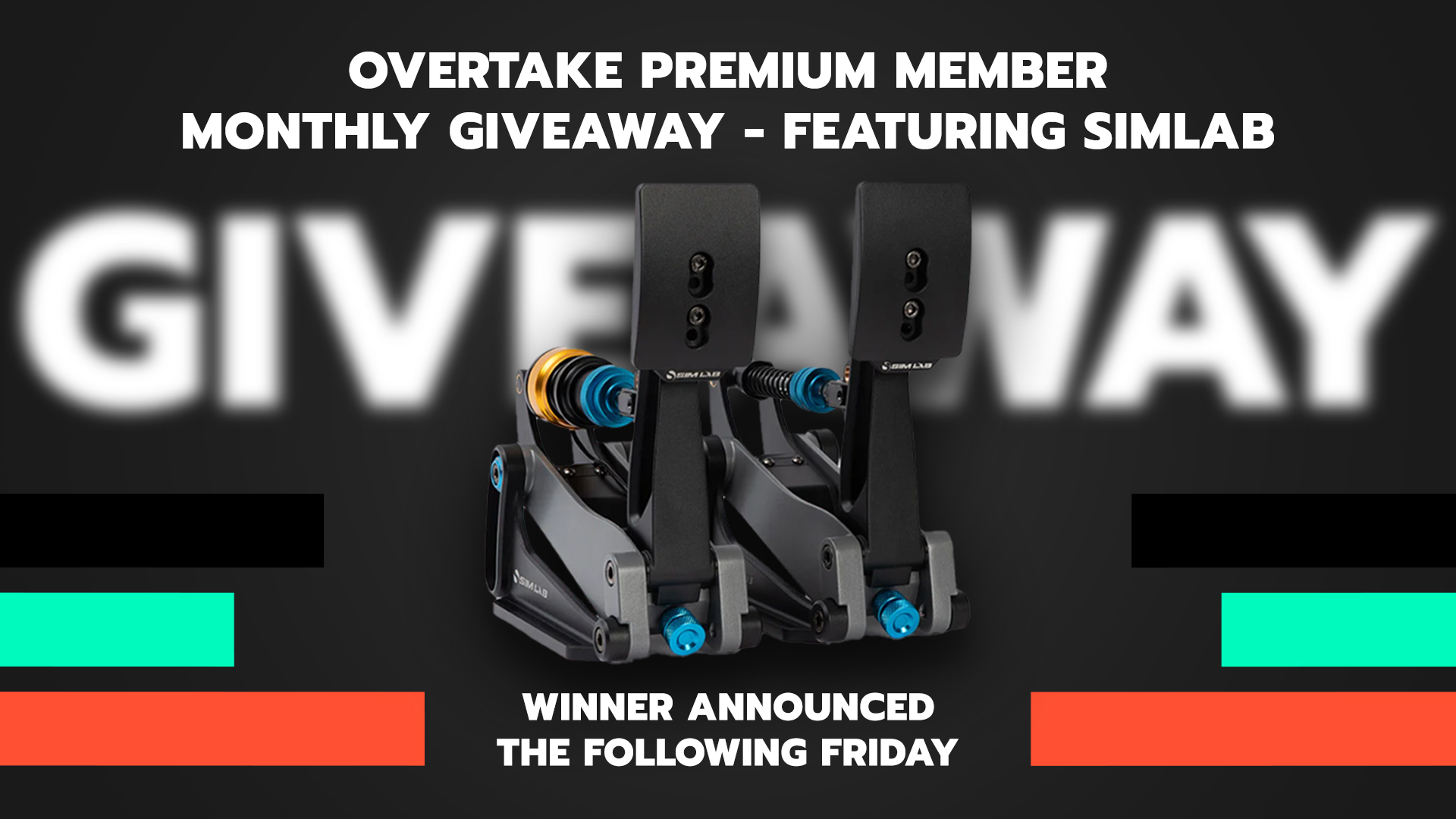Introducing OtterHUD, a new and improved in-game HUD for use with R3E. It's leaps and bounds ahead of the default in-game HUD and I would recommend that everyone uses it, quite frankly. The list of features is excellent and it's getting good support from it's creator.
The easiest way to get OtterHUD working is to use Crew Chief's own WebHUD integration feature. You can find it as a tickbox in the Properties menu.

Once you've done that, you need to add the following line to your R3E launch options in Steam:
With that done, just start Crew Chief as normal, start R3E, and disable the regular in-game HUD. It's really no longer needed as OtterHUD is a direct replacement. The one exception is the track map, as it's the only feature OtterHUD does not have. Now jump into the cockpit of your favourite car, and enjoy! The HUD is fully customisable and resizable by clicking the cog icon which appears in the upper-left corner.
The current feature list is far too long at this point, so...


OtterHUD Release Thread
The easiest way to get OtterHUD working is to use Crew Chief's own WebHUD integration feature. You can find it as a tickbox in the Properties menu.
Once you've done that, you need to add the following line to your R3E launch options in Steam:
Code:
-webdev -webHudUrl=https://otterhud.github.io/With that done, just start Crew Chief as normal, start R3E, and disable the regular in-game HUD. It's really no longer needed as OtterHUD is a direct replacement. The one exception is the track map, as it's the only feature OtterHUD does not have. Now jump into the cockpit of your favourite car, and enjoy! The HUD is fully customisable and resizable by clicking the cog icon which appears in the upper-left corner.
The current feature list is far too long at this point, so...
- Version-Number will now be shown in the Settings
- Performance improved alot! CPU usage went down to ~2% from 9+%
- Added a "Show Inner & Outer" function to the Tires Widget, which can be toggled by the Settings.
(Default ON)
- Added a "Show Tire-Temp numbers" function to the Tires Widget, which can be toggled by the Settings.
(Default is ON)
- Added a "Tire-Temp in Celsius" function to the Tires Widget, which can be toggled by the Settings between Celsius or Fahrenheit
(Default is Celsius) - Added a "Show Tire-Wear numbers" function to the Tires Widget, which can be toggled by the Settings
(Default is ON)
- Added a "Show Tire-Pressure numbers" function to the Tires Widget, which can be toggled by the Settings
(Default is ON)
- Added a "Tire-Pressure in PSI" function to the Tires Widget, which can be toggled by the Settings between kPa (kilo Pascal) or PSI (Pound-force per square inch)
(Default is PSI) - Added a "Show Tire Est. Laps-Left" function to the Tires Widget, which can be toggled by the Settings
(Default ON) - Added showing the Tire-Wear per Lap to the Tires Widget
- Added a "Auto Hide" function to the Radar Widget, which can be toggled by the Settings
(Default is ON)
- Added a "New Design" to the Radar Widget.
(Always ON)
This will make the look and feel of the Widget more like AC's Heli-Corsa.
- Added a "Completed Laps" function to the Position-Bar Widget, which can be toggled in the Settings.
(Default is ON) - Added a "Only show 5 Ahead/Behind" function to the Position-Bar Widget, which can be toggled by the Settings
Mostly for VR Users to make the Position-Bar bigger
- Added a "Show Standings" function to the Position Bar Widget, which can be toggled by the Settings
(Default ON)
This allows you to Show/Hide the Drivers in the Position Bar
- Added "Show Estimated Laps left" to the Position Bar Widget, which can be toggled by the Settings
(Default ON) - Added a "Show Estimated Laps" to the Position Bar Widget, which can be toggled by the Settings
(Default ON) - Position-Bar: Seperated the "Position" into "Position" and "Position in Class"
- Position-Bar: Left side elements: Current-Lap, Pos, Pos Class, Completed Laps, Est.L. left/Est.L. total
can be toggled seperately and will auto resize the left side
- Added a "PitLimiter Blink" function to the MoTec Widget, which can be toggled by the Settings
(Default is ON)
- Added a "Speed in MPH" function to the MoTec Widget, which can be toggled by the Settings between MPH (Miles per Hour) or KMH (Kilometers per Hour)
(Default is KMH)
- Added a "Show Sectors as time" function to the Delta Widget, which can be toggled by the Settings
(Default is ON) - Added a "Last Lap" function to the Delta Widget, which can be toggled by the Settings
(Default is ON)
- Added a "Delta Best-Lap in Race" function to the Delta Widget, which can be toggled by the Settings
(Default is OFF) - Added a "Show Gaps in secoonds" function to the Relative Widget, which can be toggled by the Settings
(Default is ON) - Added a "Show in all Sessions" function to the Relative Widget, which can be toggled by the Settings
(Default is ON)
- Added a "Show Car Names" function to the Relative Widget, which can be toggled by the Settings
(Default is OFF)
- Added a "Show Pit-Status in Race" function to the Relative Widget, which can be toggled by the Settings
(Default is OFF)
- Added a "Show Manufacturer Logos" function to the Relative Widget, which can be toggled by the Settings
(Default is OFF)
- Added a "Show Class Logos" funtion to the Relative Widget, which can be toggled by the Settings
(Default is OFF)
- Added a "Show UserId of current Player" function to the Relative Widget, which can be toggled by the Settings
(Default is OFF) - Added a "# Ahead/Behind" function to the Relative Widget, which can be toggled by the Settings, to show 1, 2 or 3 Drivers Ahead and Behind of yourself on Track
- Added a "Show Pit-Window" function to the Pitstop Widget, which can be toggled by the Settings
(Default is OFF)
- Added a "Show Pit-Time only" function to the Pitstop Widget, which can be toggled by the Settings
(Default is OFF)
- Changed the Design of the Pitstop Widget
(Always ON)
- Added a new "Clock" Widget, which can be toggled by the Settings
(Default is OFF)
- Added a new "Fuel & Lap Details" Widget, which can be toggled by the Settings
See here for more informations:
https://forum.sector3studios.com/in...-additional-features.13152/page-9#post-180313
- Added a "Show Lap Details" function to the Fuel & Lap Details Widget, which can be toggled in the Settings
(Default is ON)
- Added a "Show Estimate Time" function to the Fuel & Lap Details Widget, which can be toggled by the Settings
(Default is OFF)
- Added a "Fuel-Calc" function to the Fuel & Lap Details Widget
If you Right-Click on the Fuel & Lap Details Widget, it will open a Fuel-Calculator if enough Data is present. Right Click on the Fuel-Calculator will close it again.
- Added a new "TVTower" Widget, which can be toggle by the Settings
(Default is OFF)
- Added a "Show full Lastname" function to the TVTower Widget, which can be toggled by the Settings
(Default is OFF) - Added a "Change Logo URL" function to the TVTower Widget, which can be toggled by the Settings
With this function you can change the URL of the Header-Logo to any Logo you want
Logos should have this size: 502 x 152 (Width x Height)
- Added a "Show Logo" function to the TV Tower Widget, which can be toggled by the Settings
(Default ON)
This allows you to Show/Hide The Logo on the top of the TV Tower
- Added a "Show Session Info" function to the TV Tower Widget, which can be toggled by the Settings
(Default ON)
This allows you to Show/Hide informations about the current Session, such as, Session type, Session length remain, Flag Informations
- Added a "Show Pit-Window Info" function to the TV Tower Widget, which can be toggled by the Settings
(Default ON)
This allows you to Show/Hide informations about Pit-Window Status, if the Race currently running has a Mandatory Pit-Stop set. The Pit-Window message will disappear once you served your Mandatory Pit-Stop
- Added a "Show Manufacturer Logos" function to the TV Tower Widget, which can be toggled by the Settings
(Default ON)
This allows you to Show/Hide the Logos for the Car Manufacturers for all Drivers
- Added a "Show Tire Infos" function to the TV Tower Widget, which can be toggled by the Settings
(Default ON)
This allows you to Show/Hide the currently used Tires for all Drivers
- Added a "Show Pit-Status Indicators" function to the TV Tower Widget, which can be toggled by the Settings
(Default ON)
This allows you to Show/Hide information about Pit-Stauts for all Drivers, such as, Driver is in the Pit's, Indicator if the Driver has (green), or has not (red) served his Mandatory Pit-Stop
Mandatory Pit Indicators will only be shown when the Server has set the Mandatory Pit-Stop option
They will not be shown before the Pit-Window opens.
- Added a "Show only Own Class" function to the TV Tower Widget, which can be toggled by the Settings
(Default OFF)
This will allow you, in a Multi-Class Race, to only Show Drivers in your own Class
- Added a "Show full Driver Grid" function to the TV Tower Widget, which can be toggled by the Settings
(Default ON)
This will allow you to Show the full Grid of Drivers or a shortened version with a total of 10 Drivers, which then contains:
Podium Positions + 7 Drivers
- Added a "Show Stopped Drivers" function to the TV Tower Widget, which can be toggled by the Settings
(Default ON)
This allows you to Show/Hide Drivers which stopped for different reasons, such as, DNQ (Did not Qualify), DNS (Did not Start), DNF (Dit not Finish), DQ (Disqualified)
The stopped Drivers will only be shown in the "Full Driver Grid" (See function above)
- Added a Chequered Flag Indicator to the TV Tower Widget for each Driver, which shows if a Driver crossed the Finish line and thereby completed his Race
- Added "Fastest Lap" indicators to the TV Tower Widget for all Classes in a Multi-Class Race
The oberall fastest Lap is shown in purple, the fastest Lap in a class is shown in the Class-Color
- Added a new "Track Info" Widget, which can be toggled by the Settings
(Default is ON)
- Added a "Track Name & Details" function to the Track Info Widget, which can be toggled by the Settings
(Default is ON)
- Added a "Show Corner Names" function to the Track Info Widget, which can be toggled by the Settings
(Default is ON)
- Changed behaviour of the Starting Lights
The Starting Lights will now turn Green again when the Race starts and will automatic hide 3 seconds later, instead of disappearing without showing Green, for better immersion
- Added a "LOW PERFORMANCE MODE" to the Settings Widget, which can be toggled by the Settings
(Default OFF)
If enabled this will reduce the update rate for specific Widgets to a lower Rate.
The overall performance is increasing but the Hud itself still looks smooth(ish)
- Added a "Show all Widgets" function to the Settings Widget, which can be toggled by the Settings
(Default OFF)
If you enable this Mode, the WebHud will turn ON all available Widgets in the current set position and size.
You can then Enable/Disable/Move/Resize them to your liking.
Dont forget to turn OFF all Widgets you dont want.
If your satisfied with your Layout, just disable the Mode again and your changes get saved.
- Added Switchable Layouts to the HUD
You can now select between 3 different Layout sets
Each Layout can be customized and saved by it's own
You can select between the 3 Layouts on the Left side with the "L1" "L2" and "L3" buttons, or use the Hotkey to switch between them
Forward: SHIFT + RIGHTARROW
Backward: SHIFT + LEFTARROW - Added a new Hotkey "SHIFT + UPARROW"
This will make the HUD Invisible/Visible like the Eye-Button on the left side does
- Added a new Hotkey "SHIFT + DOWNARROW"
This will reset the currently selected HUD-Layout to default values
- Feature addition: Performance Mode has 3 stages now, with different update rates and special settings to each Widget
LOW (15 updates/second) | NORMAL (30 updates/second) | HIGH (60 updates/second)


OtterHUD Release Thread
Last edited: