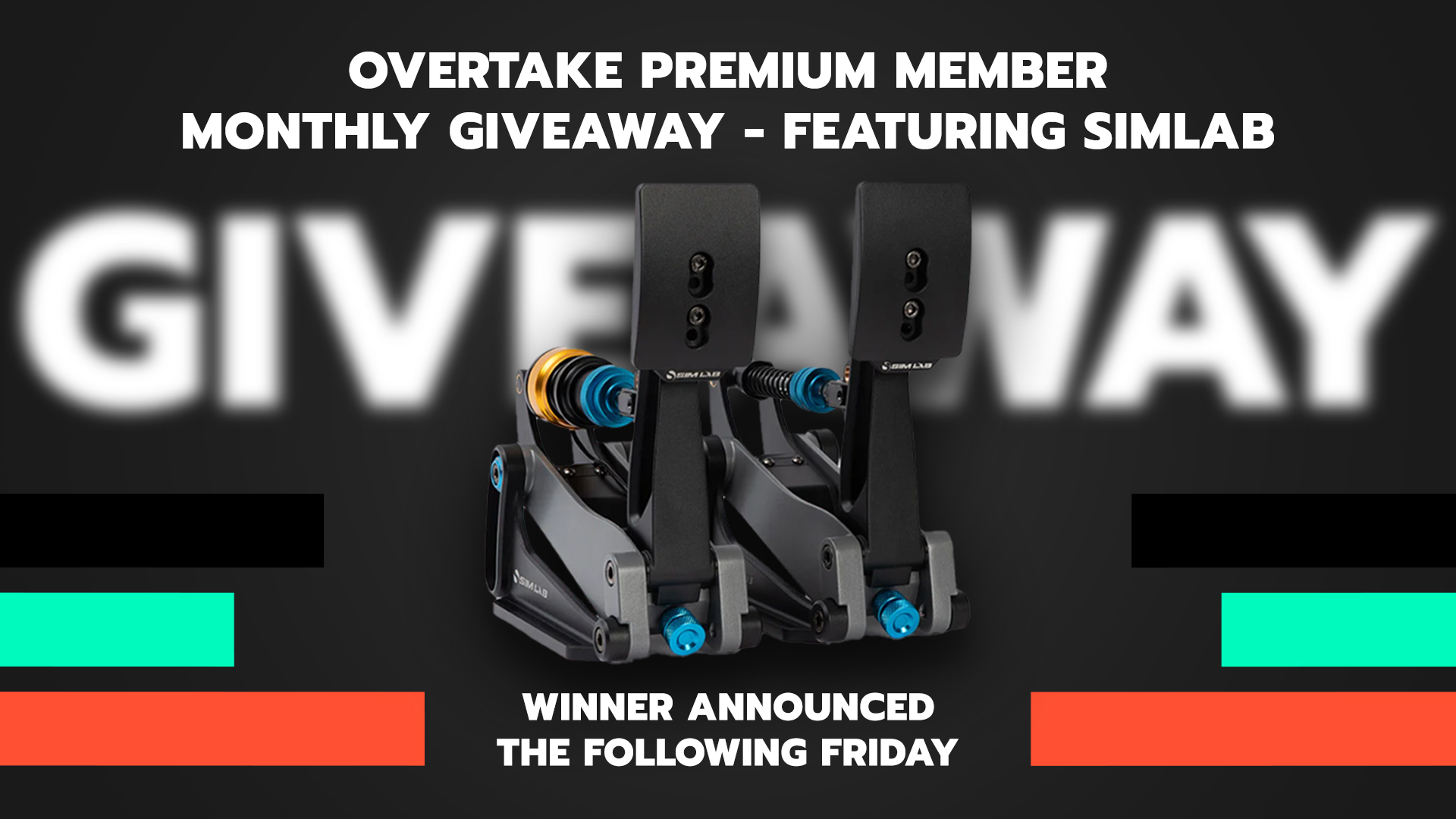A little general TV cams tutorial
I like having good replay cameras but also sometimes a community may need them for good live broadcasts of their races. CamToolReplay is something of another level in looks than regular AC, but it's too much hassle for me to open up each time in regular AC replays. I'm also not sure if CamToolReplay works in live broadcasts. Kunos cams are enough for me and I believe the most. This isn't science but may be confusing at first, so I'm trying to write not too much but also not to leave out something important.
Of course, first enable the Free camera mode in CM, like the author of the app explained. Next, when you install this app (copy them folders manually into your assettocorsa installation), make sure you have enabled it to start in AC when you start the replay next time. Look for the app like any other AC app and open it when you have loaded the replay so you can start working on it.
With this app, additionally to editing the existing Kunos or track creators/modders' camera files you can create new different ones from the originals. Just go to your track\(layout_name_if_there_are_more_layouts)\data folder and copy and paste the last camera set in it and rename it to the next one.
For example: there is only cameras.ini - make a duplicate (copy/paste it) and rename to cameras_1.ini for the second one. Or if there are multiple cameras ie. cameras_2 is the last one, duplicate one of the cam set files and rename it to the next one which should be cameras_3. This is how AC replay system works. You can change and cycle between these multiple camera sets in a replay pressing F3 again and again...
Now, as far as editing the number of cameras in the cam files is beyond this app use. If there is too few or too many cameras in one set, you can edit in Notepad the camera file itself. It's a simple and easily readable ini text file but you must follow a few AC rules which has been discussed before and there have been made some tutorials on Youtube. But try and analyze the camera file a bit. In Windows explorer right click the new camera file and click Edit, which would open it in Notepad. When you're done with editing, just click Save and close it. Save As won't work for me as Notepad will change it to a text file rather than ini file that AC needs. So here is a little example:
1. Version number should remain the same. Use the set_name to what you want to name your camera file. TV2, TV3, Static TV, Jack, or whatever you want. CAMERA_COUNT=10 for example, means there are 10 cameras in the set, and 10 cameras show the car around a whole lap. But if you look down and scroll...
2. Cameras in a set start with first camera being [CAMERA_0] and then [CAMERA_1], [CAMERA_2]... and so on until [CAMERA_9] for this example. Here, [CAMERA_9] would be your tenth and final camera in the set. The numbers of cameras here must match with the defined number of cameras in the whole set (CAMERA_COUNT=10 in this example). You can have as many or as little cameras you want in your camera set, even just one. But you need to match the numbers of cameras as well as where the cameras cut from one to another during the whole lap, until the finish line.
3. Cutting out from one camera, cutting in to next camera: The AC replay system uses AI fast lane of the track to determine where will it cut to the next camera in the set. It needs an AI line made for the track to have track cameras possible. The whole AI line on track is read by replay as from 0 to 1 in its 'length', 0 being start and 1 being end (back to the finish line). Decimal numbers in between 0 and 1 are used for in_point where the camera starts displaying the car on track and out_point where it cuts to the next camera. Meaning for example: from 0 to 0.1 for first camera, 0.1 to 0.24 next camera, 0.24 to 0.35, then 0.35 to 0.46 for next and so on until 1. The out_point number of one camera should be the same as in_point for the next camera after. Those numbers are read from this app as pot:0.xxx which is Position On Track of the car. The first camera [CAMERA_0] in_point should normally be 0 and the last camera out_point should normally be 1. When the car reached 1 point on the AI line of the last camera, the replay will loop back to 0 and to the first camera. There needs to be a little planning of positions and views, and some FOV tweaks when making your camera files to make them look smoother like on TV.
4. TV cameras (F3 in AC) are normally done when viewing a recorded replay from start to finish of one lap of the player car, and you need to play and rewind it occasionally to make sure that you have what you wanted from a particular camera. Easier and much faster than mouse clicking on the replay interface, use keyboard shortcuts: CTRL+D for rewind, CTRL+F for fast forward (multiple presses or holding these two combos increase speed on both). CTRL+Space for playing the replay in normal speed, CTRL+S for slow motion on/off. You need to click on the replay menu to change slow down speed x2, x4, x6... Additionally when viewing replay but not necessary for making cams, use CTRL+NumPad3 for changing the view to the cars in front of the player, CTRL+NumPad1 for car behind, and CTRL+NumPad2 focus back to the player car. This works for onboards of course, and while driving too.
When viewing from your wanted camera position in Free cam mode (F7), hold the right mouse button and move mouse around to turn the camera view around in that position. Watch the track objects like fences, walls, trees, billboards and signs from obstructing camera view on the car. Use the arrow keys to move and tweak/adjust the camera position on track from where it will follow cars. Shift+arrows will move camera position slower, CTRL+arrows will move it faster. Look where the car on track shows up for that camera and where it disappears from the view. Use the pot: in this app (Position On Track) to determine the decimal number where on the AI line is the car you're following, and use those numbers for your in_point and out_point for camera cuts. I try and choose camera positions that cover most of the track section with a clear view on the car, so that I don't have to use a lot of cameras. Real TV crew would look for something like that too, the less the better. Four or five cameras over one straight is a bit too much for me and I'd rather go for 2 or even 1 camera there.
5. MIN_FOV and MAX_FOV is the camera zoom on the cars and track. MIN_FOV is when the car is farthest from the camera, the biggest zoom in, and MAX_FOV is when it's closest to the camera, zoom out. Use your mouse wheel to change and see the FOVs, read the FOVs that you're satisfied with for minimum and maximum from the app while playing a part of the replay when the car passes by, and use the FOV sliders to set the FOV values for that camera. Biggest zoom ins should be FOV 3, 2 even 1 when car is really far away, and FOV 15, 20 or 30 should be enough when the car is closest to the camera. Try and minimize the difference between the two FOV values for smoother look. For a different 'effect' you can reverse those two FOV values so that rather the camera zooms in on the car when it's close and zooms out a bit when it goes away farther towards the next camera.