Mouse Steering Indicator is an iRacing inspired visual aid for sim racers that use mouse.
It renders transparent grid with a point that precisely tells you how much gas, brake and steer your device outputs.
It will make you faster and more consistent.
Best to be used with FreePIE/vJoy where front and back mouse movements are mapped to gas and brake.
As for today AC doesn't let you do that from the options menu.
Enjoy.
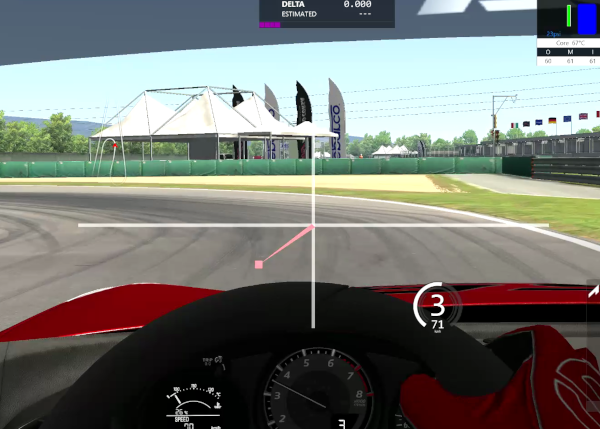
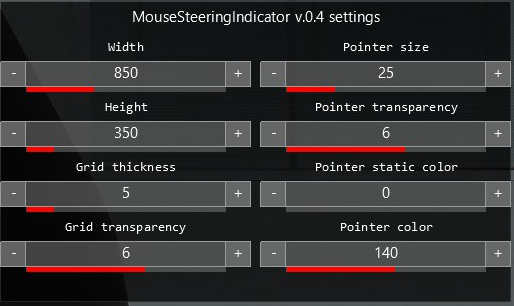
Q & A
Q: How to install?
A: Unpack to '...\Steam\steamapps\common\assettocorsa\' and then enable it in the content settings.
Q: I can't place the widget in the middle of the screen. It snaps to the sides.
A: Enable "Allow in-game apps overlapping" in "View & UI" options to disable UI snapping.
Q: The widget is too small or too big.
A: Open the "MouseSteeringIndicator settings" app to change the size of the widget.
Q: Can I disable the horizontal or vertical line of the grid?
A: Yes. Just change width or height to 1 and it will have the same effect.
It renders transparent grid with a point that precisely tells you how much gas, brake and steer your device outputs.
It will make you faster and more consistent.
Best to be used with FreePIE/vJoy where front and back mouse movements are mapped to gas and brake.
As for today AC doesn't let you do that from the options menu.
Enjoy.
Q & A
Q: How to install?
A: Unpack to '...\Steam\steamapps\common\assettocorsa\' and then enable it in the content settings.
Q: I can't place the widget in the middle of the screen. It snaps to the sides.
A: Enable "Allow in-game apps overlapping" in "View & UI" options to disable UI snapping.
Q: The widget is too small or too big.
A: Open the "MouseSteeringIndicator settings" app to change the size of the widget.
Q: Can I disable the horizontal or vertical line of the grid?
A: Yes. Just change width or height to 1 and it will have the same effect.











