My DIY from scratch variation of F1 TV halo overlay for F1 2019 game. In short, features list:
- automatic position adjustment for playing / spectating for all modern cars
- text live deltas to drivers in front / behind, text and visual live deltas to personal best and for VSC
- animated yellow and blue flags
- SC, VSC, Pit limiter popups
- RPM gauge with redline blinking
- ERS mode + amount, fuel mode + extra fuel laps on finish
- visual for DRS available / active
- front wing damage info
- fully animated gear selection
- custom downshift gears suggestions for all tracks with 3 presets
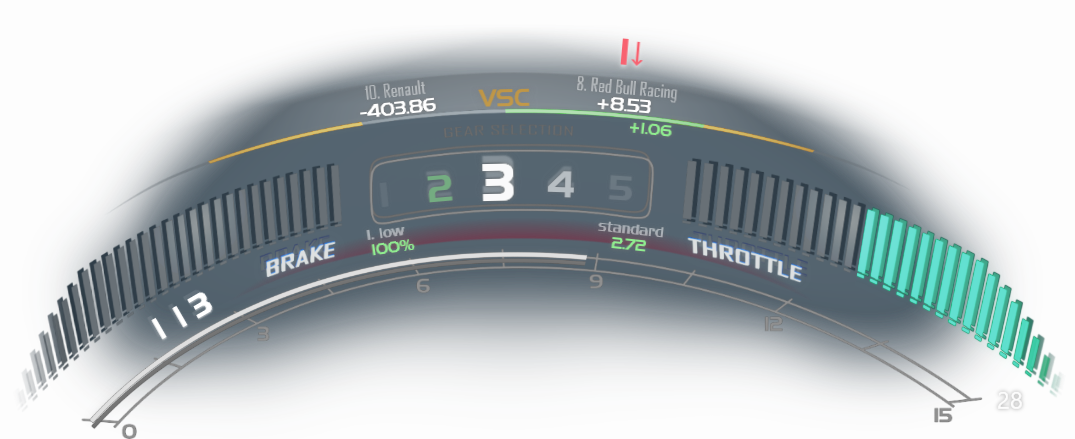

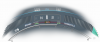




Installation:
0. Make sure you have installed SimHub version 7.0.3 or higher and game configured for telemetry output (In SimHub pres "Game config." that placed in the right top corner in "Games" tab and pres "Configure game now" for auto config).
1. Unpack 3 directory files from downloaded archive to simhub root folder (usually "C:\Program Files (x86)\SimHub"). Or extract only "JavascriptExtensions" (required) and "OverlayLayouts" to SimHub folder and run .simhubdash files to install dashes.
2. Run simhub.
3. load "F1 Halo" overlay layout (included with radar overlay) or create your own layout and add "F1 2019 Halo Overlay" on it.
4. If needed, adjust layout position and scale to match game (default set for 1080p screens)(you can directly change values in "SimHub\OverlayLayouts\F1 Halo.olayout" file by multiplying position and scale on some value that depend on your screen difference from 1080p).
5. If you will have some performance issues, you can try to change overlay rendering to HTML Engine under "more" button placed right to overlay for both, halo and radar. Also change "useHTMLver" from "false" to "true" in .js file to enable working version of RPM gauge and better overlay positioning.


To disable, change or fully customize gears suggestions open file "\SimHub\JavascriptExtensions\F1HaloExtensions.js" and change "enableGearSuggestion" value from "true" to "false" to disable them, change "gearsPreset" value to change preset or any "gearsC[n]" for specific track / corner (values - gears from gearsC[n] must pair with some value in trackDistance[n] array that defines corners by on track distances from start line).
Also in .js file you can adjust flags and gears animation speed and amount of text shadow blur for your preferences. If you have no idea how to open .js file, "notepad++" free text editor will be perfect.
Notes:
Overlay will work with classic F1 and F2 but gears suggestions will be stay from modern F1 (unless u change it manually), also redline blinking for some classic F1, mostly oldest ones will be wrong (but u can adjust it by lowering or raising max RPM settings in SimHub "Cars" tab for every car individually).
Some dashboard elements using raw data from F1 2019 and will not work if you decide to use it with different game. All adjustments in this case is up to you. Overlay also should work fine with F1 2020 (please, give a feedback in discussion thread if you will found some issues in F1 2020).
If you will find bugs or just have some ideas to improve overlay, leave comment in discussion tab.
- automatic position adjustment for playing / spectating for all modern cars
- text live deltas to drivers in front / behind, text and visual live deltas to personal best and for VSC
- animated yellow and blue flags
- SC, VSC, Pit limiter popups
- RPM gauge with redline blinking
- ERS mode + amount, fuel mode + extra fuel laps on finish
- visual for DRS available / active
- front wing damage info
- fully animated gear selection
- custom downshift gears suggestions for all tracks with 3 presets



Installation:
0. Make sure you have installed SimHub version 7.0.3 or higher and game configured for telemetry output (In SimHub pres "Game config." that placed in the right top corner in "Games" tab and pres "Configure game now" for auto config).
1. Unpack 3 directory files from downloaded archive to simhub root folder (usually "C:\Program Files (x86)\SimHub"). Or extract only "JavascriptExtensions" (required) and "OverlayLayouts" to SimHub folder and run .simhubdash files to install dashes.
2. Run simhub.
3. load "F1 Halo" overlay layout (included with radar overlay) or create your own layout and add "F1 2019 Halo Overlay" on it.
4. If needed, adjust layout position and scale to match game (default set for 1080p screens)(you can directly change values in "SimHub\OverlayLayouts\F1 Halo.olayout" file by multiplying position and scale on some value that depend on your screen difference from 1080p).
5. If you will have some performance issues, you can try to change overlay rendering to HTML Engine under "more" button placed right to overlay for both, halo and radar. Also change "useHTMLver" from "false" to "true" in .js file to enable working version of RPM gauge and better overlay positioning.
To disable, change or fully customize gears suggestions open file "\SimHub\JavascriptExtensions\F1HaloExtensions.js" and change "enableGearSuggestion" value from "true" to "false" to disable them, change "gearsPreset" value to change preset or any "gearsC[n]" for specific track / corner (values - gears from gearsC[n] must pair with some value in trackDistance[n] array that defines corners by on track distances from start line).
Also in .js file you can adjust flags and gears animation speed and amount of text shadow blur for your preferences. If you have no idea how to open .js file, "notepad++" free text editor will be perfect.
Notes:
Overlay will work with classic F1 and F2 but gears suggestions will be stay from modern F1 (unless u change it manually), also redline blinking for some classic F1, mostly oldest ones will be wrong (but u can adjust it by lowering or raising max RPM settings in SimHub "Cars" tab for every car individually).
Some dashboard elements using raw data from F1 2019 and will not work if you decide to use it with different game. All adjustments in this case is up to you. Overlay also should work fine with F1 2020 (please, give a feedback in discussion thread if you will found some issues in F1 2020).
If you will find bugs or just have some ideas to improve overlay, leave comment in discussion tab.










