If you're running an AMD video card, it will be no surprise that unless you have three monitors of the same size, the built-in Eyefinity is a pain in the A**.
However, it may be a surprise to hear that if you like playing Rfactor, then there is free software that can open up a whole new world of triple monitor goodness for you, and you can use any old monitors or TVs you have lying around gathering dust.
SoftTH Gets around all the usual multi-monitor setup problems by reading the setup from Windows Display settings.
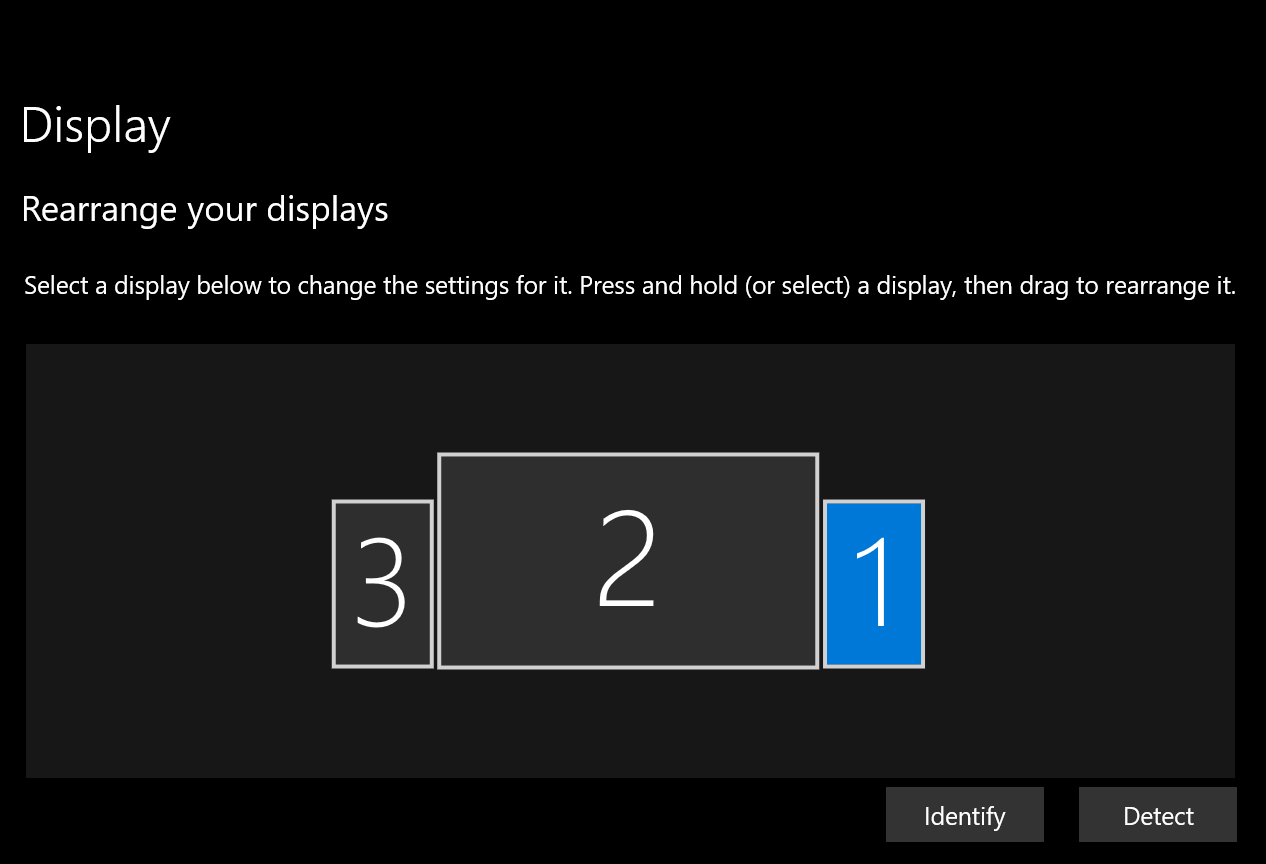
As you can see here, I am using a 49-inch 4k tv, and two old 1050x1680 monitors in portrait mode that has been hanging out in the shed for a few too many years. To adjust my setup, I drag and drop within Windows Display settings and adjust the scaling to change the monitor sizes.
Download "SoftTH DX9 x86" extract the Zip file, and copy the "d3d9.dll" file into your Rfactor root directory. Then run the "rF Config" to set up your new resolution. SoftTH will give you a couple of confirmation checks as it reads the latest setup from Windows Display settings and writes a config file to your Rfactor root directory.
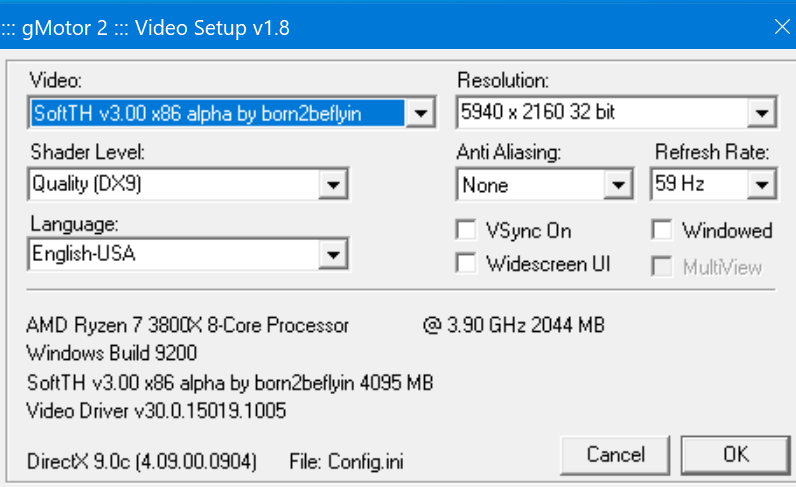
Choose your new resolution, and don't forget to uncheck the widescreen UI checkbox, or you may have a hard time pushing buttons on the UI.
Next, try playing the game and be prepared for it to be screwed up. If things don't line up well, close the game, go to your Rfactor root directory and delete the SoftTHConfig file. Be sure to get the correct file because the ReelFeal plugin config file looks very similar.
Now go back to Windows Display settings and make adjustments. Rinse and repeat until you get something you like.
This is by no means a tremendous triple monitor setup. There is no Bezel adjustment, and you cannot angle the image in your side displays. But if like me, you have a limited budget (kids), then you may enjoy the added immersion you get from having a bit of extra view in your peripheral vision.
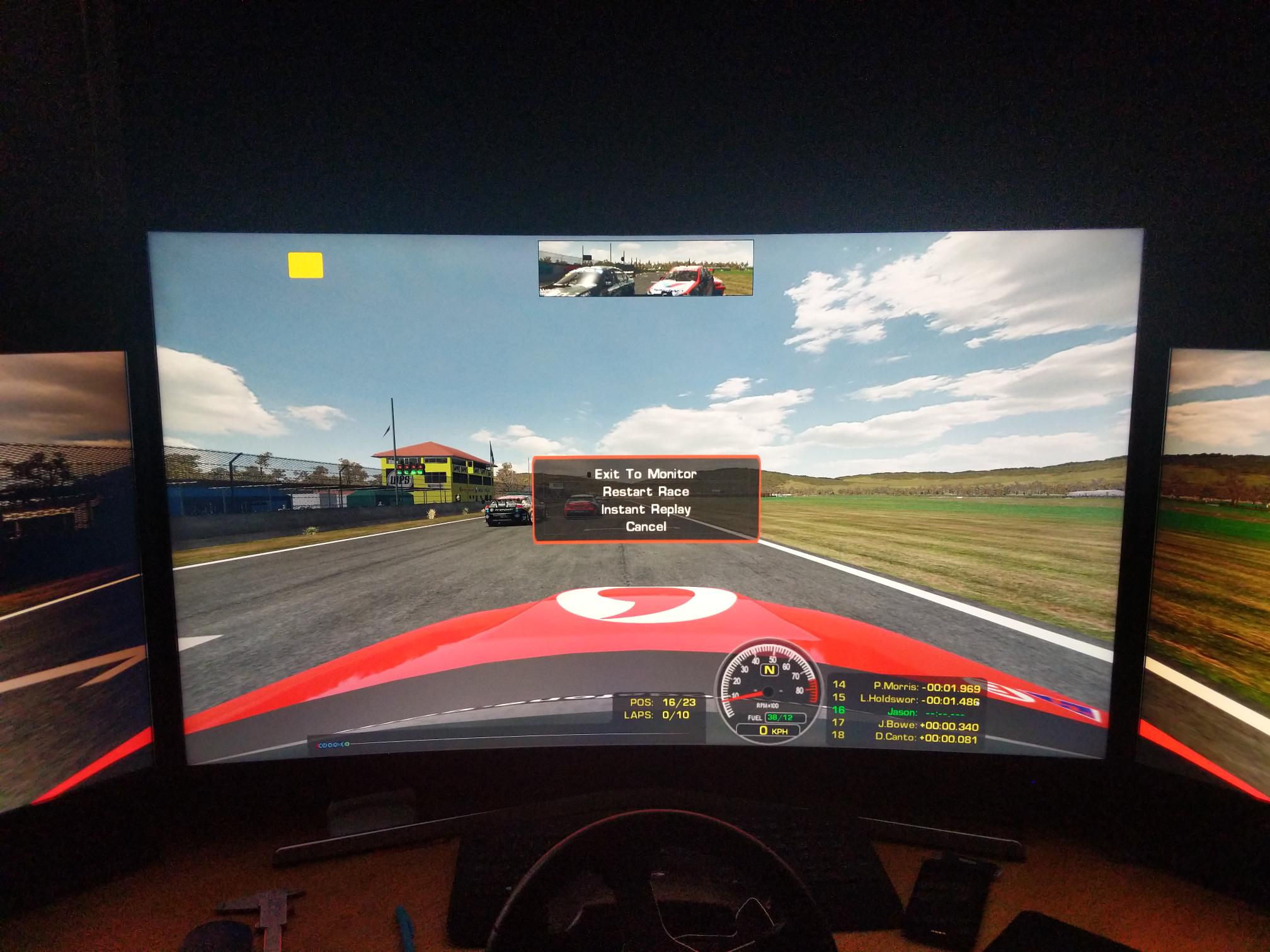
However, it may be a surprise to hear that if you like playing Rfactor, then there is free software that can open up a whole new world of triple monitor goodness for you, and you can use any old monitors or TVs you have lying around gathering dust.
SoftTH Gets around all the usual multi-monitor setup problems by reading the setup from Windows Display settings.
As you can see here, I am using a 49-inch 4k tv, and two old 1050x1680 monitors in portrait mode that has been hanging out in the shed for a few too many years. To adjust my setup, I drag and drop within Windows Display settings and adjust the scaling to change the monitor sizes.
Download "SoftTH DX9 x86" extract the Zip file, and copy the "d3d9.dll" file into your Rfactor root directory. Then run the "rF Config" to set up your new resolution. SoftTH will give you a couple of confirmation checks as it reads the latest setup from Windows Display settings and writes a config file to your Rfactor root directory.
Choose your new resolution, and don't forget to uncheck the widescreen UI checkbox, or you may have a hard time pushing buttons on the UI.
Next, try playing the game and be prepared for it to be screwed up. If things don't line up well, close the game, go to your Rfactor root directory and delete the SoftTHConfig file. Be sure to get the correct file because the ReelFeal plugin config file looks very similar.
Now go back to Windows Display settings and make adjustments. Rinse and repeat until you get something you like.
This is by no means a tremendous triple monitor setup. There is no Bezel adjustment, and you cannot angle the image in your side displays. But if like me, you have a limited budget (kids), then you may enjoy the added immersion you get from having a bit of extra view in your peripheral vision.










