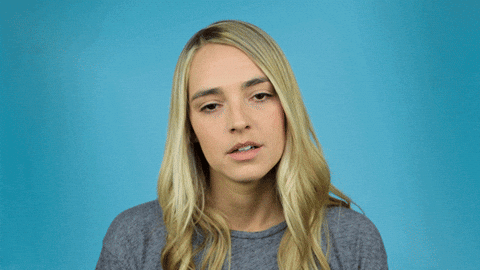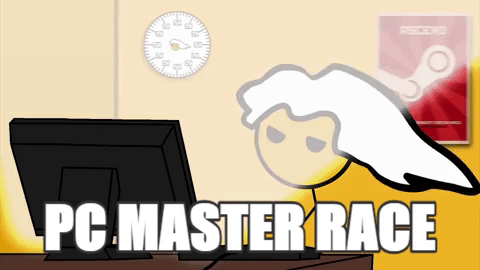After suffering from AMD GPU driver issues for too long I have decided to finally built my first PC in decades (yes, that indeed reads decades as in more than 20 years).
I have absolutely no clue what went on in the last 20 years of PC componentry and need some serious advice.
My plan is to build a PC exclusively for the sim-rig which does no double duty but is built exclusively for the purpose of sim racing.
Here is a short list of design parameters:
- must run triple screen setup (no VR or single monitor currently planned)
- must be single NVIDIA GPU (no more AMD ever in my life, ever …)
- only intel CPUs apply
- in the past I built my PCs with best possible mainboard + best possible CPU + solid PSU and only upgraded RAM + GPU as needed
This is a component list I came up via google + checking local availability - does this make any sense to you?
Do you have any advice of better choices?
Any manufacturers better to avoid?
mainboard:
Asus ROG STRIX Z370-E Gaming
I plan to not have to upgrade this mainboard for the lifetime of this sim racing PC - any better choices in regards of future proofing re standards (RAM, CPU, connectivity) ?
GPU:
Asus GTX 1080 A8G
I would like to have a 1080 Ti but the price differences between the regular 1080 and a Ti is substantial at current inflated GPU prices.
The regular 1080 as I see it would give me a nice GPU performance boost already coming from a dual AMD D500 setup (equivalent to 2x AMD 78xx series GPUs).
CPU:
Intel Core i7 8700K
I like not to skimp on the CPU as I plan to keep this one for the lifetime of this PC.
Another Intel CPU a better choice?
I understand current sims don't necessarily make use of that many cores efficiently - with my Intel Xeon 6core I rarely ever had CPU saturation of more than 25%, so maybe less cores at a lower price point a better choice?
CPU cooler:
NOCTUA NH-D15
These seem popular with review sites and seem super easy available where I live. Any reservations?
PSU:
SeaSonic X-850
I read about several EVGA PSUs with similar specs having more favorable reviews and slightly better efficiency but I seem not to find them as easily available locally - the SeaSonic is easily available from many local vendors.
Any reservations regarding this?
I rather have a ~850W PSU with plenty of headroom with a single GPU and even have the choice of adding a second GPU to run a SLI setup should it tickle me.
Is this overkill? SeaSonic any good?
case:
Coolermaster MasterCase midi tower (not full sized)
Is there anything even remotely as nice as the old MacPro aluminium towers in terms of build quality and accessibility for PCs?
Any choices in terms of very understated looks but best build quality with proper sturdy one handed carry handle for relocation and solid and easy access?
I don't need (read: want) any LED flashy light show - I want the thing to be as simple, understated and solid as possible.
Coolermaster seems like a good case maker and is easily available locally - any better choice?
RAM:
2x 8GB DDR4
I have absolutely no clue about manufacturer, clock speed and other specs for RAM.
I come from many years of MacBook Pro computers and MacPro workstations (with ECC RAM) and have no idea what is current in the PC world.
I find currently 16GB total to be sufficient for racing Assetto Corsa but would like to future proof this PC of course for the upcoming ACC, maybe even get Project Cars 2 to run.
I can only buy RAM from the large manufacturers as of local availability (Corsair, Kingston seem to be easiest in availability).
SSD:
I would love to use one of the many SSDs I have still around from my external hard drive builds I used with the MacBook Pros in Thunderbolt and USB3 enclosures.
They are similar / the same to these:
https://eshop.macsales.com/shop/SSD/OWC/Mercury_Legacy_Pro
Are these in any way directly usable or do I have to buy new SSDs for the built?
Many thanks upfront for your input - let's the PC building begin …
I have absolutely no clue what went on in the last 20 years of PC componentry and need some serious advice.
My plan is to build a PC exclusively for the sim-rig which does no double duty but is built exclusively for the purpose of sim racing.
Here is a short list of design parameters:
- must run triple screen setup (no VR or single monitor currently planned)
- must be single NVIDIA GPU (no more AMD ever in my life, ever …)
- only intel CPUs apply
- in the past I built my PCs with best possible mainboard + best possible CPU + solid PSU and only upgraded RAM + GPU as needed
This is a component list I came up via google + checking local availability - does this make any sense to you?
Do you have any advice of better choices?
Any manufacturers better to avoid?
mainboard:
Asus ROG STRIX Z370-E Gaming
I plan to not have to upgrade this mainboard for the lifetime of this sim racing PC - any better choices in regards of future proofing re standards (RAM, CPU, connectivity) ?
GPU:
Asus GTX 1080 A8G
I would like to have a 1080 Ti but the price differences between the regular 1080 and a Ti is substantial at current inflated GPU prices.
The regular 1080 as I see it would give me a nice GPU performance boost already coming from a dual AMD D500 setup (equivalent to 2x AMD 78xx series GPUs).
CPU:
Intel Core i7 8700K
I like not to skimp on the CPU as I plan to keep this one for the lifetime of this PC.
Another Intel CPU a better choice?
I understand current sims don't necessarily make use of that many cores efficiently - with my Intel Xeon 6core I rarely ever had CPU saturation of more than 25%, so maybe less cores at a lower price point a better choice?
CPU cooler:
NOCTUA NH-D15
These seem popular with review sites and seem super easy available where I live. Any reservations?
PSU:
SeaSonic X-850
I read about several EVGA PSUs with similar specs having more favorable reviews and slightly better efficiency but I seem not to find them as easily available locally - the SeaSonic is easily available from many local vendors.
Any reservations regarding this?
I rather have a ~850W PSU with plenty of headroom with a single GPU and even have the choice of adding a second GPU to run a SLI setup should it tickle me.
Is this overkill? SeaSonic any good?
case:
Coolermaster MasterCase midi tower (not full sized)
Is there anything even remotely as nice as the old MacPro aluminium towers in terms of build quality and accessibility for PCs?
Any choices in terms of very understated looks but best build quality with proper sturdy one handed carry handle for relocation and solid and easy access?
I don't need (read: want) any LED flashy light show - I want the thing to be as simple, understated and solid as possible.
Coolermaster seems like a good case maker and is easily available locally - any better choice?
RAM:
2x 8GB DDR4
I have absolutely no clue about manufacturer, clock speed and other specs for RAM.
I come from many years of MacBook Pro computers and MacPro workstations (with ECC RAM) and have no idea what is current in the PC world.
I find currently 16GB total to be sufficient for racing Assetto Corsa but would like to future proof this PC of course for the upcoming ACC, maybe even get Project Cars 2 to run.
I can only buy RAM from the large manufacturers as of local availability (Corsair, Kingston seem to be easiest in availability).
SSD:
I would love to use one of the many SSDs I have still around from my external hard drive builds I used with the MacBook Pros in Thunderbolt and USB3 enclosures.
They are similar / the same to these:
https://eshop.macsales.com/shop/SSD/OWC/Mercury_Legacy_Pro
Are these in any way directly usable or do I have to buy new SSDs for the built?
Many thanks upfront for your input - let's the PC building begin …