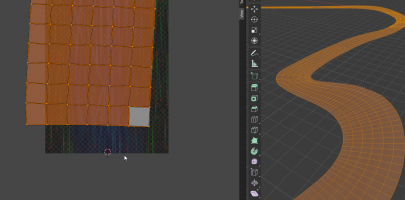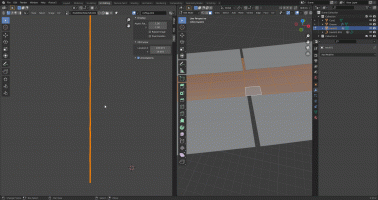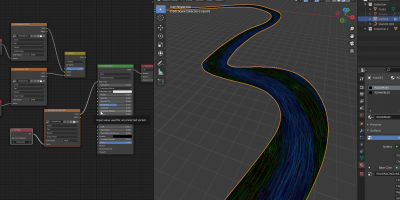Hi guys. Because of the several tasks how the reiza road shader with marbles works i prepared this straight forward technique im using with awesome software Blender.
1) At first need to say the Reiza groove shader needs 3 UVmaps in blender on the right bottom side on the picture
UVMap - for main road texture and specular texture
UVMap.001 - for detail texture and normal texture
UVMap.002 - for groove texture mapping

2) If you want to have skidmarks and marbles also on the curbs so need to prepare the curb object with UVMap and UVMap.002. And you need to use rz rumble strip shader.
UVMap - main texture of the curbs
UVMap.002 - groove texture
!!!Important is to have for groove texture the same name of UVMap.002!!!
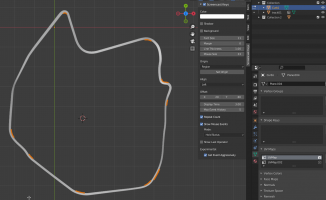
3)To create proper UVMap.002 which is following the racing line im starting with extracting the centerline of the road and convert it as the curve.

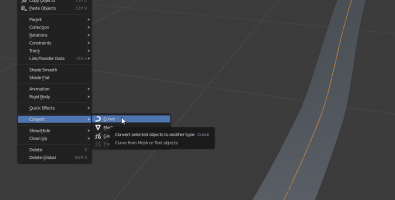
4) With proportional editing activated (blue icon on the top of the picture) im starting to modify this curve to follow the ideal racing line.
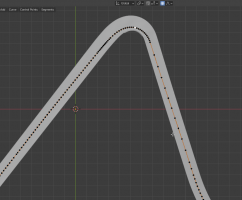
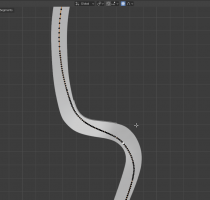
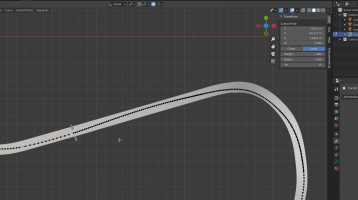
5) Then i add new object (plane) and i rename it to groove in outliner. !!!Important is to have just one single UVMap.002!!
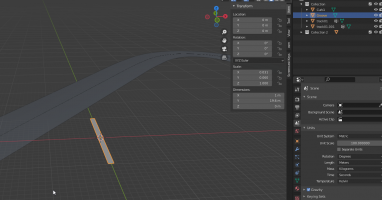
6)Then i apply array modifier and curve modifier and i apply array modifier so just curve modifier is in modifier stack. Now its neccesary to adjust mapping so with all faces selected and just the first one selected as active i unwrap object with option follow active quads. This will unwrap all quad so they are following the first one.

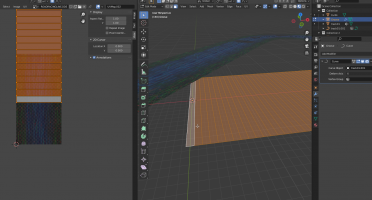
1) At first need to say the Reiza groove shader needs 3 UVmaps in blender on the right bottom side on the picture
UVMap - for main road texture and specular texture
UVMap.001 - for detail texture and normal texture
UVMap.002 - for groove texture mapping

2) If you want to have skidmarks and marbles also on the curbs so need to prepare the curb object with UVMap and UVMap.002. And you need to use rz rumble strip shader.
UVMap - main texture of the curbs
UVMap.002 - groove texture
!!!Important is to have for groove texture the same name of UVMap.002!!!
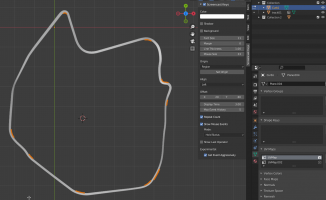
3)To create proper UVMap.002 which is following the racing line im starting with extracting the centerline of the road and convert it as the curve.

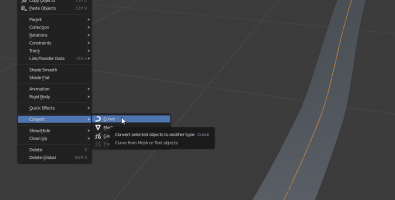
4) With proportional editing activated (blue icon on the top of the picture) im starting to modify this curve to follow the ideal racing line.
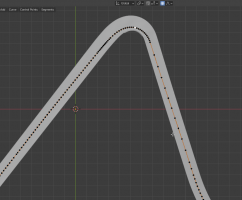
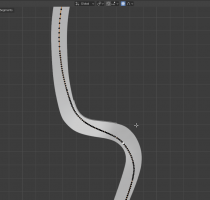
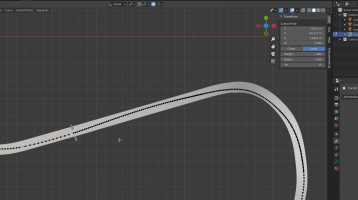
5) Then i add new object (plane) and i rename it to groove in outliner. !!!Important is to have just one single UVMap.002!!
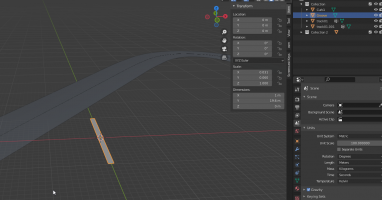
6)Then i apply array modifier and curve modifier and i apply array modifier so just curve modifier is in modifier stack. Now its neccesary to adjust mapping so with all faces selected and just the first one selected as active i unwrap object with option follow active quads. This will unwrap all quad so they are following the first one.

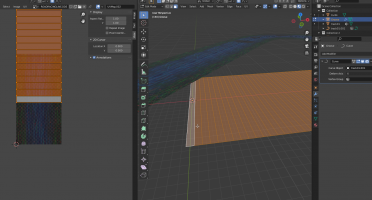
Last edited: