As part of its most recent update, Le Mans Ultimate has rolled out a VR beta mode. Here is how to activate virtual reality in-game and what you can expect.
Image credit: Studio-397
Virtual Reality is perhaps the closest many of us will ever get to racing real cars on real circuits. That is even more true when the cars in question are some of the most advanced sportscar racing prototypes ever seen.
But sadly, the official FIA World Endurance Championship game, Le Mans Ultimate does not currently have full, official VR support. In its Early Access development stage, the rendering view has been shuffled lower down the priorities list.
However, as part of the title’s most recent update alongside content such as the final 2024 Hypercars and the Circuit of the Americas, Studio-397 has launched beta access to VR for Le Mans Ultimate. Where previous VR access was limited to simple in-car driving, you now get menu screens, HUD and other creature comforts.
Now, just one small change before launching the game in Steam will provide you with a VR experience:
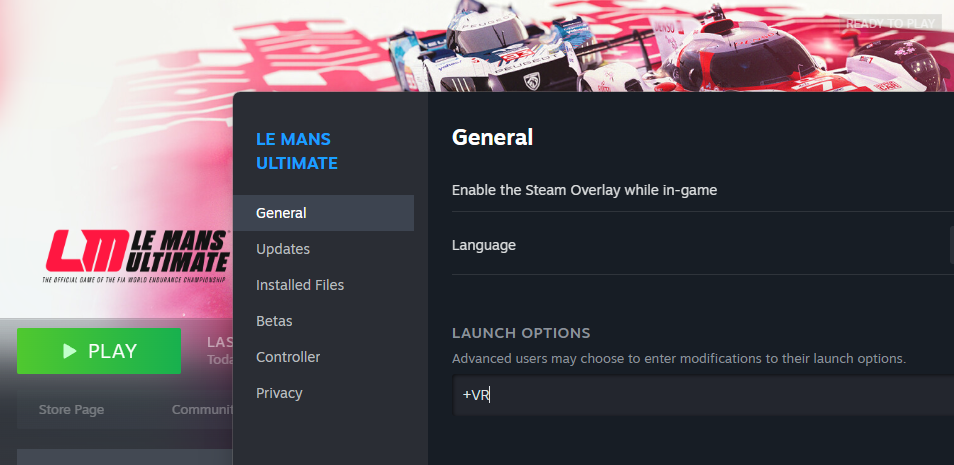
Add "+VR" to the Steam launch options to play Le Mans Ultimate in VR.
Previously, playing Le Mans Ultimate in Virtual Reality would not render the game’s menu screen UI, nor the HUD. However, you can now control everything you need to from your headset, even entering races.
Here is how to map a VR head position re-centre button for Le Mans Ultimate.

Your input for re-centring VR should look like this. In my case, key 29 is Left Ctrl. Image credit: Studio-397
You can also bind the control to your wheel. In this case, instead of your keyboard file, open the file relating to your specific input device.
But without a HUD, the game aspect was far from present. Racing itself was impossible as navigating the pit menu is rather crucial to longer races and the odd bug, frame freeze or stutter did not inspire confidence for online sprint racing.

Line up for your first VR session in Le Mans Ultimate. Image credit: Studio-397
Now though, with the HUD fully in-view, one can realistically take part in longer events against the AI with good results. There is no denying that the on-screen display itself is quite large and out-of-view to the left and right. It also blends into the car’s 3D model at times. But for a beta release, it does the job.
For online use, we would recommend drastically dropping graphical settings in case of stutters. You do not want to impact that hard-earned Safety Rating after all. Indeed, we did experience the odd frame drop and graphical glitch at times.
Have you tried Le Mans Ultimate in VR yet? What do you make of the experience? Let us know in the comments.
Image credit: Studio-397
Virtual Reality is perhaps the closest many of us will ever get to racing real cars on real circuits. That is even more true when the cars in question are some of the most advanced sportscar racing prototypes ever seen.
But sadly, the official FIA World Endurance Championship game, Le Mans Ultimate does not currently have full, official VR support. In its Early Access development stage, the rendering view has been shuffled lower down the priorities list.
However, as part of the title’s most recent update alongside content such as the final 2024 Hypercars and the Circuit of the Americas, Studio-397 has launched beta access to VR for Le Mans Ultimate. Where previous VR access was limited to simple in-car driving, you now get menu screens, HUD and other creature comforts.
How to Launch LMU in VR
As aforementioned, accessing Le Mans Ultimate in VR has always been possible. But this required a great deal of back-and-forth settings changes. Thankfully, that is no longer a requirement thanks to this pre-beta rollout of Virtual Reality in LMU.Now, just one small change before launching the game in Steam will provide you with a VR experience:
- Step 1: Right click on Le Mans Utimate in Steam and select Properties
- Step 2: In General => Launch Options enter “+VR”
- Step 3: Launch LMU in VR
Add "+VR" to the Steam launch options to play Le Mans Ultimate in VR.
Previously, playing Le Mans Ultimate in Virtual Reality would not render the game’s menu screen UI, nor the HUD. However, you can now control everything you need to from your headset, even entering races.
How to Re-Centre VR view in Le Mans Ultimate
Take a stroll through Le Mans Ultimate’s Control Settings menu and you will notice an inexistence of VR-related bindings. In fact, resetting your position for example is one thing you currently cannot do. Officially that is.Here is how to map a VR head position re-centre button for Le Mans Ultimate.
- Step 1: Set a control in-game on your keyboard that you do not plan on using ad close the game
- Step 2: Open “keyboard.json” in “Le Mans Ultimate/UserData/Player”
- Step 3: Search for the control you mapped earlier
- Step 4: Replace the binding name with “VR : Re-center head position”
Your input for re-centring VR should look like this. In my case, key 29 is Left Ctrl. Image credit: Studio-397
You can also bind the control to your wheel. In this case, instead of your keyboard file, open the file relating to your specific input device.
Is it any good?
When we last gave Le Mans Ultimate a go in VR, we found the act of driving in-game with the headset strapped on an enjoyable experience. The game is already immersive and in VR, that is only improved.But without a HUD, the game aspect was far from present. Racing itself was impossible as navigating the pit menu is rather crucial to longer races and the odd bug, frame freeze or stutter did not inspire confidence for online sprint racing.
Line up for your first VR session in Le Mans Ultimate. Image credit: Studio-397
Now though, with the HUD fully in-view, one can realistically take part in longer events against the AI with good results. There is no denying that the on-screen display itself is quite large and out-of-view to the left and right. It also blends into the car’s 3D model at times. But for a beta release, it does the job.
For online use, we would recommend drastically dropping graphical settings in case of stutters. You do not want to impact that hard-earned Safety Rating after all. Indeed, we did experience the odd frame drop and graphical glitch at times.
Have you tried Le Mans Ultimate in VR yet? What do you make of the experience? Let us know in the comments.

