The FFB settings in EA Sports WRC are simple, but one can tweak perfection, here is how. Also, find out how to fix FFB on Moza and Asetek wheels.
Image credit: EA Sports
In sim racing and racing games in general, the feeling behind the wheel is crucial to a fun experience. Therefore, it is critical one perfects their Force Feedback settings.
Luckily, the EA Sports WRC Force Feedback settings feel very pleasant from the get-go on most devices it seems. That being said, the game does lack a pair of mainstream wheel manufacturers on its supported wheel list. Both Asetek and Moza require some file editing to get FFB to work in EA Sports WRC. Find out how to fix the issue and all the relevant settings in our all-encompassing guide.
Thanks to previous experience with the Dirt Rally games however, the community has already found a fix. In future updates to the game, EA Sports and Codemasters are sure to patch in native support. But in the meantime, here is how to enable Force Feedback in EA Sports WRC with Moza and Asetek wheels.
<device official=”false” type=”wheel” name=”moza_wheel_r16_r21″ id=”{0000346E-0000-0000-0000-504944564944}” priority=”100″ />
<device official=”false” type=”wheel” name=”moza_wheel_r9″ id=”{0002346E-0000-0000-0000-504944564944}” priority=”100″ />
<device official=”false” type=”wheel” name=”moza_wheel_r5″ id=”{0004346E-0000-0000-0000-504944564944}” priority=”100″ />
<device official=”false” type=”pedal” name=”moza_pedal_crp” id=”{0001346E-0000-0000-0000-504944564944}” priority=”100″ />
<device official=”false” type=”pedal” name=”moza_pedal_srp” id=”{0003346E-0000-0000-0000-504944564944}” priority=”100″ />
Copy and paste this code for Asetek wheelbase force feedback:
<device official=”false” type=”wheel” name=”Asetek Invicta Wheelbase” id=”{F3002433-0000-0000-0000-504944564944}” priority=”100″ />
<device official=”false” type=”wheel” name=”Asetek Tony Kanaan Wheelbase” id=”{F3062433-0000-0000-0000-504944564944}” priority=”100″ />
<device official=”false” type=”wheel” name=”Asetek La Prima Wheelbase” id=”{F3032433-0000-0000-0000-504944564944}” priority=”100″ />
<device official=”false” type=”pedal” name=”Asetek Forte Wheelbase” id=”{F3012433-0000-0000-0000-504944564944}” priority=”100″ />
Once you have included these lines of code into your EA Sports WRC device list file, you should get force feedback for Asetek and Moza devices.
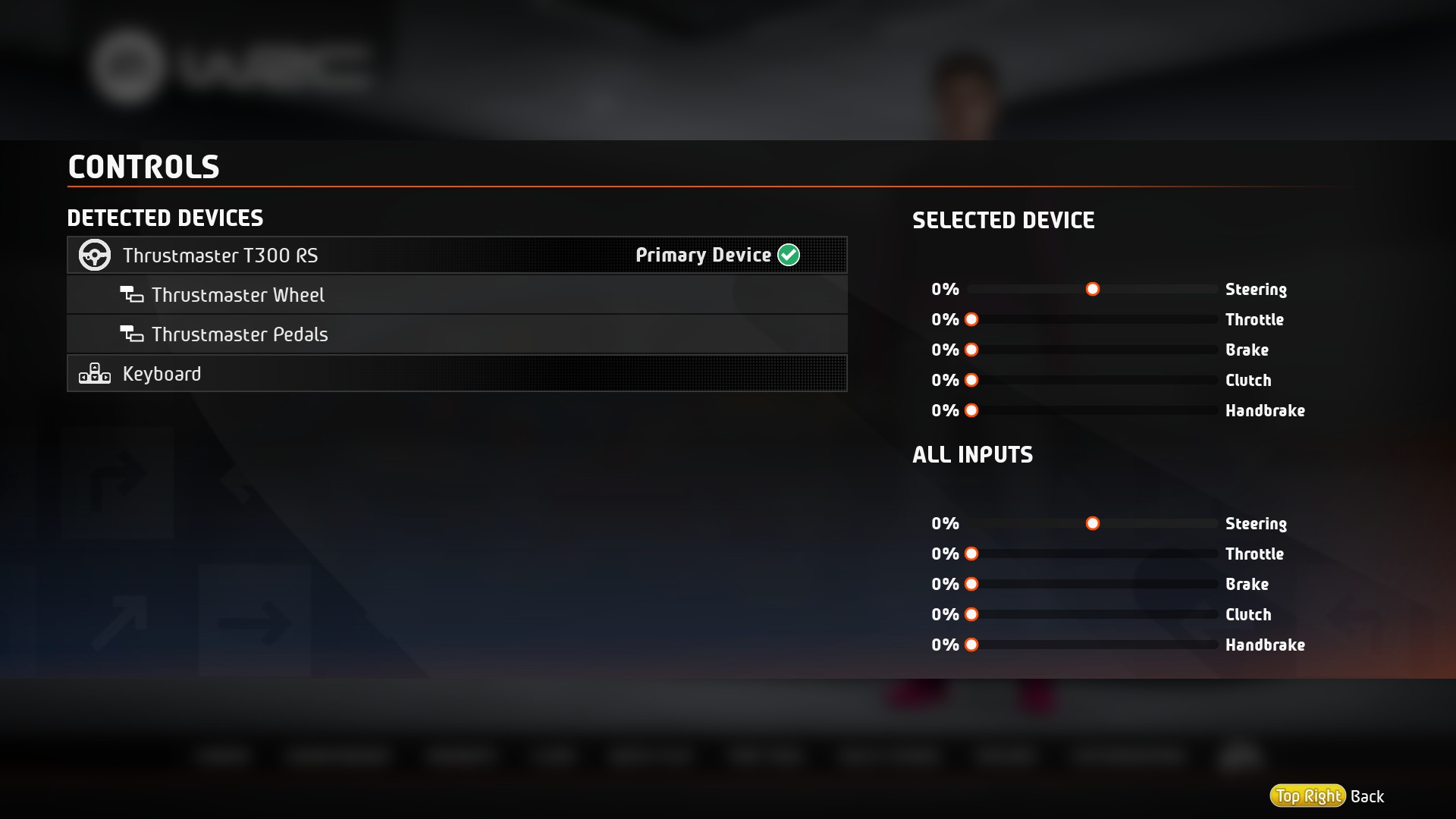
In EA Sports WRC, there are far fewer Force Feedback settings to keep on track of than in other simulators. Much like Dirt Rally 2.0, they do not focus on overall strength, rather the individual aggression of different forces. Fancy additional Centre Force? Raise the slider. Prefer a wheel that breaks your wrists after a crash? The Collision slider is for you.
Ultimately, the slider arrangement is totally up to personal preference. For most driving situations, the standard settings of 100% all-round works very well and communicates what the car is doing. Here are the settings you will want to start off with.
As aforementioned, these figures may well need adjustment. There is no one-size-fits-all with wheel settings, especially sliders with such a tight focus. The Centering Force in particular is one that will see players either flock to one side or another of the slider.
What are your favourite EA Sports WRC Force Feedback settings? Let us know over on our Twitter @Overtake_gg or down in the comments below!
Image credit: EA Sports
In sim racing and racing games in general, the feeling behind the wheel is crucial to a fun experience. Therefore, it is critical one perfects their Force Feedback settings.
Luckily, the EA Sports WRC Force Feedback settings feel very pleasant from the get-go on most devices it seems. That being said, the game does lack a pair of mainstream wheel manufacturers on its supported wheel list. Both Asetek and Moza require some file editing to get FFB to work in EA Sports WRC. Find out how to fix the issue and all the relevant settings in our all-encompassing guide.
EA Sports WRC: No FFB on Moza or Asetek
In its current state, many mainstream wheel manufacturers do not receive first party support in EA Sports WRC. In fact, any Moza or Asetek wheels will not provide Force Feedback in the game’s current state.Thanks to previous experience with the Dirt Rally games however, the community has already found a fix. In future updates to the game, EA Sports and Codemasters are sure to patch in native support. But in the meantime, here is how to enable Force Feedback in EA Sports WRC with Moza and Asetek wheels.
- Locate the file path: WRC/Content/input/Windows/devices
- Open the “devices” file and add the following code to the second to last line – before </device_list>
<device official=”false” type=”wheel” name=”moza_wheel_r16_r21″ id=”{0000346E-0000-0000-0000-504944564944}” priority=”100″ />
<device official=”false” type=”wheel” name=”moza_wheel_r9″ id=”{0002346E-0000-0000-0000-504944564944}” priority=”100″ />
<device official=”false” type=”wheel” name=”moza_wheel_r5″ id=”{0004346E-0000-0000-0000-504944564944}” priority=”100″ />
<device official=”false” type=”pedal” name=”moza_pedal_crp” id=”{0001346E-0000-0000-0000-504944564944}” priority=”100″ />
<device official=”false” type=”pedal” name=”moza_pedal_srp” id=”{0003346E-0000-0000-0000-504944564944}” priority=”100″ />
Copy and paste this code for Asetek wheelbase force feedback:
<device official=”false” type=”wheel” name=”Asetek Invicta Wheelbase” id=”{F3002433-0000-0000-0000-504944564944}” priority=”100″ />
<device official=”false” type=”wheel” name=”Asetek Tony Kanaan Wheelbase” id=”{F3062433-0000-0000-0000-504944564944}” priority=”100″ />
<device official=”false” type=”wheel” name=”Asetek La Prima Wheelbase” id=”{F3032433-0000-0000-0000-504944564944}” priority=”100″ />
<device official=”false” type=”pedal” name=”Asetek Forte Wheelbase” id=”{F3012433-0000-0000-0000-504944564944}” priority=”100″ />
Once you have included these lines of code into your EA Sports WRC device list file, you should get force feedback for Asetek and Moza devices.
Find Your Optimal Settings
Now that EA Sports WRC recognises your wheel, it is time to get cracking with the Force Feedback settings. However, just before accessing the many sliders on offer, make sure to calibrate your device. Follow the steps the game asks and the rotation limits will fit. The game should force you to do this on first start up. But the process is also accessible on the main device screen.In EA Sports WRC, there are far fewer Force Feedback settings to keep on track of than in other simulators. Much like Dirt Rally 2.0, they do not focus on overall strength, rather the individual aggression of different forces. Fancy additional Centre Force? Raise the slider. Prefer a wheel that breaks your wrists after a crash? The Collision slider is for you.
Ultimately, the slider arrangement is totally up to personal preference. For most driving situations, the standard settings of 100% all-round works very well and communicates what the car is doing. Here are the settings you will want to start off with.
| Self Aligning Torque | 100 | |||
| Wheel Friction | 100 | |||
| Tyre Friction | 100 | |||
| Suspension | 100 | |||
| Tyre Slip | 100 | |||
| Engine | 100 | |||
| Collision | 100 | |||
| Soft Lock | 100 | |||
| Steering Centre Force | On | |||
| 100 |
As aforementioned, these figures may well need adjustment. There is no one-size-fits-all with wheel settings, especially sliders with such a tight focus. The Centering Force in particular is one that will see players either flock to one side or another of the slider.
What are your favourite EA Sports WRC Force Feedback settings? Let us know over on our Twitter @Overtake_gg or down in the comments below!

