In most racing games, there is no easy way of getting information about the pit stop status of other cars. While racing it's often impossible to find out whether the cars in front of you have just been in the pit, or they are due for a pit stop soon.
This Simhub dash gives a (reasonably) easy overview of each cars pit status, and how many laps they have gone since their last pit stop.
Here's a video of the dash being used in GTR2
Here's what the different fields in the leaderboard mean:
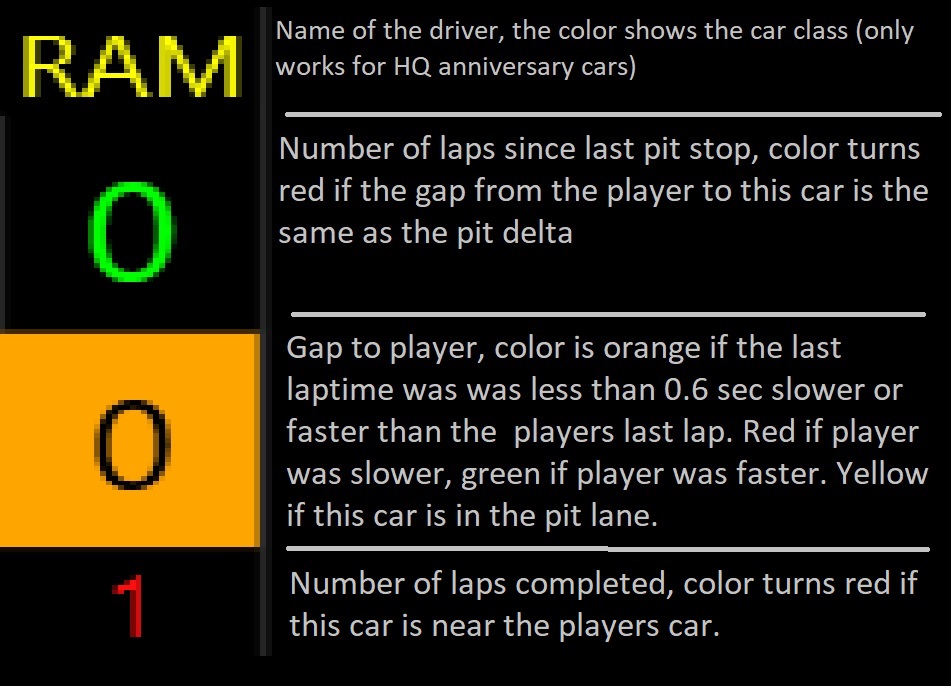
Pit delta is the time lost when you pit your car. It is shown in white numbers to the far right of the dash. It is calculated by comparing a standard lap time with the inlap and outlap when you pit.
The dashboard can calculate the pit delta using the following method: Start a race, do two laps at your normal race pace, and go into the pits on lap 3. After you finish lap 4 (the outlap), the dash should update the Pit Delta shown to the right. The feature only works if you pit on lap 3, after lap 3 it is turned of.
If you already know the pit delta for the track you are driving, you can edit it using the Up/Down arrows on the keyboard.
How to install the dash:
First install Simhub and CrewChief.
Install the Simhub Dashboards and plugins from Gary Swallow, this is needed because WGO depends on plugins from Gary Swallow
Then install the file WGO 1.0.simhubdash downloaded from this webpage. If you have Simhub installed, it should be enough to simply doubleclick on the file, and it will open in Simhub.
The Dash can be opened from the Window 'Dash Studio' in SimHub.
The dash has been tested with the Steam version of GTR2, it might work with other versions, but it's not likely.
If you want to show the Dash on top of GTR2 as shown in the video, you have to run GTR2 in windowed mode.
-----------------------------------------------------
Getting Simhub to work with GTR2 can be a bit tricky, but this method worked for me:
Get the Steam version of GTR2, you can add mods, but don't change the file GTR2.exe.
Install Simhub as shown in this video
Open SimHub, select GTR2, Select 'Game Config' and select 'Open Instructions' towards the bottom of the window.
Simhub opens a folder with instructions for Rfactor1, but these instructions also work for GTR2.
Following these instructions should be enough to make SimHub work, but if it still doesn't work, you can try this:
1. In the Crewchief.ini file, set the following parameter: 'enableMissingTelemetryFix = 1'
2. The folder 'Gameplugins/GTR2' contains these instructions:
"Into your GTR2 install folder (assuming it's steam version)
edit your profile file located into : UserData\[playername]\[playername].plr
Be sure the following option to "1":
[ Game Options ]
...
Write Shared Memory="1"
This Simhub dash gives a (reasonably) easy overview of each cars pit status, and how many laps they have gone since their last pit stop.
Here's a video of the dash being used in GTR2
Here's what the different fields in the leaderboard mean:
Pit delta is the time lost when you pit your car. It is shown in white numbers to the far right of the dash. It is calculated by comparing a standard lap time with the inlap and outlap when you pit.
The dashboard can calculate the pit delta using the following method: Start a race, do two laps at your normal race pace, and go into the pits on lap 3. After you finish lap 4 (the outlap), the dash should update the Pit Delta shown to the right. The feature only works if you pit on lap 3, after lap 3 it is turned of.
If you already know the pit delta for the track you are driving, you can edit it using the Up/Down arrows on the keyboard.
How to install the dash:
First install Simhub and CrewChief.
Install the Simhub Dashboards and plugins from Gary Swallow, this is needed because WGO depends on plugins from Gary Swallow
Then install the file WGO 1.0.simhubdash downloaded from this webpage. If you have Simhub installed, it should be enough to simply doubleclick on the file, and it will open in Simhub.
The Dash can be opened from the Window 'Dash Studio' in SimHub.
The dash has been tested with the Steam version of GTR2, it might work with other versions, but it's not likely.
If you want to show the Dash on top of GTR2 as shown in the video, you have to run GTR2 in windowed mode.
-----------------------------------------------------
Getting Simhub to work with GTR2 can be a bit tricky, but this method worked for me:
Get the Steam version of GTR2, you can add mods, but don't change the file GTR2.exe.
Install Simhub as shown in this video
Open SimHub, select GTR2, Select 'Game Config' and select 'Open Instructions' towards the bottom of the window.
Simhub opens a folder with instructions for Rfactor1, but these instructions also work for GTR2.
Following these instructions should be enough to make SimHub work, but if it still doesn't work, you can try this:
1. In the Crewchief.ini file, set the following parameter: 'enableMissingTelemetryFix = 1'
2. The folder 'Gameplugins/GTR2' contains these instructions:
"Into your GTR2 install folder (assuming it's steam version)
edit your profile file located into : UserData\[playername]\[playername].plr
Be sure the following option to "1":
[ Game Options ]
...
Write Shared Memory="1"











