Update: This preset is obsolete now, since rFactor 2 updated it's graphics and the blue tint is not as noticeable as it was back at the release of this reshade preset.
But if you want to have warmer colors, you can still install this.
This ReShade preset for rFactor 2 removes the blue tint and increases the saturation of the colors.
How to install:
1. Download ReShade: https://reshade.me/
2. Install ReShade -> Click "Select Game" -> Find your Steam folder / rFactor 2 Folder -> ...\Steam\steamapps\common\rFactor 2\Bin64 (or \Bin32) and select rFactor2.exe -> select Direct3D 10+
(Don't forget to select yes to install the standard effects, at least LUT.fx is required for this preset)
3. Drag and Drop the Bin64 (or Bin32) folder from the "rFactor 2" folder from the .zip archive into your rFactor 2 folder
4. Start rFactor 2
5. Press "Home" on your keyboard to open the ReShade menu (Shfit+F2 for older versions of ReShade)
6. Select the preset -> "BetterColors_rF2_RESHADE.ini"
7. Done
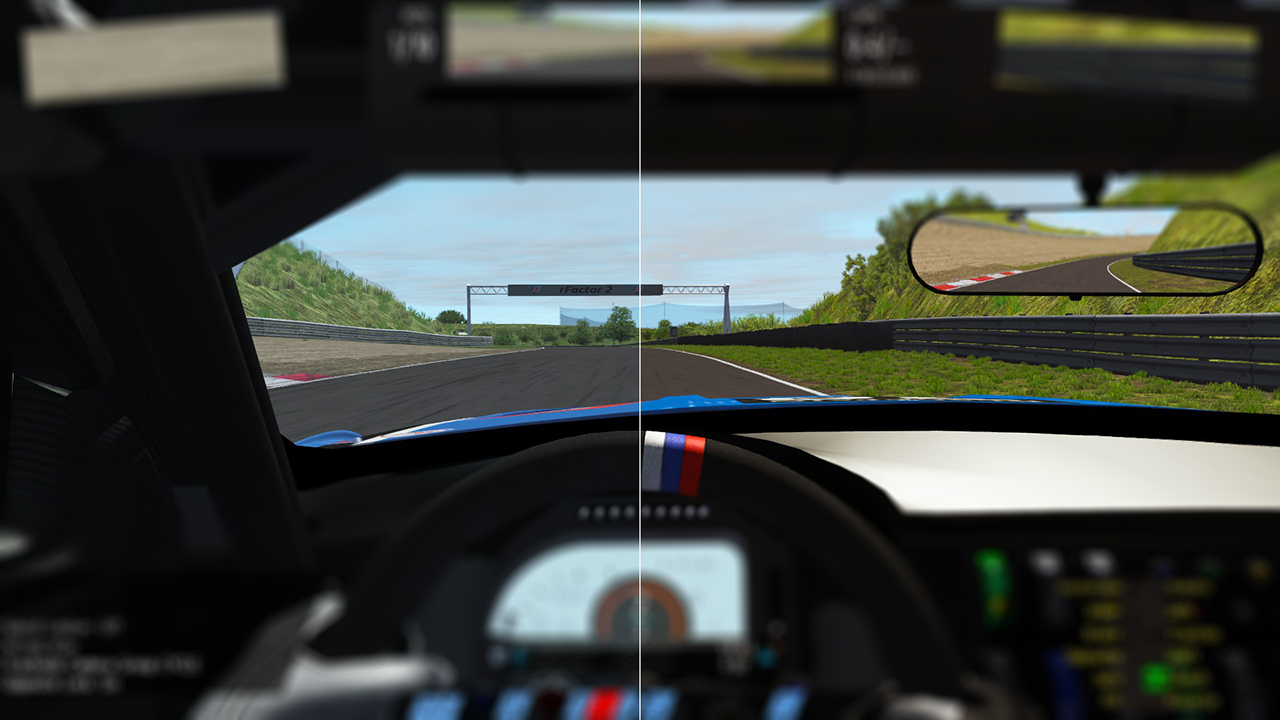

But if you want to have warmer colors, you can still install this.
This ReShade preset for rFactor 2 removes the blue tint and increases the saturation of the colors.
How to install:
1. Download ReShade: https://reshade.me/
2. Install ReShade -> Click "Select Game" -> Find your Steam folder / rFactor 2 Folder -> ...\Steam\steamapps\common\rFactor 2\Bin64 (or \Bin32) and select rFactor2.exe -> select Direct3D 10+
(Don't forget to select yes to install the standard effects, at least LUT.fx is required for this preset)
3. Drag and Drop the Bin64 (or Bin32) folder from the "rFactor 2" folder from the .zip archive into your rFactor 2 folder
4. Start rFactor 2
5. Press "Home" on your keyboard to open the ReShade menu (Shfit+F2 for older versions of ReShade)
6. Select the preset -> "BetterColors_rF2_RESHADE.ini"
7. Done










