Simple data display of some timing information useful for race sessions.
The app shows data across 5 sections. The image below shows the app after a lap has just been completed. The top row displays Lap and Track information. Then there is fuel on the second row. The left hand main panel are sector times and the right hand panel position and gaps. The bottom shows lap information, there's also a DRS light.
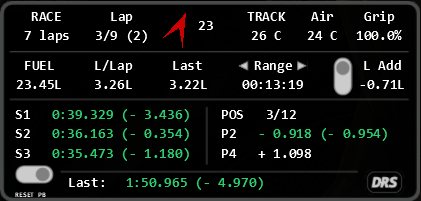
In qualifying and practice the top left display shows the time remaining. In a race this always shows laps remaining. Even in timed races. For timed races the app estimates your pace and the leaders pace to try and give an accurate estimation of the laps remaining for you. If so see it flicker between two values its likely the app thinks your are on the borderline of being lapped before the race end. Otherwise this should always count down as you cross the line or if you lose time in a pitstop/incident.
The the lap data shows laps completed the total laps is only shown in a lapcount race. The number in brackets is the number of laps since the last pit visit.
Next on the top row is the wind direction, this arrow shows the wind relative to the cars orientation, so in this picture a tail wind of 23 kmh.
The rest of the row is straight forward. Track temp, Air temp and current track grip.
The second row shows fuel data. Total fuel, Liters per lap as an avg and the fuel used for the previous lap. Helpful if you are trying to manage fuel usage. The range calculation has several options which can be toggled by the arrows. Range is reported in laps unless the time option is selected (as shown in images).
In the large left panel are sector times, green shows an improvement to the current benchmark. Red shows all four wheels left the track and wont be saved as a benchmark. The number in brackets shows the difference to the benchmark. The benchmark can be toggled by the button below. There are 3 settings, personal best, weekend best, session best.
The right hand panel shows the current position and gaps to cars in front and behind. In the race the previous gap is placed in brackets and highlighted. Green means closing on car in front or pulling away from behind, and red means the opposite. In qualifying and practice this data shows the best lap times and delta to your best.
A toggle also is shown that allows you to see the average lap time you did on a stint (between pit stops) and the best lap.
Finally the best (using your selected bench mark) and last lap are shown on the bottom. As can be seen below. New improvements are shown in green. When you cross the line the app shows the delta to the benchmark for a short time, as in the first image.
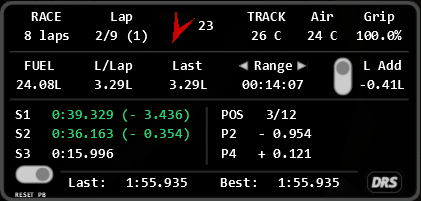
The size of the app can be customized by changing the fontsize in the configuration file /apps/python/RacerData/data/appConf.ini the whole app scales in line with the font. The data folder will fill with your records so if you want to move them to a new pc or re-install keep these.
To install extract the folders to your assettocorsa directory and turn on the app in the settings menu. The files readme.txt and readme.png do not need to be extracted.
If you want the fuel data only there is a separate app for just that http://www.racedepartment.com/downloads/acrlfuel.15424/
The app shows data across 5 sections. The image below shows the app after a lap has just been completed. The top row displays Lap and Track information. Then there is fuel on the second row. The left hand main panel are sector times and the right hand panel position and gaps. The bottom shows lap information, there's also a DRS light.
In qualifying and practice the top left display shows the time remaining. In a race this always shows laps remaining. Even in timed races. For timed races the app estimates your pace and the leaders pace to try and give an accurate estimation of the laps remaining for you. If so see it flicker between two values its likely the app thinks your are on the borderline of being lapped before the race end. Otherwise this should always count down as you cross the line or if you lose time in a pitstop/incident.
The the lap data shows laps completed the total laps is only shown in a lapcount race. The number in brackets is the number of laps since the last pit visit.
Next on the top row is the wind direction, this arrow shows the wind relative to the cars orientation, so in this picture a tail wind of 23 kmh.
The rest of the row is straight forward. Track temp, Air temp and current track grip.
The second row shows fuel data. Total fuel, Liters per lap as an avg and the fuel used for the previous lap. Helpful if you are trying to manage fuel usage. The range calculation has several options which can be toggled by the arrows. Range is reported in laps unless the time option is selected (as shown in images).
- Average so using L/Lap displayed
- Last, assumes all laps will use same amount of fuel as the previous lap
- Optimistic maximum of first two range calculations
- Conservative minimum of first two
- Aggregate, average of first two
- Time range is calculated using the average value, but displayed as time.
In the large left panel are sector times, green shows an improvement to the current benchmark. Red shows all four wheels left the track and wont be saved as a benchmark. The number in brackets shows the difference to the benchmark. The benchmark can be toggled by the button below. There are 3 settings, personal best, weekend best, session best.
The right hand panel shows the current position and gaps to cars in front and behind. In the race the previous gap is placed in brackets and highlighted. Green means closing on car in front or pulling away from behind, and red means the opposite. In qualifying and practice this data shows the best lap times and delta to your best.
A toggle also is shown that allows you to see the average lap time you did on a stint (between pit stops) and the best lap.
Finally the best (using your selected bench mark) and last lap are shown on the bottom. As can be seen below. New improvements are shown in green. When you cross the line the app shows the delta to the benchmark for a short time, as in the first image.
The size of the app can be customized by changing the fontsize in the configuration file /apps/python/RacerData/data/appConf.ini the whole app scales in line with the font. The data folder will fill with your records so if you want to move them to a new pc or re-install keep these.
To install extract the folders to your assettocorsa directory and turn on the app in the settings menu. The files readme.txt and readme.png do not need to be extracted.
If you want the fuel data only there is a separate app for just that http://www.racedepartment.com/downloads/acrlfuel.15424/










