Feel free to donate to support my projects!
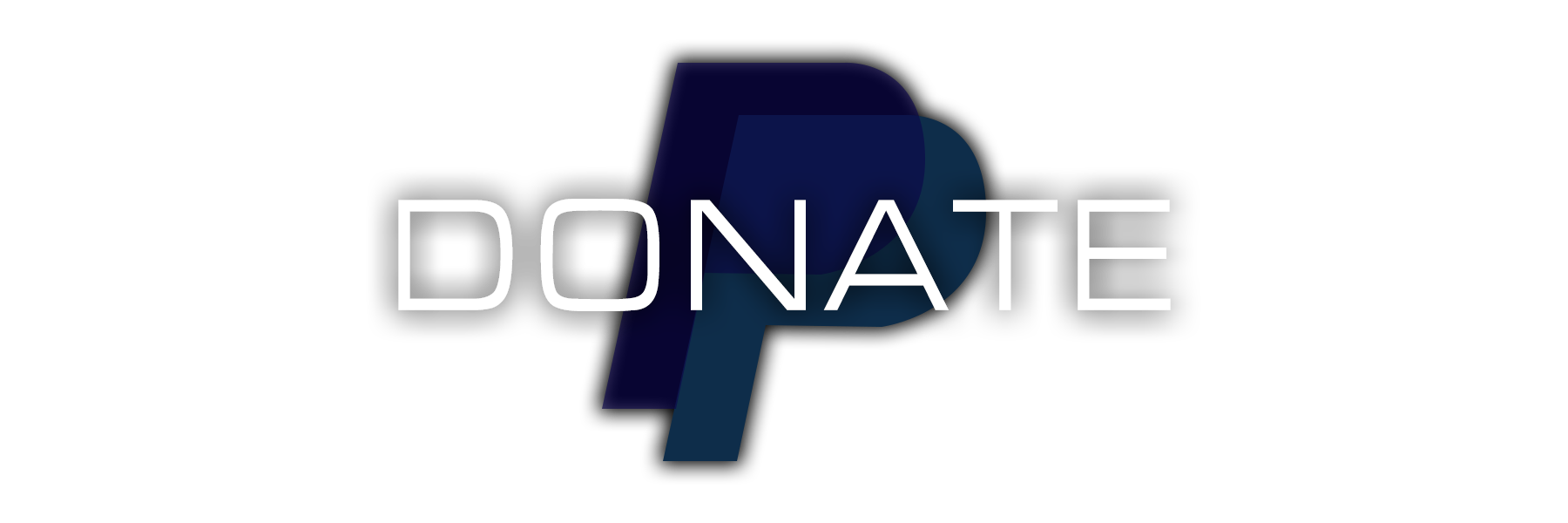
(Donation link embedded to the image above!)
_________________________________________________________
!INSTRUCTIONS BELOW!
AT NIGHT
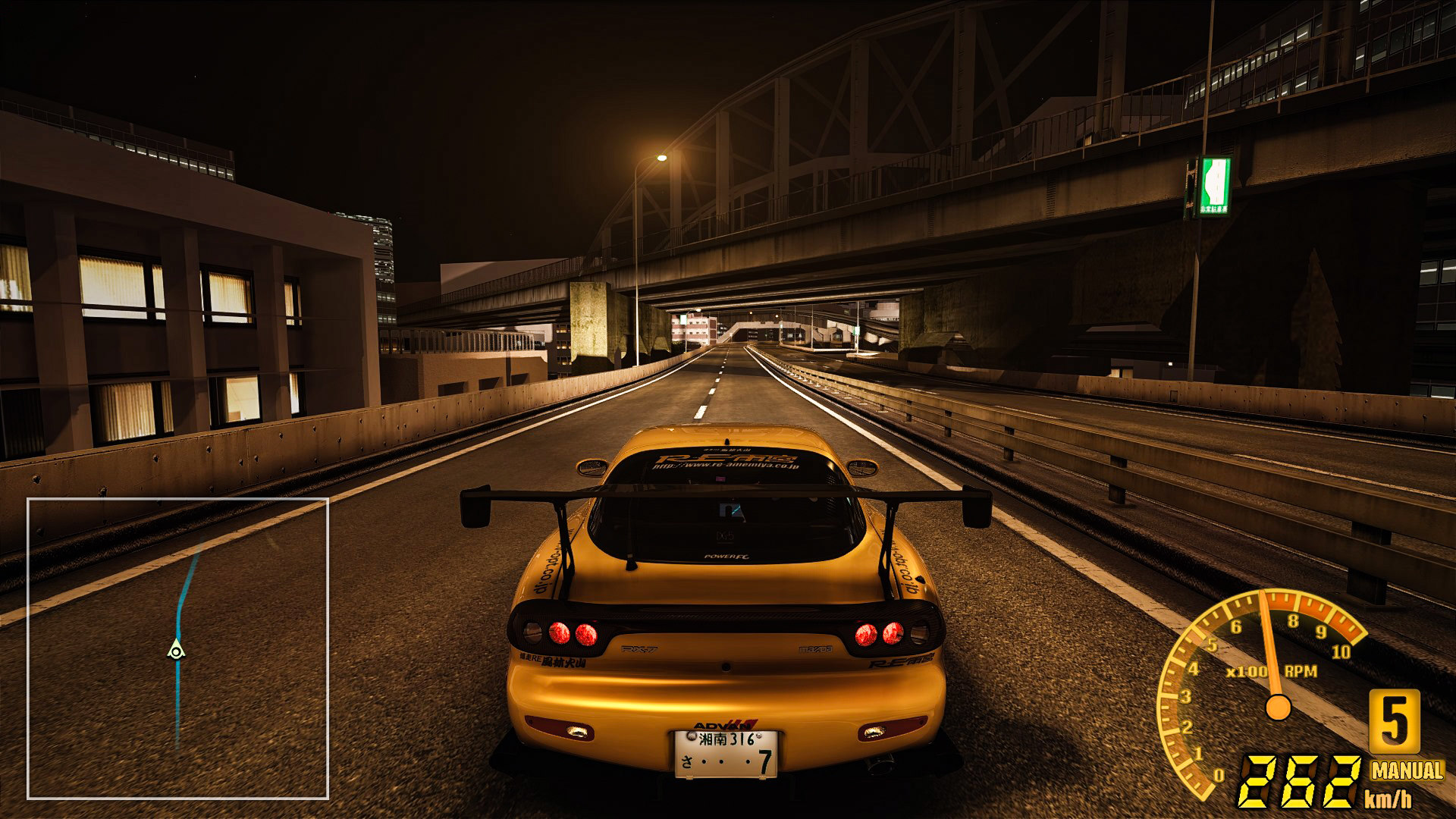 (FD3S RE Amemiya @ Shutoko Revival Project)
(FD3S RE Amemiya @ Shutoko Revival Project)
AT DAY

(BNR32 Mamasao Works @ Fukuoka Urban Expressway)
PREVIEW

INSTALLATION
1.To Install, simply drop the downloaded zip to your Content Manager and then click install!
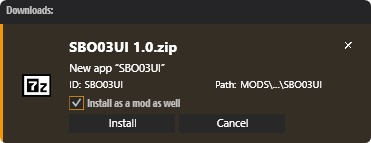
2.Go to Content Manager - Settings - Assetto Corsa - Apps and ENABLE "Developer Apps" and then "SBO03UI"
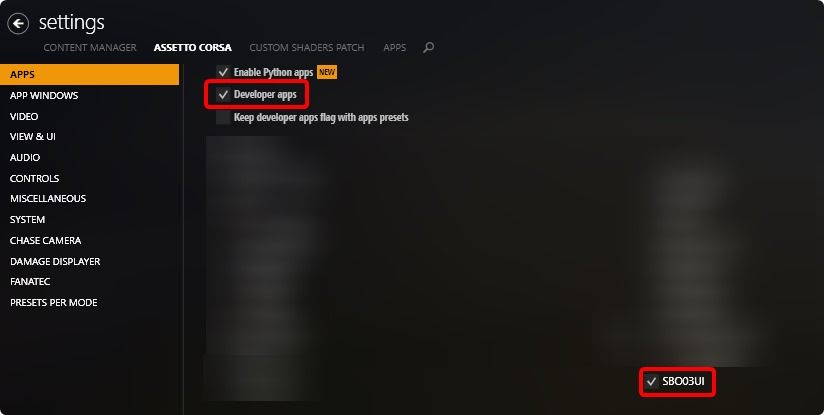
3.Go to Content Manager - Settings - Assetto Corsa - VIEW & UI and ENABLE "Allow in-game apps overlapping"
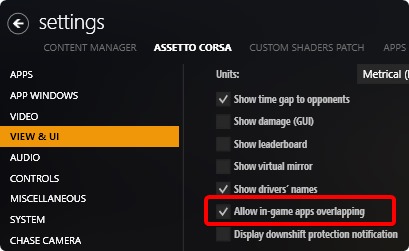
4.Get into DRIVE and when you are out of pits , ENABLE "PDash-SBO03..." and "Track map" from the Apps Menu!
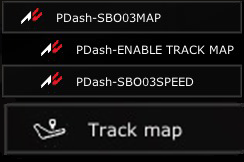
(Align the Track map to a comfortable for you position and then align the Green Arrow from SBO03MAP on top of the Red Arrow from Track map!)
DIY CONFIGURATIONS
1. Speedometer Size (Scale)(Donation link embedded to the image above!)
_________________________________________________________
!INSTRUCTIONS BELOW!
AT NIGHT
AT DAY
(BNR32 Mamasao Works @ Fukuoka Urban Expressway)
PREVIEW
INSTALLATION
1.To Install, simply drop the downloaded zip to your Content Manager and then click install!
2.Go to Content Manager - Settings - Assetto Corsa - Apps and ENABLE "Developer Apps" and then "SBO03UI"
3.Go to Content Manager - Settings - Assetto Corsa - VIEW & UI and ENABLE "Allow in-game apps overlapping"
4.Get into DRIVE and when you are out of pits , ENABLE "PDash-SBO03..." and "Track map" from the Apps Menu!
(Align the Track map to a comfortable for you position and then align the Green Arrow from SBO03MAP on top of the Red Arrow from Track map!)
DIY CONFIGURATIONS
1.1 Navigate to Steam\steamapps\common\assettocorsa\apps\python\FH4UI\skins\SBO03SPEED and then open the file "config.ini"
1.2 Find [General] (On top) and then edit the "scale"
(Line 16)
1.3 Input any number from 0 to Infinity (Smaller than default 0.875 makes it tinnier , bigger than 0.875 makes it larger) and then Save!
1.080 = 1080p
1.180 = 1440p
1.270-1.370 = 4k
(Similar settings can be applied to the MAP)
2. Speedometer KP/H to MPH
2.1 Navigate to Steam\steamapps\common\assettocorsa\apps\python\FH4UI\skins\SBO03SPEED and then open the file "config.ini"
2.2 Find [SPEEDOMETER] (5th Category) and then edit the "uom" and "label"
2.3 Change KPH to MPH (uom) and K to M (label) and then Save!
3. RPM Tuning3.1 Navigate to Steam\steamapps\common\assettocorsa\apps\python\FH4UI\skins\FH4SPEED and then open the file "config.ini"
3.2 Find [REVGRAPH] (4th from bottom) and then edit the "high_rev_perc"
(Line 378)
3.3 Input any number from 0 to infinity (Smaller than default 118 makes it tinnier and bigger than 118 makes it larger) and then Save!
100 = 10000
112 = 9000
118 = 8500
124 = 8000
133 = 7500
142 = 7000
164 = 6000
!!!!!!WARNING!!!!!!
*PDASH CANT READ VEHICLE RPM*
*YOU CANT ENABLE MULTIPLE UI'S*
*MANUAL DOESNT CHANGE TO AUTOMATIC*
*IF DOESNT WORK CHECK IF OTHER APPS WORK*
FAQ
Q:APP IS NOT APPEARING INGAME WHAT TO DO HELP!!!!1111
A: Firstly check if you installed the game correctly, secondly check if other apps work, third solution that is confirmed working is to reinstall the game completely and then install Content Manager and latest CSP.
Donation
If you'd like to support my creations , i would gladly accept any amount of donation to my paypal! Thanks in advance!
https://paypal.me/GTWorkshop
Credits
pandar1 for PDash App
StoRMiXツ#9900 - Skin Creation
SUPERTURBO41#7302 - Playtesting
TheGordinho#9800 - Animation Guides
LSG Discord Server - Motivation
PROJECT NFS REBORN
Feel free to DM me here or in any platform that suits you for anything about the mods,suggestions,whatever!
Join My Discord Server!
Join the Wicked Works Discord Server!
Cozy server dedicated to chatting and game modifications! | 220 members
X










