Description:
This only works in MyTeam mode, and will not show the car you choose in the main menus. You must enter MyTeam mode to see the mod working.
Also, normal MyTeam liveries are not compatible with these cars. You must create or use a livery design made for the specific chassis model you choose.
If you notice any problems, or need help understanding how to get this set to work, ask me in the discussion tab to receive help. I cannot help you if you ask as a review instead.

This template set gives the ability to use a real team car in place of the MyTeam car. To use, simply copy+paste the three ERP files (carmisc_myteam.erp, myteam_f1_(team).erp, and animation_incardriver_f1_2022.erp) from the folder of the model you want to use, into the _ACTIVE folder.
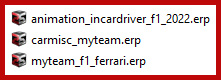
There are a couple of additions to normal livery design within these files that don't exist normally. I have added a team_decal_ca.tif.dds texture to the file. This affects any sponsor decal that is used on top of Carbon Fiber parts only. The typical team_decal_da.tif.dds texture affects the painted body part sponsors. You edit these files the same way you always do, they just only affect one area or the other, rather than one texture affecting all. Some real team cars get a greater benefit from this than others.
In addition to this, I have added a separate specular file for the numbers for each team. Alpine and Haas has it named team_driver_s.tif.dds and is after the number textures in the list. The rest of the files contain a team_drive_s.tif.dds texture that is instead located just before the numbers in the list.
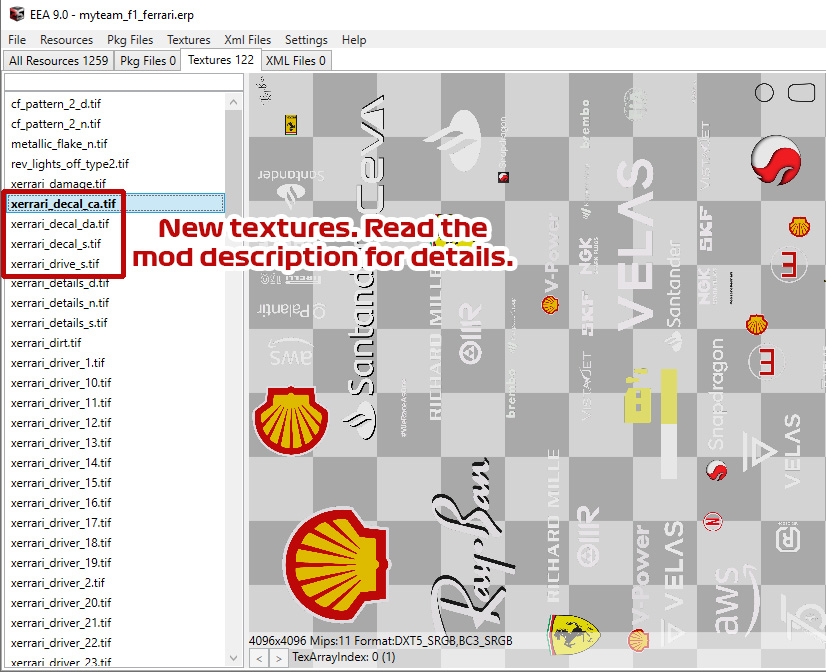
As with all Modular Mods files, there are no extra mipmap files, since they are contained within the custom ERP files.
!!! IMPORTANT !!!
Online mode will not work while these mods are active! You DO NOT need to delete the files to play, only follow the directions below in the ‘Removal’ section to restore your game and play online.
The files provided are unique .ERP files that do not overwrite base game .ERP files. This is only a template set. You can mod other liveries into this set for use in-game by simple importing. There are no mipmap files to mess with, everything is completely contained within the ERP files.
Requirements:
The v1.03 or later Base Files of the Modular Mods system are required for this to work.
Installation:
Extract the zip file into your root F1 22 game directory within your Steam folder. This will put them into the F1 22/_Modular_Mods folder, but inactive. Move the mod you wish to use into the F1 22/_Modular_Mods/_ACTIVE folder to activate it.
Removal:
To deactivate any single Modular Mod, move the ERP file out of the F1 22/_Modular_Mods/_ACTIVE folder.
When you want to deactivate all of the mods, either to play online or just to play the base game without them, open the BACKUPS – RESTORE STOCK GAME folder included in the Modular Mods Base Files, and copy the contents into your F1 22 folder. Overwrite when prompted, and then the next time you launch your game, it will be back to the stock condition and ready to play online.
This only works in MyTeam mode, and will not show the car you choose in the main menus. You must enter MyTeam mode to see the mod working.
Also, normal MyTeam liveries are not compatible with these cars. You must create or use a livery design made for the specific chassis model you choose.
If you notice any problems, or need help understanding how to get this set to work, ask me in the discussion tab to receive help. I cannot help you if you ask as a review instead.
This template set gives the ability to use a real team car in place of the MyTeam car. To use, simply copy+paste the three ERP files (carmisc_myteam.erp, myteam_f1_(team).erp, and animation_incardriver_f1_2022.erp) from the folder of the model you want to use, into the _ACTIVE folder.
There are a couple of additions to normal livery design within these files that don't exist normally. I have added a team_decal_ca.tif.dds texture to the file. This affects any sponsor decal that is used on top of Carbon Fiber parts only. The typical team_decal_da.tif.dds texture affects the painted body part sponsors. You edit these files the same way you always do, they just only affect one area or the other, rather than one texture affecting all. Some real team cars get a greater benefit from this than others.
In addition to this, I have added a separate specular file for the numbers for each team. Alpine and Haas has it named team_driver_s.tif.dds and is after the number textures in the list. The rest of the files contain a team_drive_s.tif.dds texture that is instead located just before the numbers in the list.
As with all Modular Mods files, there are no extra mipmap files, since they are contained within the custom ERP files.
!!! IMPORTANT !!!
Online mode will not work while these mods are active! You DO NOT need to delete the files to play, only follow the directions below in the ‘Removal’ section to restore your game and play online.
The files provided are unique .ERP files that do not overwrite base game .ERP files. This is only a template set. You can mod other liveries into this set for use in-game by simple importing. There are no mipmap files to mess with, everything is completely contained within the ERP files.
Requirements:
The v1.03 or later Base Files of the Modular Mods system are required for this to work.
Installation:
Extract the zip file into your root F1 22 game directory within your Steam folder. This will put them into the F1 22/_Modular_Mods folder, but inactive. Move the mod you wish to use into the F1 22/_Modular_Mods/_ACTIVE folder to activate it.
Removal:
To deactivate any single Modular Mod, move the ERP file out of the F1 22/_Modular_Mods/_ACTIVE folder.
When you want to deactivate all of the mods, either to play online or just to play the base game without them, open the BACKUPS – RESTORE STOCK GAME folder included in the Modular Mods Base Files, and copy the contents into your F1 22 folder. Overwrite when prompted, and then the next time you launch your game, it will be back to the stock condition and ready to play online.










