While LMU is running, you can quickly and conveniently view all the replays which LMU saves (which is....well, everything), in a fast, convenient way, sort by name, timestamp, and size, search by venue or any wildcard you like, and then either send the command to launch the replay in Le Mans Ultimate to view, or delete it if you don't want it.
INSTRUCTIONS:
Simply unzip the file into any folder on your computer, and run LmuReplayBrowser.exe.
Once it's running (and LMU Is ALSO running!!!) you can go to http://localhost:5000 in a browser and it should load up and look like this.
NOTE:
If you want this to be available to other machines on your home network (such as another computer, an iPad or a phone, for instance), you should launch it like this
lmureplaybrowser.exe --urls=http://0.0.0.0:5000
Always use the 0's to launch it (localhost). However, when browsing from some other machine, use the IP address/name of your LMU machine, and port 5000 on whatever device you want to use as a client.
New in Version 2 you may also select one or more replays and DELETEthem. A good way to do this is to filter using the search box. So if you want to delete your Quali replays, search for, "Q1" for example, select and delete the ones you don't want. Please be careful about deleting. I assume it would go into your recycle bin in Windows, but it's on you to not delete something you wanted to keep!
(Note: If you already had version 1 of this installed, I suggest you clear the contents of the folder and completely replace with this version).
For the curious, the app is a fairly vanilla .net 7 web application , is self contained and targets 64-bit Windows.
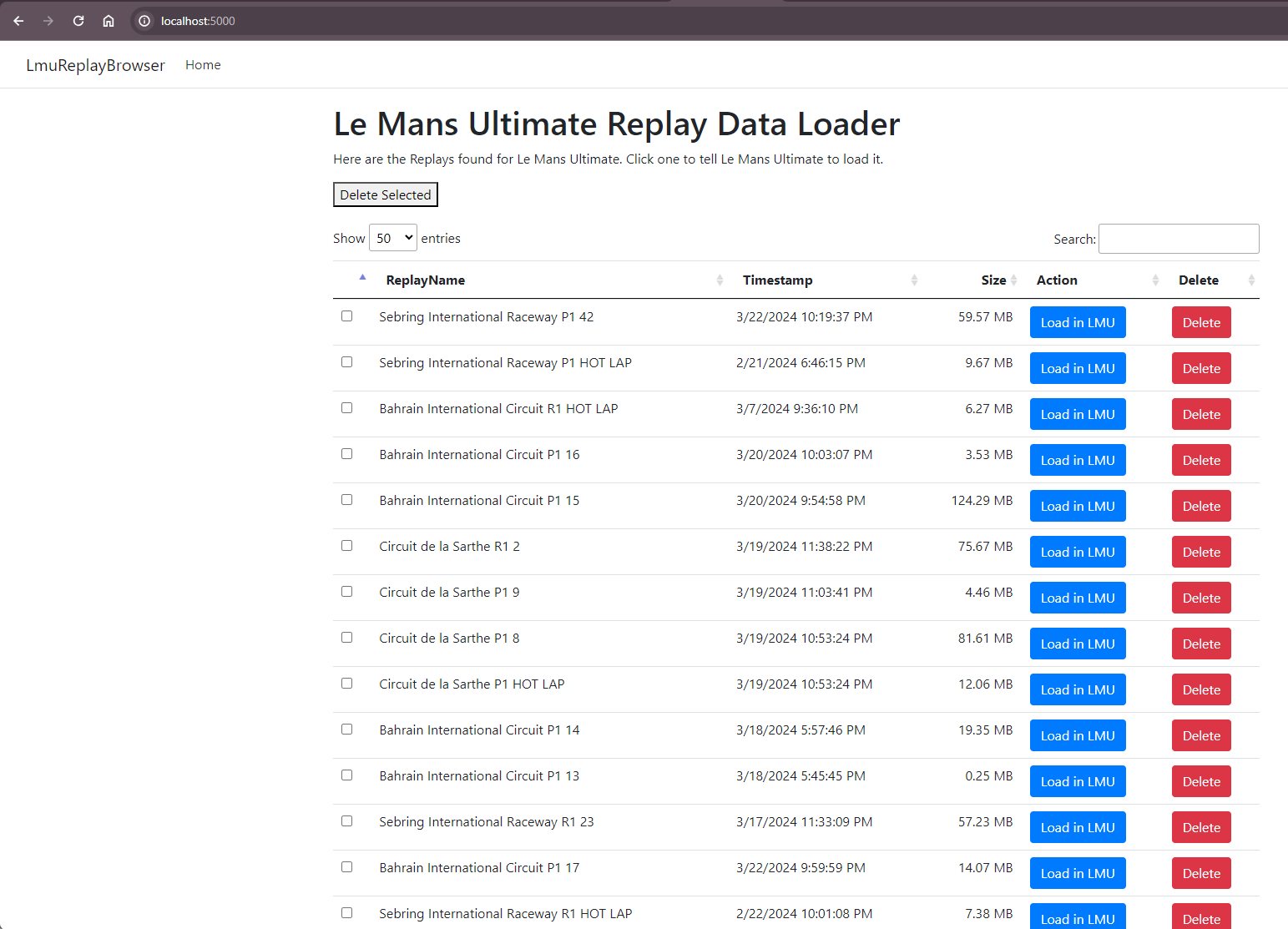
A YouTube tutorial showing how to do this, if there's any confusion, is at:
INSTRUCTIONS:
Simply unzip the file into any folder on your computer, and run LmuReplayBrowser.exe.
Once it's running (and LMU Is ALSO running!!!) you can go to http://localhost:5000 in a browser and it should load up and look like this.
NOTE:
If you want this to be available to other machines on your home network (such as another computer, an iPad or a phone, for instance), you should launch it like this
lmureplaybrowser.exe --urls=http://0.0.0.0:5000
Always use the 0's to launch it (localhost). However, when browsing from some other machine, use the IP address/name of your LMU machine, and port 5000 on whatever device you want to use as a client.
New in Version 2 you may also select one or more replays and DELETEthem. A good way to do this is to filter using the search box. So if you want to delete your Quali replays, search for, "Q1" for example, select and delete the ones you don't want. Please be careful about deleting. I assume it would go into your recycle bin in Windows, but it's on you to not delete something you wanted to keep!
(Note: If you already had version 1 of this installed, I suggest you clear the contents of the folder and completely replace with this version).
For the curious, the app is a fairly vanilla .net 7 web application , is self contained and targets 64-bit Windows.
A YouTube tutorial showing how to do this, if there's any confusion, is at:










