An app designed to create cinematic shots and custom replays.
User Interface
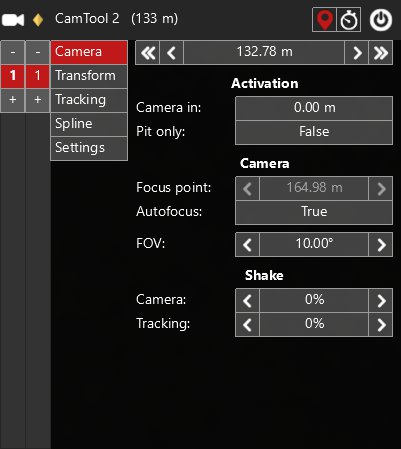
Installation
Documentation
Issues
Resources
Check profile @rambokim for more replay presets.
Note- This app hacks into a memory of Assetto Corsa to gain control over the camera, thus with every AC update, this app also needs to be updated.
- I created this app when I didn't have proper knowledge about programming. In replay mode, you can notice FPS drop. If FPS drop is unacceptable, consider recording in slow motion and speeding up a video later to improve quality of your cinematic shots.
- If you are recording in slow motion, maximize your graphics settings.
YouTube
- Download file from this site. If a version of Assetto Corsa is different than a version of this app, click on Version History and download proper release. You can check a version of Assetto Corsa in the left bottom corner during launching.
- Unzip downloaded file.
- Move content of CamTool_2 catalog (apps, content) to the location of Assetto Corsa.
- Enable app
- Assetto Corsa: Options: General | UI Modules
- Content Manager: Settings: Apps | Activated apps
- Open replay or go on track.
- Move the cursor to the right edge of your screen. The sidebar should appear.
- Find this app and enable it.
Documentation
- General
- Activate free camera (visible only if the free camera is disabled)
Gain control over kunos' free camera. Use arrows to move the camera. Use an arrow with the shift key to slow down the movement. Use the right mouse button to look around.
alt + left mouse button to look around smoothly
alt + shift to zoom in
alt + ctrl to zoom out - Buttons below the camera icon
- +
Create a camera (max 99) - -
Remove the last camera - <number>
Camera. If the button is bolded, it means when the app is enabled this camera will be active. If the background is red, all settings are applied to this camera. Cameras are sorted based on their activation value (Camera | Activation | Camera In). Cameras works only in location mode (read description of Pin and Timer buttons).
- +
- Buttons below keyframe (diamond) icon
- +
Add keyframe (max 99) - -
Remove keyframe - <number>
Keyframe. Go to Pin and Timer buttons for more information. Can be set by clicking:
[<<][<][this button][>][>>]
- +
- Pin and Timer buttons
If the pin button is enabled, interpolation between keyframes will be calculated based on active car location (location mode) on track. This mode is useful if you want to create custom replay cameras. You can choose the active car in Tracking menu or by using the following shortcuts:
ctrl + numpad 1 - previous car
ctrl + numpad 2 - your car
ctrl + numpad 3 - next car
If the timer button is enabled, interpolation between keyframes will be calculated based on replay time (time mode). This mode is useful if you want to create cinematic shots of standing car. Before mode can be used, the application must synchronize with a replay which should take one second (app must detect the quality of replay). - On/Off button
If enabled, the app takes control over the camera. If you press and hold alt you will smoothly regain control over the camera. - [<<][<][frame button][>][>>]
If the background is red, represents a value of the selected keyframe.
If the background is gray, represents the location of active car or replay's frame based on active mode (read description of Pin and Timer buttons).
Arrow buttons change active keyframe value or replay's time whether keyframe is assigned or not.
- Activate free camera (visible only if the free camera is disabled)
- Camera
- Activation | Camera In
Works only in location mode.
If the active car position is greater than this value and less than the value of next keyframe, this camera will be active. Check provided examples (Spa or Redbull Ring) how to deal with car crossing start/finish line situations. - Activation | Pit only
The camera will be enabled if a car is closer to Pit spline than Track spline. Check Settings: Pit spline and Settings: Track spline for more. - Camera | Focus point
Disabled when autofocus is enabled. - Camera | Autofocus
- Camera | FOV
alt + shift to zoom in
alt + ctrl to zoom out - Shake | Camera
- Shake | Tracking
camera shaking while tracking a car. The faster camera rotates, camera shakes more.
- Activation | Camera In
- Transform
- Location | X, Y, Z
- Location | Strength
If the camera is also controlled by spline, this value determines how to mix two animations together - Rotation | Pitch, Roll, Heading
- Rotation | Strength
If the camera is also tracking a car a or is controlled by spline, this value determines how to mix transform settings with others.
- Tracking
- Tracking | Active car
Cannot be animated. - Tracking | Mix
- Tracking | Extra car
Cannot be animated. - Offset | Tracking
If the value is negative, the camera will be focusing on a point in front of the tracking car.
If the value is positive, the camera will be focusing on a point behind the tracking car. - Offset | Pitch, Heading
- Strength | Pitch, Heading
If the camera is also controlled by spline, this value determines how to mix tracking animation with a spline.
- Tracking | Active car
- Spline
- Record
Records camera's location and rotation (choose a proper camera for recording) - Speed
- Strength | Location XY, Location Z, ...
- Offset | Pitch, Heading, Location Z
- Offset | Location X
The offset will be relative to the path. - Offset | Spline
- Record
- Settings
- Save/Load
Save or load settings for an active track from assettocorsa\apps\python\CamTool_2\data
If you name your file "init", it will be loaded automatically. - Track spline | Record
Records track spline. Choose onboard camera for recording. Activate recording before the Start/Finish line. A recording will stop once you finish the lap. - Pit spline | Record
Records pit spline. Choose onboard camera for recording. The recording must be stopped manually. - Reset
Removes all settings (including cameras and keyframes).
- Save/Load
Issues
- FPS drop
- Audio popping when the camera changes
Resources
Check profile @rambokim for more replay presets.












