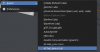also available on: https://github.com/leBluem/io_import_accsv
Edit2 Jan 2024: If you have problems installing, remove those folders and try again:
c:\Blender\3.1\scripts\addons\io_import_accsv\
c:\Users\yourUser\AppData\Roaming\Blender Foundation\Blender\3.1\scripts\addons\io_import_accsv\
(replace 3.1 with your version of course)
Edit1 May 2021: When recording AI line: with CSP enabled, please disable those two options, or CSP will generate ai-line borders based on valid surfaces in "data\surfaces.ini", which makes importing new csv-borders impossible:

Blender addon to Import and Export as mesh (vertices connected by edges) from:
"side_l/r.csv" (borders for ai to stay between) or
"groveline.csv" (helps making groove mesh) or
"fast_lane/pit_lane/ideal_line.ai" (contains fast-lane, borders and more)
"camera.ini" (positions only)
Works with Blender 2.8 and above. Does NOT work onBlender 2.79 or earlier.
Import is self explaining, filenames will be used for mesh names. Mini Tutorial on acmods.net
Export to "fast_lane/ideal_line/pitlane.ai":
-file must already exist, it will be overwritten, import one first from "Import->AC fast_lane.ai"
-safety check ensures you only overwrite ai line with same number of points
-only xyz values of ideal-line in original file will be changed, which results in slightly changed borders, as they are saved as distance from ai-line; after another holding SHIFT on session load to force reading "side_l/r.csv", it shoudl be at ground level and have correct borders again
-again: select and export only ONE mesh at a time!
Exporting borders directly into AI line:
* three meshes must be selected for that
* the strings 'left' and 'right' must be contained in the name of the border meshes (case is ignored)
> select both border meshes
> then ideal line mesh, so its active selected and yellow
> then use export -> AC ai line, as usual, no idx selected
> it will write ideal/borderleft/right
Export to "side_l/r.csv":
-best to edit existing ones, if you import an existing "fast_lane.ai" you get them for "free"
-not recommended: if you make your own in Blender, you need to take care of the correct order of vertices before exporting (should start with first vertex at start/finish).
-select and export only ONE mesh at a time!
Note 0: consider importing ai-line with 0.01 scale!
Note 1: "side_l/r.csv" can be generated by Esotic's AI-Line helper, it can generate a "groveline.csv" since v1.7.
Note 2: "groveline.csv" not to be confused with "groove.ini" which is different file
Note 3: When speaking of walls, mostly whats meant really is "border"
Note 4: See also some notes in discussion thread
Note 5: Only move vertices in edit mode, don't move whole ai line in object mode, addon uses pure vertex coords, not world translated
Note 6: All that is meant for a "known-to-be-working" ai-line in ac, that you have loaded with the addon into blender.
How to install in Blender
-goto on Preferences/Addon page and use "Install" button to browse for downloaded zip
-or-
-unpack zip-content to "...\Blender29\2.90\scripts\addons"
After enabling here:
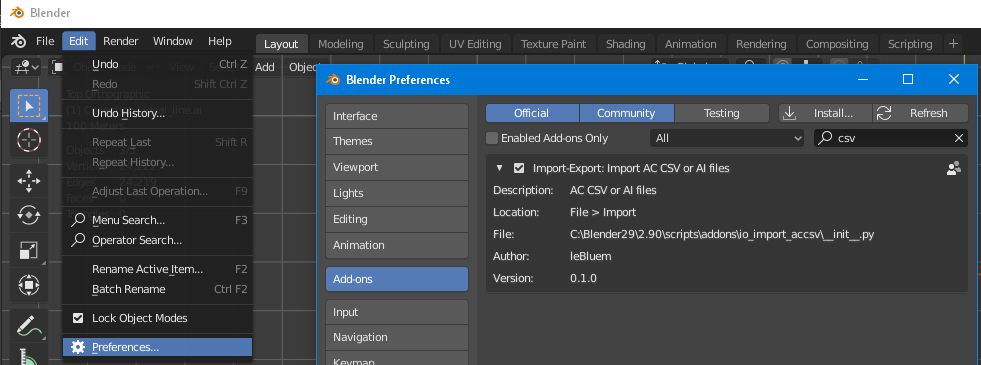
...you get three new entries in "Import"/"Export" (F4):
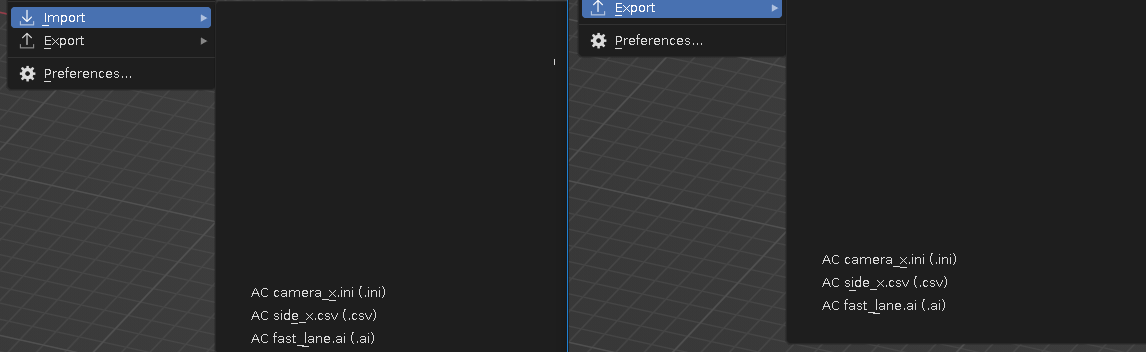
Import/Export options for .CSV files:
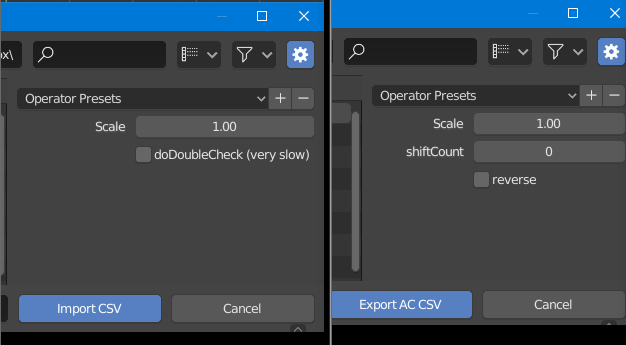
Import/Export options for .AI files:
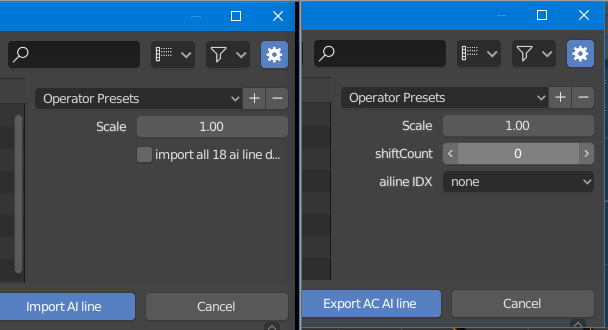
Import/Export options for INI files:
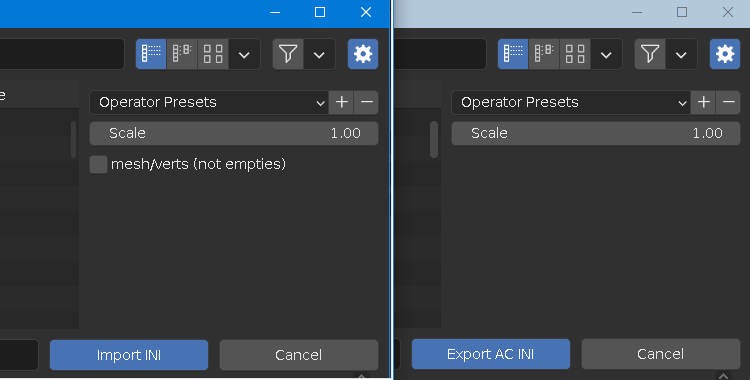
Notes:
-"ailine IDX" has as default "none", thats the ai-line itself
-you should know what you are doing when using another index than "none"
-you cant export index 6 and 7, those are the borders, i did not figure out how to compute those values, so use the long way around by exporting them as "side_l/r.csv" and import them into the ai-line per holding shift on session load
Nordschleife ai line, karussel part, imported "fast_lane.ai" (~5 seconds loadtime), this is with the option to import all 18 datasets turned on, from a "fast_lane.ai":
edit: seems like detail2 is brake- and detail5 is throttle usage (or the other way around)
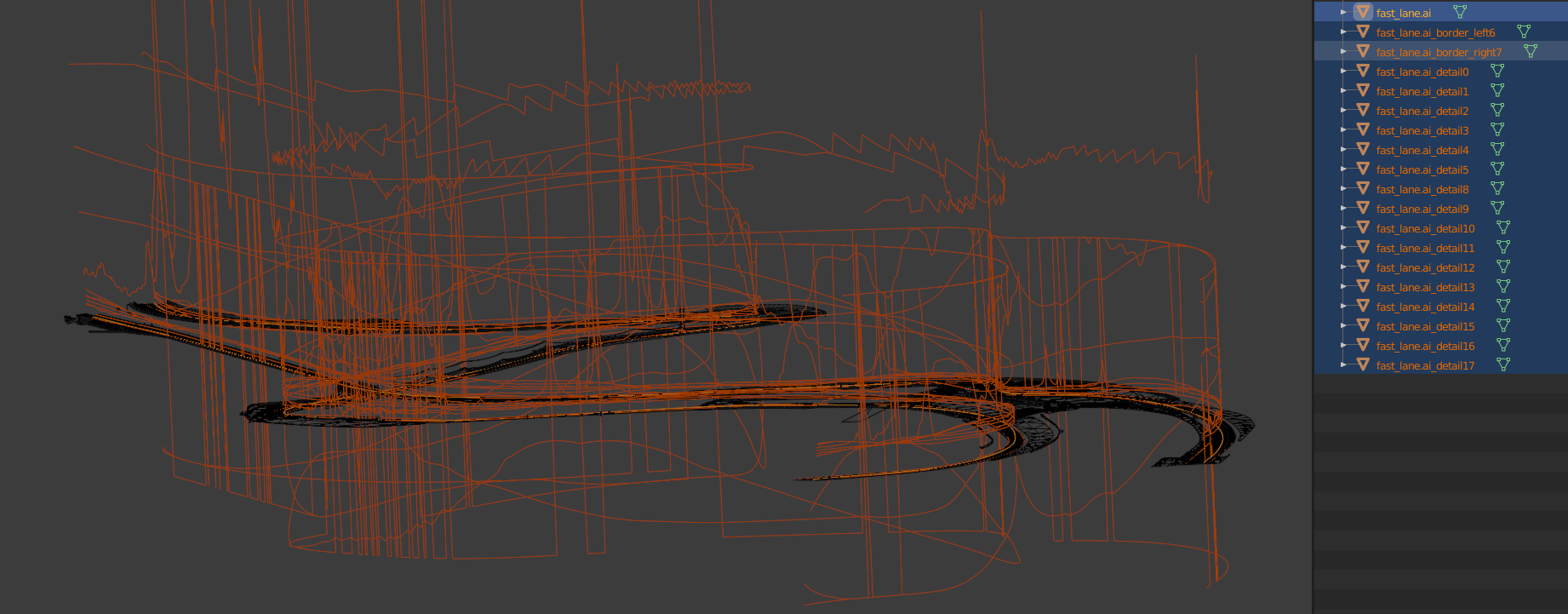
If you feel like donating something: https://www.patreon.com/leBluem
Edit2 Jan 2024: If you have problems installing, remove those folders and try again:
c:\Blender\3.1\scripts\addons\io_import_accsv\
c:\Users\yourUser\AppData\Roaming\Blender Foundation\Blender\3.1\scripts\addons\io_import_accsv\
(replace 3.1 with your version of course)
Edit1 May 2021: When recording AI line: with CSP enabled, please disable those two options, or CSP will generate ai-line borders based on valid surfaces in "data\surfaces.ini", which makes importing new csv-borders impossible:
Blender addon to Import and Export as mesh (vertices connected by edges) from:
"side_l/r.csv" (borders for ai to stay between) or
"groveline.csv" (helps making groove mesh) or
"fast_lane/pit_lane/ideal_line.ai" (contains fast-lane, borders and more)
"camera.ini" (positions only)
Works with Blender 2.8 and above. Does NOT work onBlender 2.79 or earlier.
Import is self explaining, filenames will be used for mesh names. Mini Tutorial on acmods.net
Export to "fast_lane/ideal_line/pitlane.ai":
-file must already exist, it will be overwritten, import one first from "Import->AC fast_lane.ai"
-safety check ensures you only overwrite ai line with same number of points
-only xyz values of ideal-line in original file will be changed, which results in slightly changed borders, as they are saved as distance from ai-line; after another holding SHIFT on session load to force reading "side_l/r.csv", it shoudl be at ground level and have correct borders again
-again: select and export only ONE mesh at a time!
Exporting borders directly into AI line:
* three meshes must be selected for that
* the strings 'left' and 'right' must be contained in the name of the border meshes (case is ignored)
> select both border meshes
> then ideal line mesh, so its active selected and yellow
> then use export -> AC ai line, as usual, no idx selected
> it will write ideal/borderleft/right
Export to "side_l/r.csv":
-best to edit existing ones, if you import an existing "fast_lane.ai" you get them for "free"
-not recommended: if you make your own in Blender, you need to take care of the correct order of vertices before exporting (should start with first vertex at start/finish).
-select and export only ONE mesh at a time!
Note 0: consider importing ai-line with 0.01 scale!
Note 1: "side_l/r.csv" can be generated by Esotic's AI-Line helper, it can generate a "groveline.csv" since v1.7.
Note 2: "groveline.csv" not to be confused with "groove.ini" which is different file
Note 3: When speaking of walls, mostly whats meant really is "border"
Note 4: See also some notes in discussion thread
Note 5: Only move vertices in edit mode, don't move whole ai line in object mode, addon uses pure vertex coords, not world translated
Note 6: All that is meant for a "known-to-be-working" ai-line in ac, that you have loaded with the addon into blender.
How to install in Blender
-goto on Preferences/Addon page and use "Install" button to browse for downloaded zip
-or-
-unpack zip-content to "...\Blender29\2.90\scripts\addons"
After enabling here:
...you get three new entries in "Import"/"Export" (F4):
Import/Export options for .CSV files:
Import/Export options for .AI files:
Import/Export options for INI files:
Notes:
-"ailine IDX" has as default "none", thats the ai-line itself
-you should know what you are doing when using another index than "none"
-you cant export index 6 and 7, those are the borders, i did not figure out how to compute those values, so use the long way around by exporting them as "side_l/r.csv" and import them into the ai-line per holding shift on session load
Nordschleife ai line, karussel part, imported "fast_lane.ai" (~5 seconds loadtime), this is with the option to import all 18 datasets turned on, from a "fast_lane.ai":
edit: seems like detail2 is brake- and detail5 is throttle usage (or the other way around)
If you feel like donating something: https://www.patreon.com/leBluem