You are using an out of date browser. It may not display this or other websites correctly.
You should upgrade or use an alternative browser.
You should upgrade or use an alternative browser.
- Fixed issue where program would try to copy data folder twice.
- Fixed small bug when making tune of an upgrade for a car.
View attachment 175380
New in update:
Tutorial:
- Tunes no longer replace the stock car. Tunes will now be a selectable upgrade in-game. View attachment 175383
- However this means that every time you make a new tune you will have to go to "general settings" and click "clear car preview cache" for them to appear in-game, or simply restart the game (just use "clear car preview cache" it is must faster).
- UI has been slightly updated, you no longer have to click install tune or save tune, only click apply if you have made any changes in "Basic Tuning", "Advanced Tuning" still saves automatically.
- You should now be able to create tunes of modded cars who have a data folder and not a data.acd file.
- Many have reported that in some cases Engine Swaps do not give the car more power. Try turning off traction control and report back.
- Unpack CarTuner.zip
- Open program by clicking the "Assetto Corsa Car Tuner.exe".
- Click "Select Assetto Corsa Folder" and a dialog window will pop up, select your Assetto Corsa install folder, it's usually under Steam/steamapps/common/.
- Select the car you wish to tune.
- Type a name for your tune in the textbox under "New Tune Name:" and click "Create New Tune". The program will automatically select the tune you just made.
- You can now modify the car using either "Basic Tuning" or "Advanced Tuning". When using "Basic Tuning" remember to click "Apply". "Advanced Tuning" let's you access the data files, any edits to these will auto save.
- Once you have made your edits simply boot up the game, and when you select the car you tuned, it should let you select upgrades, like so: View attachment 175383
- You can do these changes while having the "Assetto Corsa Launcher" open. However, you will have to go to "general settings" and click "Clear car preview cache" for new tunes to appear. Tunes that already appear as selectable, can be modified, and the new changes should load next time you start a race.
- If you have any bugs, report them here
New in update:
- Engine Swap, let's you swap engines easily, simply select the which car's engine you want to use, and click apply. Copies sound, engine data and torque data. Works on both original and modded cars.
- Sound Swap, if you just want to change the sound of your car, simply use this option instead. Works on both original and modded cars.
- New button added that let's you quickly add a tune to a car. Simply select the car which the tune is for, then click import tune, find the folder that contains the tune, and it will automatically install. The folder that contains the tune should only include the data.acd file and if included the sfx folder. The tune will be named after the folder.
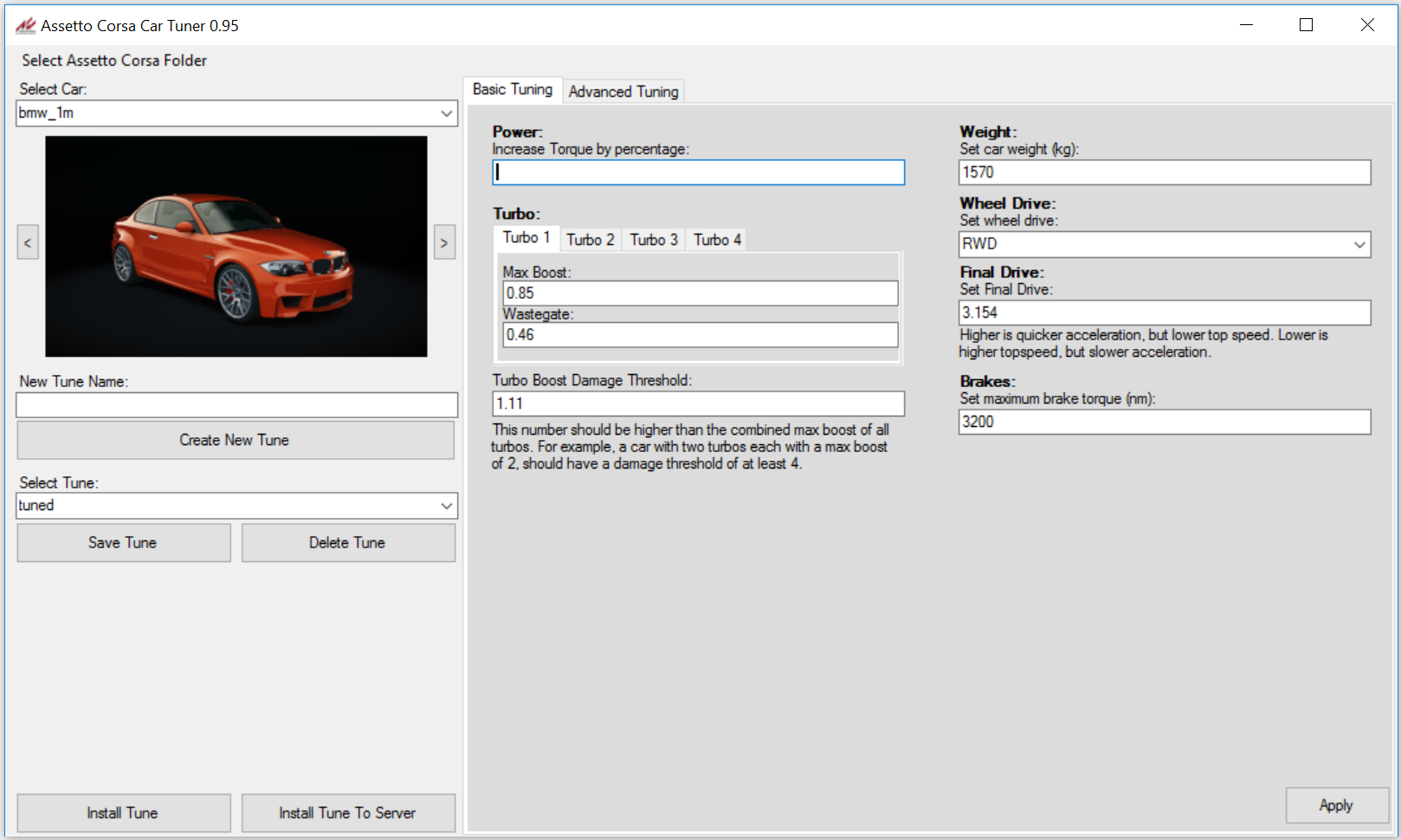
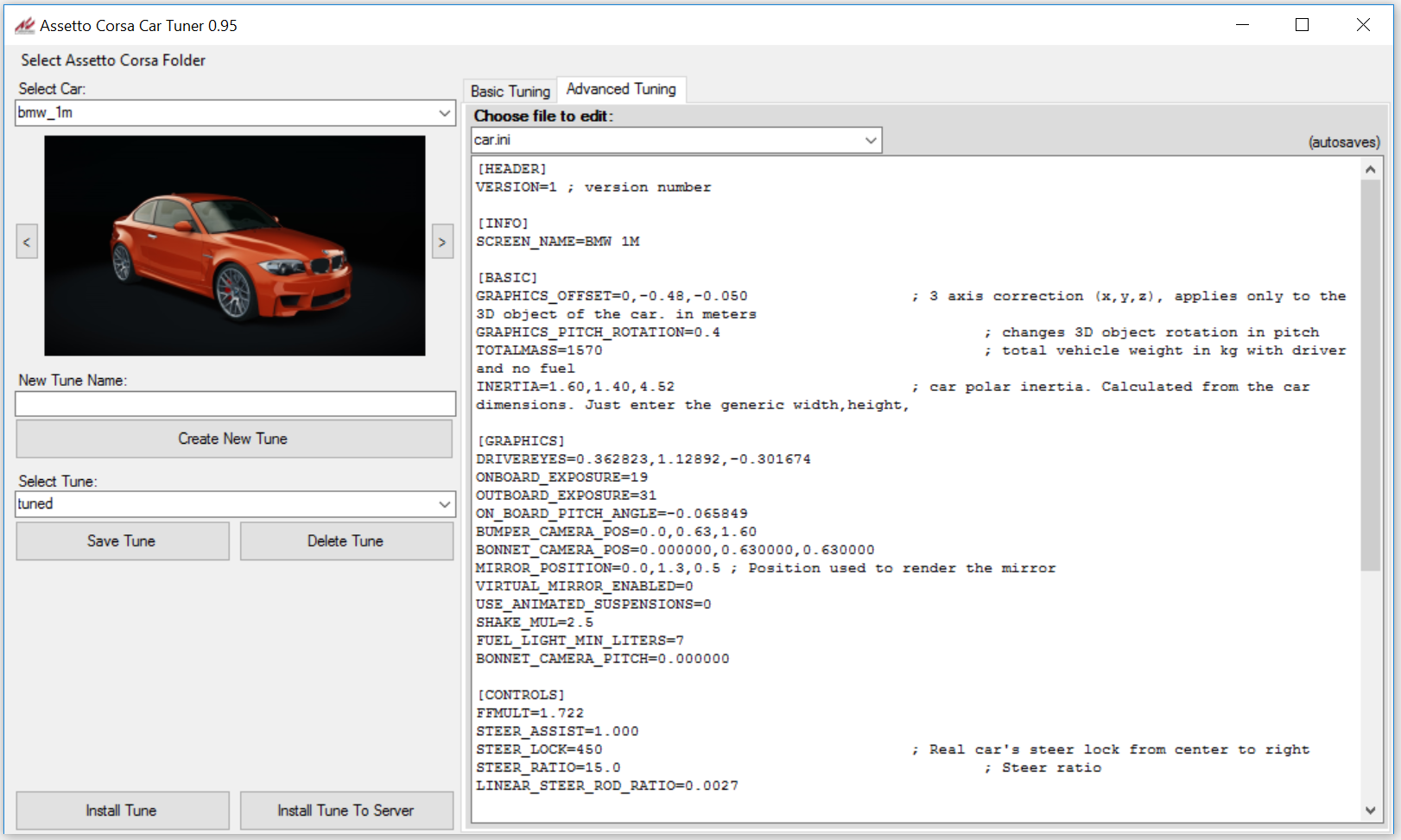
Changes:
Tutorial:
- New UI that should be easier to understand and remember!
- A picture of the car so that you know which car you are working on. You can also switch between all your skins for the car.
- New "Basic Tuning" mode that let's you create simple changes very quickly. Click apply to make these changes. Basic Tuning can be buggy with some cars.
- "Advanced Tuning" mode that let's you create more advanced changes to any of the data files. It also autosaves any changes.
The tunes that you make do not work online. Unless the tune has been installed on that server.
- Click "Select Assetto Corsa Folder" and a dialog window will pop up, select your Assetto Corsa install folder, it's usually under Steam/steamapps/common/.
- Select the car you wish to tune.
- Type a name for your tune in the textbox under "New Tune Name:" and click "Create New Tune". The program will automatically select the tune you just made.
- You can now modify the car using either "Basic Tuning" or "Advanced Tuning". When using "Basic Tuning" remember to click "Apply". "Advanced Tuning" let's you access the data files, any edits to these will auto save.
- Once you have made your edits, simply click "Save Tune" to save the tune, and then click "Install Tune" to use it in-game.
- You can do these changes while having the "Assetto Corsa Launcher" open. The next time you start a race the changes will have been loaded.
- If you wish to go back to the stock tune, select "stock" in the "Select Tune" drop down menu, and click "Install Tune".
If you have any questions or suggestions feel free to write them in a comment on this post.
Latest News
-
Opinion: The Opportunity That ExoCross MissedExoCross - the futuristic interplanetary racing title published by iRacing seems to have been...
- Luca Munro
- Updated:
- 5 min read
-
Canada's New Rocky Mountain Motorsports Circuit Debuts In Assetto CorsaLocated just outside of Calgary, Alberta in Canada, Rocky Mountain Motorsports is a new circuit...
- Connor Minniss
- Updated:
- 3 min read
-
Japanese Drift Master: Full Release Delayed To Spring 2025Japanese Drift Master will not be ready in time for a 2024 release - developer Gaming Factory...
- Yannik Haustein
- Updated:
- 1 min read
-
Weekly Races & Twitch Broadcasts: Join The OverTake British GT4 League In ACC!Motorsport's real-world racing series are all winding down as 2024 enters the final stretch -...
- Yannik Haustein
- Updated:
- 2 min read
-
Attempting To Collect Assetto Corsa's Three Rarest Achivements In Three HoursAssetto Corsa is renowned for having over 700 achievements on Steam. The rarest ones have just a...
- Connor Minniss
- Updated:
- 5 min read
-
"Further Collaborations": What other Ferrari content could be headed to iRacing?Alongside the announcement of the Ferrari 499P getting added to iRacing in December, there was a...
- Luca Munro
- Updated:
- 7 min read
-
5 Things RaceRoom Needs To Be The Ultimate DTM SimWith its latest updates and content, RaceRoom has seen renewed interest among some sim racers -...
- Yannik Haustein
- Updated:
- 5 min read
