Based on the awesome "AC Cars and Tracks Technical Data (Excel 2013) 1.11", I made my own with some vba stuff. It works on click of a button, is reasonably fast and contains some macros. For inspection, the macros are included as textfiles too. Have fun.
These Excel files DO NOT contain ANY data at first. You have to feed it a "\cars" and "\tracks" directory.
On "control"-sheet you can either
- paste cars/tracks folder into Cell A2/A3
-or-
- browse for it with ".." buttons.
Then use one of the "scan..." buttons.

Note: Because of VBA macros used - you have to ALLOW macros, its that yellow message, when opening the file. If you skip that, whole file is useless. And also in excel security settings you should set macros to: "Only run when asked" or something, when disabled it will not work.
Anyway if the directory is not valid, you will be asked to browse for it. By providing any cars/tracks directory with valid AC json files in it you can also scan directories with turned-off- OR backup-cars.
To get more detailed information (in particular drive/gear/tyre info), you must ensure "data.acd" file from cars directory is already extracted as "\data"-folder for the desired cars. Unpacking "data.acd" you do with quickBMS and latest ".acd"-script -or- with ContentManager in dev-mode on content/cars page.
Note: alternative second folder scanned in cars folder: "\datadir".
If available, info from "\data\drivetrain.ini" will be used to determine AWD/RWD/FWD, as tags from "ui_car.json" are not always reliable. There are more AWD/AWD2 cars then you think!
If some data is not showing up, a second scan may magically help sometimes, especially after changing preview-size.
Note: see update v4.0 for significant feature changes
(i.e. in the resulting list you can click a car to open its data in a new excel-sheet)
Features:
-lists data from all found "ui_car.json" and "ui_track.json" files
-lists data from files out of cars "\data"-dir if available
NOTE: a second hardcoded temp-dir one can use is "\datadir" (where I extract my .acd files)
-preview images: none or small/medium/big/huge (default is "none"!)
-simple string filter on folder+file-names, using a comma separated list (not case sensitive):
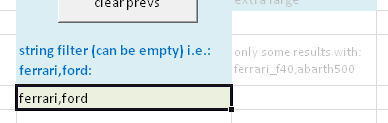
-Simple "mp/h" and "mph" -> "km/h" conversion for topspeed and track length (fails sometimes)
-wpratio is calculated, old value as cell-comment
-large preview on mouse over small one (if enabled!)
-info about various stuff as comments (red mark on cells)
- .(dot) is decimal-separator
-Made in 1080 res
-Dark+Light design available (light is default)
-readonly: it doesn't change anything on your system
following files will be read:
ui\ui_car.json
ui\ui_track.json
with preview enabled (off by default):
skins\*\preview.jpg ' only the first one
*\map.png ' for tracks
if "data.acd" file is extracted also those files:
data\drivetrain.ini
data\brakes.ini
data\electronics.ini
data\engine.ini
data\tyres.ini
data\fuel_cons.ini
data\flames.ini
data\car.ini
data\wing_animations.ini
data\aero.ini
data\ai.ini
data\drs.ini
data\ers.ini
data\lights.ini
data\suspensions.ini
warning:
-you have to ALLOW macros in the security options of Excel, to let it do its work
-can be painly slow, if you have a lot of cars and preview images on
-saved excel file can be painly big (>50MB), if you have a lot of cars and preview images on
.zip file contains:
\ACTecSpecs\ACTecSpecs_xx.xlsm (excel file with macros)
\ACTecSpecs\ACTecSpecs_xx.xls (excel 97 version)
\ACTecSpecs\....._readme.txt
\ACTecSpecs\src\AssettoCorsaScanner.bas (source code)
\ACTecSpecs\src\FormProgress.frm (progress window)
\ACTecSpecs\src\FormProgress.frx (progress window neccesary stuff)
---------------ps-----------------
Got a bad Trackmap? Delete the old "\trackX\map.png" !
(or \trackX\layout1\map.png, if there are more layouts)
Then run a session, AC creates a new "data\map.ini" on start
And also a JPEG file saved as "map.PNG" .
.
Rename it to "map.jpg". Then open with image program of choice, remove black background and save as "map.png " with transparency.
-------------------------------------
If you feel like donating something: https://www.patreon.com/leBluem
Screenshots
Control sheet (with a string filter set)
(green background=edit this! - blue background=descriptions)
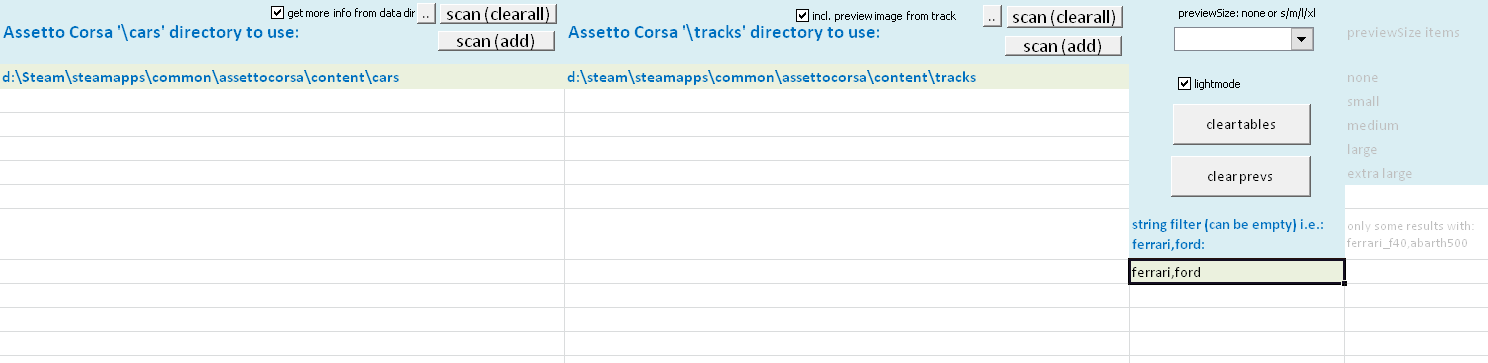
Filled in Car sheet, dark mode:
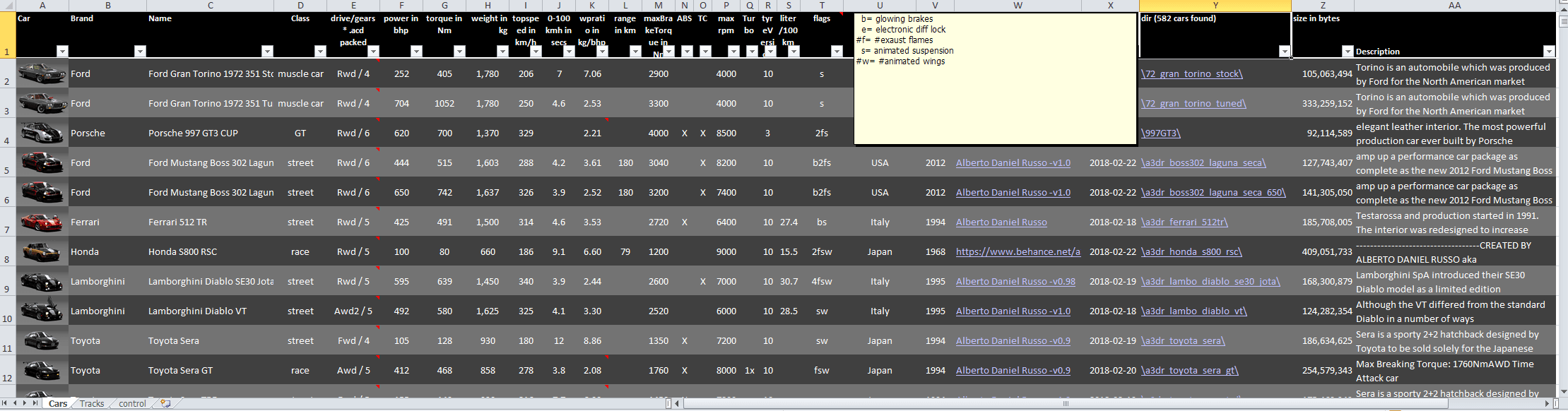
Filled in Track sheet, dark mode:
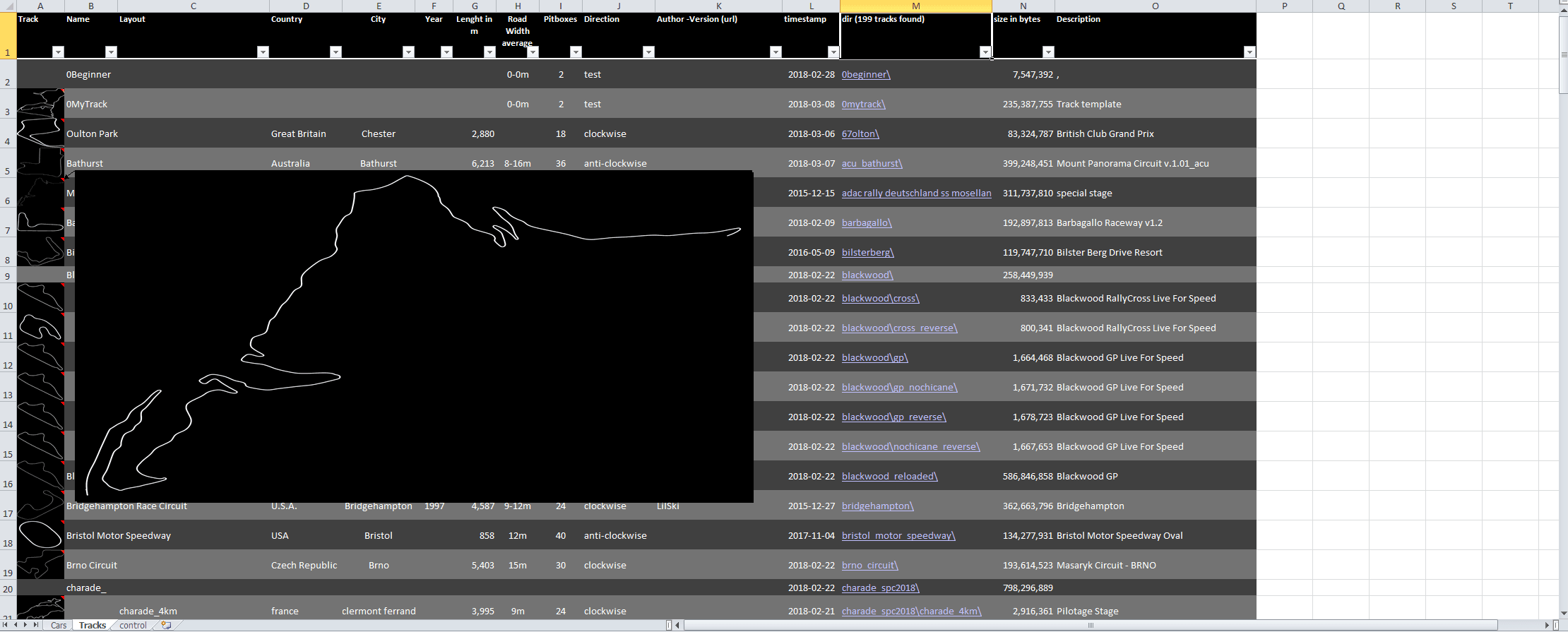
Filled, dark mode, showing comment detail for gear column:
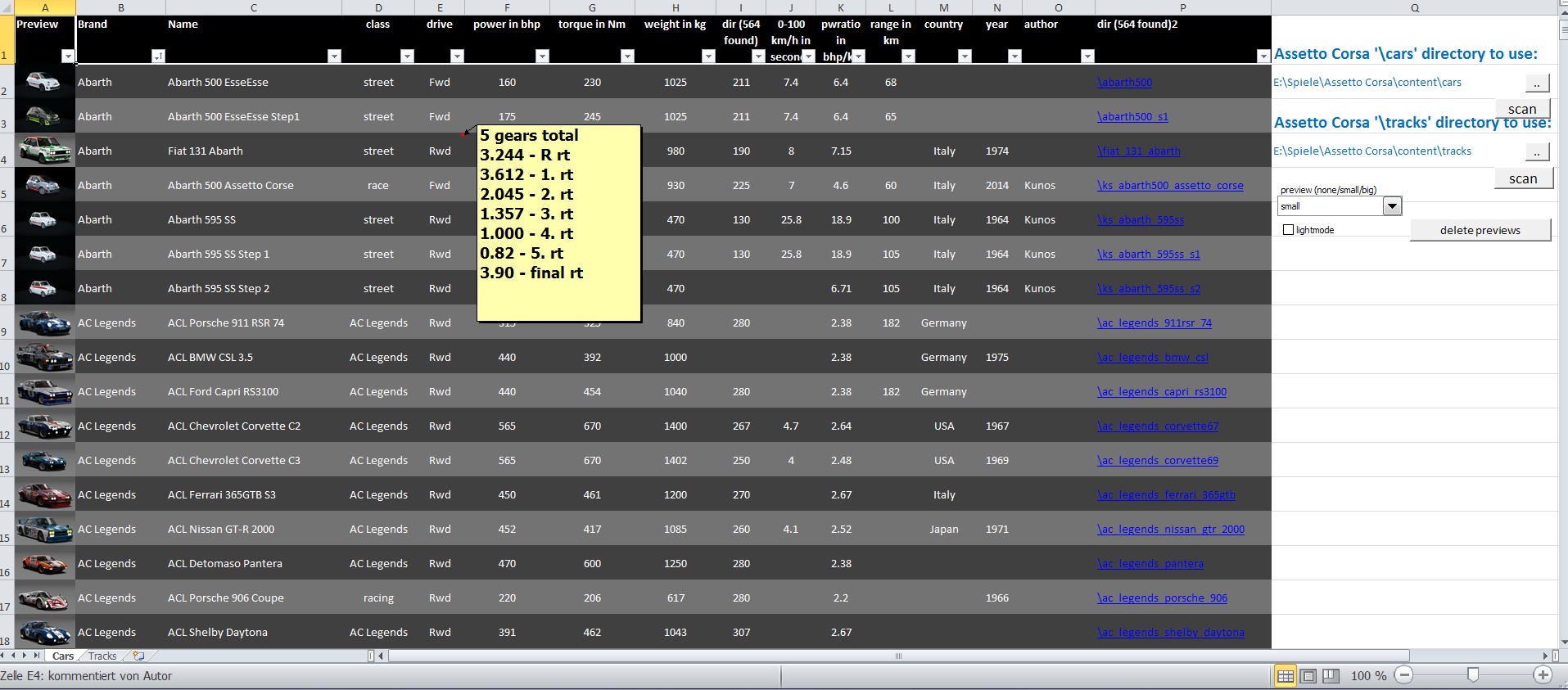
cars with * in timestamp column may have a sound problem:

filled, light mode, check if "street" or "race" tag is missing

tyre version column also contains calculated tyre dimensions

These Excel files DO NOT contain ANY data at first. You have to feed it a "\cars" and "\tracks" directory.
On "control"-sheet you can either
- paste cars/tracks folder into Cell A2/A3
-or-
- browse for it with ".." buttons.
Then use one of the "scan..." buttons.
Note: Because of VBA macros used - you have to ALLOW macros, its that yellow message, when opening the file. If you skip that, whole file is useless. And also in excel security settings you should set macros to: "Only run when asked" or something, when disabled it will not work.
Anyway if the directory is not valid, you will be asked to browse for it. By providing any cars/tracks directory with valid AC json files in it you can also scan directories with turned-off- OR backup-cars.
To get more detailed information (in particular drive/gear/tyre info), you must ensure "data.acd" file from cars directory is already extracted as "\data"-folder for the desired cars. Unpacking "data.acd" you do with quickBMS and latest ".acd"-script -or- with ContentManager in dev-mode on content/cars page.
Note: alternative second folder scanned in cars folder: "\datadir".
If available, info from "\data\drivetrain.ini" will be used to determine AWD/RWD/FWD, as tags from "ui_car.json" are not always reliable. There are more AWD/AWD2 cars then you think!
If some data is not showing up, a second scan may magically help sometimes, especially after changing preview-size.
Note: see update v4.0 for significant feature changes
(i.e. in the resulting list you can click a car to open its data in a new excel-sheet)
Features:
-lists data from all found "ui_car.json" and "ui_track.json" files
-lists data from files out of cars "\data"-dir if available
NOTE: a second hardcoded temp-dir one can use is "\datadir" (where I extract my .acd files)
-preview images: none or small/medium/big/huge (default is "none"!)
-simple string filter on folder+file-names, using a comma separated list (not case sensitive):
-Simple "mp/h" and "mph" -> "km/h" conversion for topspeed and track length (fails sometimes)
-wpratio is calculated, old value as cell-comment
-large preview on mouse over small one (if enabled!)
-info about various stuff as comments (red mark on cells)
- .(dot) is decimal-separator
-Made in 1080 res
-Dark+Light design available (light is default)
-readonly: it doesn't change anything on your system
following files will be read:
ui\ui_car.json
ui\ui_track.json
with preview enabled (off by default):
skins\*\preview.jpg ' only the first one
*\map.png ' for tracks
if "data.acd" file is extracted also those files:
data\drivetrain.ini
data\brakes.ini
data\electronics.ini
data\engine.ini
data\tyres.ini
data\fuel_cons.ini
data\flames.ini
data\car.ini
data\wing_animations.ini
data\aero.ini
data\ai.ini
data\drs.ini
data\ers.ini
data\lights.ini
data\suspensions.ini
warning:
-you have to ALLOW macros in the security options of Excel, to let it do its work
-can be painly slow, if you have a lot of cars and preview images on
-saved excel file can be painly big (>50MB), if you have a lot of cars and preview images on
.zip file contains:
\ACTecSpecs\ACTecSpecs_xx.xlsm (excel file with macros)
\ACTecSpecs\ACTecSpecs_xx.xls (excel 97 version)
\ACTecSpecs\....._readme.txt
\ACTecSpecs\src\AssettoCorsaScanner.bas (source code)
\ACTecSpecs\src\FormProgress.frm (progress window)
\ACTecSpecs\src\FormProgress.frx (progress window neccesary stuff)
---------------ps-----------------
Got a bad Trackmap? Delete the old "\trackX\map.png" !
(or \trackX\layout1\map.png, if there are more layouts)
Then run a session, AC creates a new "data\map.ini" on start
And also a JPEG file saved as "map.PNG"
Rename it to "map.jpg". Then open with image program of choice, remove black background and save as "map.png " with transparency.
-------------------------------------
If you feel like donating something: https://www.patreon.com/leBluem
Screenshots
Control sheet (with a string filter set)
(green background=edit this! - blue background=descriptions)
Filled in Car sheet, dark mode:
Filled in Track sheet, dark mode:
Filled, dark mode, showing comment detail for gear column:
cars with * in timestamp column may have a sound problem:
filled, light mode, check if "street" or "race" tag is missing
tyre version column also contains calculated tyre dimensions











Do not ignore next paragraph. And look at the picutres. Your complain is useless. What is your problem with the usage? You paste your AC-car or -track folder (or use ".." button to browse for it). Then just hit "scan". Easy! Afaik there aren't any videos about this tiny custom excel tool, that would be ridiculously funny. If there are any, please show me.
You can elaborate in discussion thread. https://www.racedepartment.com/threads/ac-cars-tracks-tecspecs-excelscanner.147152/
Edit: changed description page a bit now.